Safety rules
General
- Injury or death to the operator or a third party
- Damage to the device and other material assets belonging to the operating company.
- Be suitably qualified
- Have knowledge of and experience in dealing with electrical installations and
- Have fully read and precisely followed these Operating Instructions
The Operating Instructions must always be at hand wherever the device is being used. In addition to the Operating Instructions, attention must also be paid to any generally applicable and local regulations regarding accident prevention and environmental protection.
All safety and danger notices on the device:- Must be kept in a legible state
- Must not be damaged
- Must not be removed
- Must not be covered, pasted or painted over
The terminals can reach high temperatures.
Only operate the device when all protection devices are fully functional. If the protection devices are not fully functional, there is a danger of:- Injury or death to the operator or a third party
- Damage to the device and other material assets belonging to the operating company
Any safety devices that are not fully functional must be repaired by an authorised specialist before the device is switched on.
Never bypass or disable protection devices.
For the location of the safety and danger notices on the device, refer to the section headed "General remarks" in the Operating Instructions for the device.
Any equipment malfunctions which might impair safety must be remedied before the device is turned on.
This is for your personal safety!
General
- Injury or death to the operator or a third party
- Damage to the device and other material assets belonging to the operating company.
- Be suitably qualified
- Have knowledge of and experience in dealing with electrical installations and
- Have fully read and precisely followed these Operating Instructions
The Operating Instructions must always be at hand wherever the device is being used. In addition to the Operating Instructions, attention must also be paid to any generally applicable and local regulations regarding accident prevention and environmental protection.
All safety and danger notices on the device:- Must be kept in a legible state
- Must not be damaged
- Must not be removed
- Must not be covered, pasted or painted over
The terminals can reach high temperatures.
Only operate the device when all protection devices are fully functional. If the protection devices are not fully functional, there is a danger of:- Injury or death to the operator or a third party
- Damage to the device and other material assets belonging to the operating company
Any safety devices that are not fully functional must be repaired by an authorised specialist before the device is switched on.
Never bypass or disable protection devices.
For the location of the safety and danger notices on the device, refer to the section headed "General remarks" in the Operating Instructions for the device.
Any equipment malfunctions which might impair safety must be remedied before the device is turned on.
This is for your personal safety!
Environmental conditions
Operation or storage of the device outside the stipulated area will be deemed as not in accordance with the intended purpose. The manufacturer accepts no liability for any damage resulting from improper use.
Qualifiziertes Personal
Die Informationen in dieser Bedienungsanleitung sind nur für qualifiziertes Fachpersonal bestimmt. Ein elektrischer Schlag kann tödlich sein. Führen Sie keine anderen als die in der Dokumentation angeführten Tätigkeiten aus. Das gilt auch, wenn Sie dafür qualifiziert sind.
Sämtliche Kabel müssen fest, unbeschädigt, isoliert und ausreichend dimensioniert sein. Lose Verbindungen, beschädigte oder unterdimensionierte Kabel sofort von einem autorisierten Fachbetrieb in Stand setzen lassen.
Wartung und Instandsetzung dürfen nur durch einen autorisierten Fachbetrieb erfolgen.
Bei fremdbezogenen Teilen ist nicht gewährleistet, dass diese beanspruchungs- und sicherheitsgerecht konstruiert und gefertigt sind. Nur Original-Ersatzteile verwenden.
Ohne Genehmigung des Herstellers keine Veränderungen, Ein- oder Umbauten am Gerät vornehmen.
Beschädigte Komponenten sofort austauschen oder austauschen lassen.
Noise emission values
The inverter generates a maximum sound power level of < 65 dB(A) (ref. 1 pW) when operating under full load in accordance with IEC 62109-1:2010.
The device is cooled as quietly as possible with the aid of an electronic temperature control system, and depends on the amount of converted power, the ambient temperature, the level of soiling of the device, etc.
It is not possible to provide a workplace-related emission value for this device because the actual sound pressure level is heavily influenced by the installation situation, the power quality, the surrounding walls and the properties of the room in general.
EMC measures
In certain cases, even though a device complies with the standard limit values for emissions, it may affect the application area for which it was designed (e.g., when there is equipment that is susceptible to interference at the same location, or if the site where the device is installed is close to either radio or television receivers). If this is the case, then the operator is obliged to take action to rectify the situation.
Disposal
To comply with the European Directive 2012/19/EU on Waste Electrical and Electronic Equipment and its implementation as national law, electrical equipment that has reached the end of its life must be collected separately and returned to an approved recycling facility. Any device that you no longer require must be returned to your distributor, or you must locate the approved collection and recycling facilities in your area. Ignoring this European Directive may have potentially adverse effects on the environment and your health!
Data security
- backing up any changes made to the factory settings
- saving and retaining personal settings
Copyright
Copyright of these operating instructions remains with the manufacturer.
Text and illustrations were accurate at the time of printing, subject to change.
We are grateful for suggestions for improvement and information regarding any discrepancies in the operating instructions.
General
Explanation of safety notices
WARNING!
Indicates a potentially hazardous situation.
Death or serious injury may result if appropriate precautions are not taken.
CAUTION!
Indicates a situation where damage could occur.
If not avoided, minor injury and/or damage to property may result.
NOTE!
Indicates a risk of flawed results and possible damage to the equipment.
If you see any of the symbols depicted in the "Safety rules" chapter, special care is required.
Explanation of safety notices
WARNING!
Indicates a potentially hazardous situation.
Death or serious injury may result if appropriate precautions are not taken.
CAUTION!
Indicates a situation where damage could occur.
If not avoided, minor injury and/or damage to property may result.
NOTE!
Indicates a risk of flawed results and possible damage to the equipment.
If you see any of the symbols depicted in the "Safety rules" chapter, special care is required.
Device concept
Device design:
| (1) | Housing cover |
| (2) | Inverter |
| (3) | Mounting bracket |
| (4) | Connection area incl. DC main switch |
| (5) | Data communication area |
| (6) | Data communication cover |
The inverter transforms the direct current generated by the solar modules into alternating current. This alternating current is fed into the public grid synchronously with the grid voltage.
The inverter has been developed exclusively for use in grid-connected photovoltaic systems; it is impossible to generate energy independently of the public grid.
The inverter automatically monitors the public grid. In the event of abnormal grid conditions, the inverter ceases operating immediately and stops feeding power into the grid (e.g. if the grid is switched off, if there is an interruption, etc.).
The grid is monitored by monitoring the voltage, frequency and islanding conditions.
The inverter operates fully automatically. As soon after sunrise as there is sufficient energy available from the solar modules, the inverter starts monitoring the grid. When insolation has reached a sufficient level, the inverter starts feeding energy into the grid.
The inverter operates in such a way that the maximum possible amount of power is obtained from the solar modules.
As soon as the power available has fallen below the level at which energy can be fed into the grid, the inverter disconnects the power electronics completely from the grid and stops running. It retains all its settings and stored data.
If the inverter becomes too hot, it automatically reduces the current output power in order to protect itself.
Reasons for the inverter becoming too hot include the ambient temperature being too high or inadequate heat dissipation (e.g. if it is installed in a switch cabinet without suitable heat dissipation).
Proper use/intended purpose
Utilisation not in accordance with the intended purpose comprises:
- Any use above and beyond this purpose
- Making any modifications to the inverter that have not been expressly approved by Fronius
- the installation of components that are not distributed or expressly approved by Fronius.
Fronius shall not be liable for any damage resulting from such action.
No warranty claims will be entertained.
- Carefully reading and obeying all the instructions and all the safety and danger notices in the Operating Instructions and Installation Instructions
- Performing all stipulated maintenance work
- Installation as specified in the Installation Instructions
When designing the photovoltaic system, ensure that all components are operated within their permitted operating ranges at all times.
Observe all the measures recommended by the solar module manufacturer to ensure that the solar module retains its properties in the long term.
Obey the regulations of the power supply company regarding connection methods and energy fed into the grid.
Warning notices on the device
There are warning notices and safety symbols on and in the inverter. These warning notices and safety symbols must not be removed or painted over. They warn against incorrect operation, as this may result in serious injury and damage.
| Safety symbols: | ||
| Danger of serious injury and damage due to incorrect operation | ||
| Do not use the functions described here until you have fully read and understood the following documents:
| ||
| Dangerous electrical voltage | ||
| Wait for the capacitors to discharge. | ||
Symbols on the rating plate: | |
CE-Kennzeichnung – bestätigt das Einhalten der zutreffenden EU-Richtlinien und Verordnungen. | |
WEEE-Kennzeichnung – Elektro- und Elektronik-Altgeräte müssen gemäß europäischer Richtlinie und nationalem Recht getrennt gesammelt und einer umweltgerechten Wiederverwertung zugeführt werden. | |
RCM-Kennzeichnung – gemäß den Anforderungen von Australien und Neuseeland geprüft. | |
CMIM-Kennzeichnung – gemäß den Anforderungen von IMANOR für Einfuhrvorschriften und die Einhaltung der marokkanischen Normen geprüft. | |
Text of the warning notices:
WARNING!
An electric shock can be fatal. Before opening the device, it must be disconnected at the input and output. Wait for the capacitors to discharge (5 minutes).
Data communication and Fronius Solar Net
Fronius Solar Net and data interface
Fronius Solar Net was developed to make system add-ons flexible to use in a variety of different applications. Fronius Solar Net is a data network that enables multiple inverters to be linked up using system add-ons. | |
It is a bus system that uses a ring topology. One suitable cable is sufficient for communication between one or several inverters that are connected on the Fronius Solar Net using a system add-on. | |
Similarly, every inverter on the Fronius Solar Net must be assigned a unique number. | |
Fronius Solar Net automatically recognises a wide variety of system add-ons. | |
In order to distinguish between several identical system extensions, each one of them must be assigned a unique number. | |
More detailed information on the individual system add-ons can be found in the relevant operating instructions or on the internet at http://www.fronius.com ® http://www.fronius.com/QR-link/4204101938 |
Fronius Solar Net and data interface
Fronius Solar Net was developed to make system add-ons flexible to use in a variety of different applications. Fronius Solar Net is a data network that enables multiple inverters to be linked up using system add-ons. | |
It is a bus system that uses a ring topology. One suitable cable is sufficient for communication between one or several inverters that are connected on the Fronius Solar Net using a system add-on. | |
Similarly, every inverter on the Fronius Solar Net must be assigned a unique number. | |
Fronius Solar Net automatically recognises a wide variety of system add-ons. | |
In order to distinguish between several identical system extensions, each one of them must be assigned a unique number. | |
More detailed information on the individual system add-ons can be found in the relevant operating instructions or on the internet at http://www.fronius.com ® http://www.fronius.com/QR-link/4204101938 |
Data communication area
Depending on the model, the inverter may be equipped with the Fronius Datamanager plug-in card (8).
Item | Description |
|---|---|
(1) | Switchable multifunction current interface. Use the 2-pin mating connector supplied with the inverter to connect to the multifunction current interface. |
(2) / | IN Fronius Solar Net connection / interface protocol If several DATCOM components are linked together, a terminating plug must be connected to every free IN or OUT connection on a DATCOM component. |
(4) | The "Fronius Solar Net" LED |
(5) | The "Data transfer" LED |
(6) | USB A socket The USB flash drive can function as a datalogger for any inverter that it is connected to. The USB flash drive is not included in the scope of supply of the inverter. |
(7) | Floating switch contact (relay) with mating connector max. 250 V AC / 4 A AC Pin 1 = NO contact (normally open) For a more detailed explanation, please see section The Setup menu items. |
(8) | Fronius Datamanager 2.0 with WLAN antenna Note: Fronius Datamanager 2.0 is only available as an option. |
(9) | Cover for option card compartment |
Explanation of the multifunction current interface
Various wiring variants can be connected to the multifunction current interface. However, these cannot be operated simultaneously. For example, if an S0 meter is connected to the multifunction current interface, it is not possible to connect a signal contact for the surge protection device (or vice versa).
Pin 1 = measurement input: max. 20 mA, 100 Ohm measurement resistor (load impedance)
Pin 2 = max. short circuit current 15 mA, max. open-circuit voltage 16 V DC or GND
Wiring diagram variant 1: Signal contact for surge protective device
Depending on the setting in the Basic menu (Signal Input submenu), the DC SPD option (surge protective device) either outputs a warning or an error on the display. Further information on the DC SPD option can be found in the Installation Instructions.
Wiring diagram variant 2: S0 meter
A meter for recording the self-consumption of each S0 can be connected directly to the inverter. This S0 meter can be positioned directly at the feed-in point or in the consumption branch.
IMPORTANT! In order to connect an S0 meter to the inverter, it may be necessary to update the inverter firmware.
The S0 meter must comply with the IEC62053-31 Class B standard
Recommended max. pulse rate of the S0 meter: | |
|---|---|
PV output kWp [kW] | Max. pulse rate per kWp |
30 | 1000 |
20 | 2000 |
10 | 5000 |
≤ 5.5 | 10000 |
- Dynamic power reduction by means of inverter
For more information see chapter Dynamic power reduction by means of inverter on page (→) - Dynamic power reduction by means of the Fronius Datamanager 2.0
for more info see: manuals.fronius.com/html/4204260191/#0_m_0000017472
Fail-Safe
In the Fronius Solar Net ring (a combination of several inverters), the Fail-Safe function prevents inadmissible feeding of the connected inverters in the start-up phase or during operation. For this purpose, a signal is transmitted from the primary inverter with built-in data manager to the secondary inverters (Lite devices).
The function is activated as soon as the data manager fails or the Solar Net connection is interrupted. In this case, the signal is not transmitted to the secondary inverters. All devices switch off with status 710.
The following requirements must be met to enable the Fail-Safe to function correctly:
- For all inverters in the Solar Net ring, Fail-Safe Mode must be set to Permanent and Fail-Safe Behaviour to Disconnect.
- The inverter with data manager must be located in the last position of the ring line.
Correct wiring
Function in the event of a fault
Faults occur at the beginning and end of the Solar Net ring – the primary inverter stops sending the signal, and secondary inverters switch off with status 710.
Faults occur at the beginning and end of the Solar Net ring or between the connected inverters – the primary inverter stops sending the signal, and secondary inverters switch off with status 710.
Description of the "Fronius Solar Net" LED
The "Fronius Solar Net" LED is on:
the power supply for data communication within the Fronius Solar Net / interface protocol is OK
The "Fronius Solar Net" LED flashes briefly every 5 seconds:
data communication error in the Fronius Solar Net
- Overcurrent (current flow > 3 A, e.g. resulting from a short circuit in the Fronius Solar Net ring)
- Undervoltage (not a short circuit, voltage in Fronius Solar Net < 6.5 V, e.g. if there are too many DATCOM components on the Fronius Solar Net and not enough electrical power is available)
In this case, power for the Fronius DATCOM components must be supplied by connecting an additional power supply (43,0001,1194) to one of the Fronius DATCOM components.
To detect the presence of an undervoltage, check some of the other Fronius DATCOM components for faults as required.
After cutting out because of overcurrent or undervoltage, the inverter attempts to restore the power supply in the Fronius Solar Net every 5 seconds while the fault is still present.
Once the fault is rectified, power to the Fronius Solar Net will be restored within 5 seconds.
Example
Recording and archiving data from the inverter and sensor using a Fronius Datamanager and a Fronius Sensor Box:
- Inverter 1 with Fronius Datamanager
- Inverters 2 and 3 without Fronius Datamanager!
= Terminating plug
The external communication (Fronius Solar Net) takes place on the inverter via the data communication area. The data communication area contains two RS 422 interfaces as inputs and outputs. RJ45 plug connectors are used to make the connection.
IMPORTANT! Since the Fronius Datamanager functions as a data logger, the Fronius Solar Net ring must not include any other data logger.
Only one Fronius Datamanager per Fronius Solar Net ring!
Any other Fronius Datamanagers must be removed and the unoccupied option card compartment sealed off using the blanking cover (42,0405,2020 - available from Fronius as an optional extra); alternatively, use an inverter without Fronius Datamanager (light version).
Installing option cards in the inverter
Information on installing option cards (e.g.: Datamanager) in the inverter and connecting the data communication cable can be found in the Installation Instructions.
Dynamic power reduction by means of inverter
Energy companies or grid operators may impose feed-in limits on an inverter. Dynamic power reduction takes account of self-consumption by the household before the power of an inverter is reduced:
A counter for determining self-consumption of the S0 can be connected directly to the inverter – see chapter Explanation of the multifunction current interface on page (→)
A feed-in limit can be set in the Basic menu under Signal input – S0 meter – see chapter Menu items in the Basic menu on page (→).
Setting options for S0 meter:- Grid feed-in limit
Field for entering the maximum grid feed-in power in W. If this value is exceeded, the inverter regulates down to the set value within the time required by national standards and regulations. - Pulses per kWh
Field for entering the pulses per kWh of the S0 meter.
Zero feed-in is possible with this configuration.
When using the S0 meter and power reduction by means of an inverter, the S0 meter must be installed in the consumption branch.
If dynamic power reduction is subsequently configured using the Fronius Datamanager 2.0 (Inverter user interface - UC Editor menu - Dynamic power reduction), dynamic power reduction must be deactivated using the inverter (Inverter display - Basic menu - Signal input - S0 meter).
System monitoring
General
The inverter is fitted with the WLAN-enabled system monitoring Fronius Datamanager 2.0 as standard.
The following functions are included with the system monitoring:
- Dedicated web page displaying current data and a wide range of settings
- Ability to connect to Fronius Solar.web using WLAN or LAN
- Automatic sending of service messages by SMS or e-mail in the event of a fault
- Option of controlling the inverter by specifying power limit values, minimum or maximum running times or target running times
- Control of the inverter via Modbus (TCP / RTU)
- Ability to assign control priorities
- Ability to control the inverter by means of connected meters (Fronius Smart Meter)
- Ability to control the inverter via a ripple control signal receiver (e.g. by specifying the reactive power or effective power)
- Dynamic power reduction, taking self-consumption into account
Further information on Fronius Datamanager 2.0 can be found online in the Fronius Datamanager 2.0 Operating Instructions.
General
The inverter is fitted with the WLAN-enabled system monitoring Fronius Datamanager 2.0 as standard.
The following functions are included with the system monitoring:
- Dedicated web page displaying current data and a wide range of settings
- Ability to connect to Fronius Solar.web using WLAN or LAN
- Automatic sending of service messages by SMS or e-mail in the event of a fault
- Option of controlling the inverter by specifying power limit values, minimum or maximum running times or target running times
- Control of the inverter via Modbus (TCP / RTU)
- Ability to assign control priorities
- Ability to control the inverter by means of connected meters (Fronius Smart Meter)
- Ability to control the inverter via a ripple control signal receiver (e.g. by specifying the reactive power or effective power)
- Dynamic power reduction, taking self-consumption into account
Further information on Fronius Datamanager 2.0 can be found online in the Fronius Datamanager 2.0 Operating Instructions.
Fronius Datamanager 2.0 during the night or when the available DC voltage is insufficient
The Night Mode parameter under "Display Settings" in the Setup menu is preset to OFF in the factory.
For this reason the Fronius Datamanager 2.0 cannot be accessed during the night or when the available DC voltage is insufficient.
To nevertheless activate the Fronius Datamanager 2.0, switch the inverter off and on again at the mains and press any function button on the inverter display within 90 seconds.
See also the chapters on "Menu items in the Setup menu", "Display settings" (Night Mode).
Starting for the first time
- the Fronius Datamanager 2.0 plug-in card must be installed in the inverter,
or - there must be a Fronius Datamanager Box 2.0 in the Fronius Solar Net ring.
IMPORTANT! In order to establish a connection to Fronius Datamanager 2.0, “Obtain IP address automatically (DCHP)” must be activated on the end device in question (e.g. laptop, tablet).
NOTE!
If the photovoltaic system has only one inverter, steps 1 and 2 below can be skipped.
In this case, starting for the first time will commence with step 3.
- One inverter with Fronius Datamanager 2.0 = master
- All other inverters with Fronius Datamanager 2.0 = slave (the LEDs on the Fronius Datamanager 2.0 plug-in cards and boxes are not illuminated)
- Activate the WLAN Access Point via the Setup menu on the inverter
The inverter establishes the WLAN access point. The WLAN access point remains open for 1 hour. The protection switch on the Fronius Datamanager 2.0 can remain in switch position A due to the activation of the WLAN Access Point.
| Installation using a web browser |
4Connect the end device to the WLAN access pointSSID = FRONIUS_240.xxxxx (5-8 digits)
| |
| 5Enter the following in the browser: http://datamanager or 192.168.250.181 (IP address for WLAN connection) or 169.254.0.180 (IP address for LAN connection) |
The Setup wizard start page is displayed.
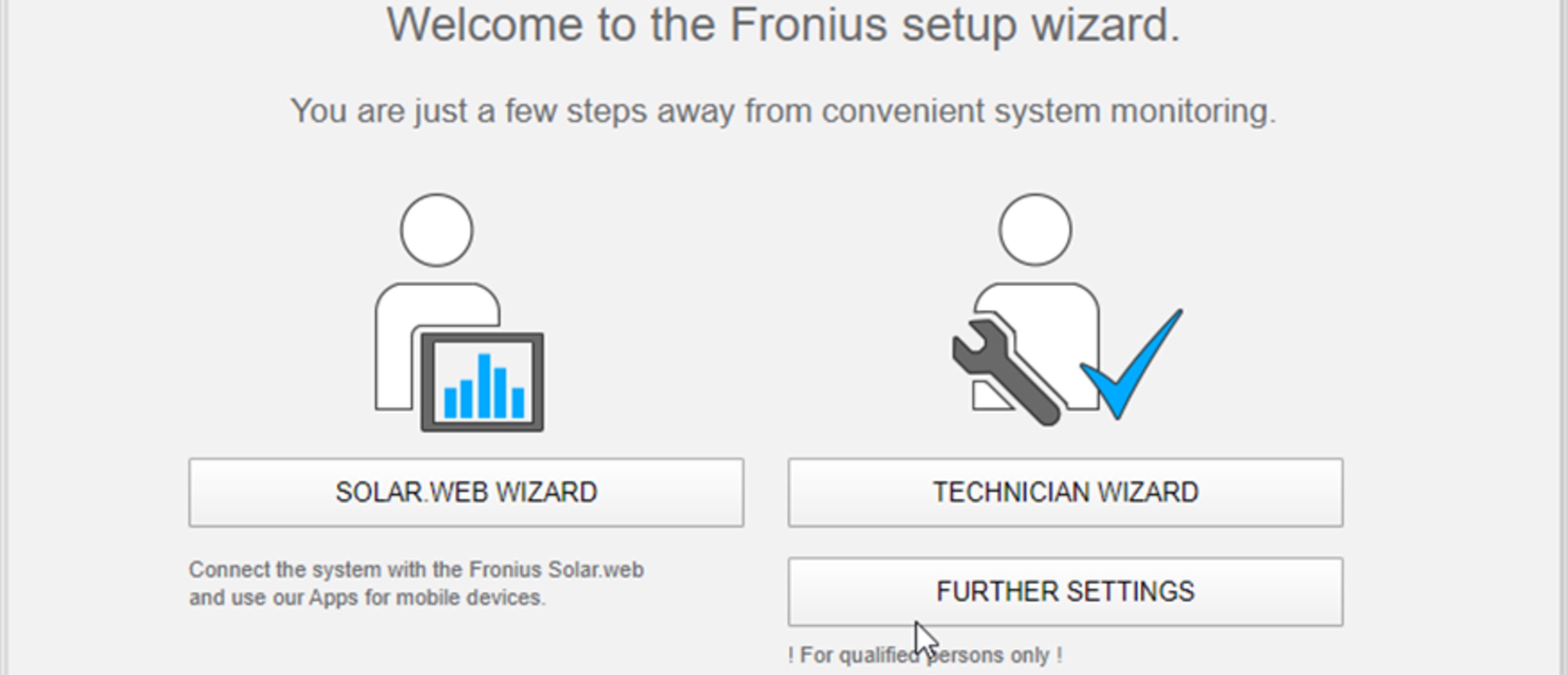
The technician wizard is intended for the installer and contains standard-specific settings. Running the technician wizard is optional.
If the technician wizard is run, it is vital to note the service password that is issued. This service password is necessary for setting the "DNO Editor" menu item.
If the technician wizard is not run, no specifications regarding power reduction are set.
Running the Fronius Solar.web wizards is mandatory.
The Fronius Solar.web homepage is displayed,
or
the Fronius Datamanager 2.0 web page is displayed.
Further information on Fronius Datamanager 2.0
Further information on the Fronius Datamanager 2.0 and other start-up options can be found at: | |
→ http://www.fronius.com/QR-link/4204260191DE | |
Controls and indicators
Controls and displays
Item | Description |
|---|---|
(1) | Display |
| |
(2) | General status LED (red) lights up
|
(3) | Startup LED (orange) lights up
|
(4) | Operating status LED (green) lights up
|
| |
(5) | "Left/up" key |
(6) | "Down/right" key |
(7) | "Menu/Esc" key |
(8) | "Enter" key |
The keys are capacitive and any exposure to water can impair their function. Wipe the keys dry with a cloth if necessary to ensure optimum functionality.
Controls and displays
Item | Description |
|---|---|
(1) | Display |
| |
(2) | General status LED (red) lights up
|
(3) | Startup LED (orange) lights up
|
(4) | Operating status LED (green) lights up
|
| |
(5) | "Left/up" key |
(6) | "Down/right" key |
(7) | "Menu/Esc" key |
(8) | "Enter" key |
The keys are capacitive and any exposure to water can impair their function. Wipe the keys dry with a cloth if necessary to ensure optimum functionality.
Display
Power for the display comes from the mains voltage. Depending on the setting selected in the Setup menu, the display can be kept on all day. (For night mode, see section Display settings)
IMPORTANT! The display of the inverter is not a calibrated measuring device.
A slight deviation from the utility meter of the energy company is system-related. A calibrated meter will be needed to calculate the bills for the energy company.
| (*) | Scroll bar |
| (**) | Energy Manager icon is displayed when the "Energy Manager" function is activated For more information, see section Relay (floating contact switch) |
| (***) | Inv. no. = Inverter DATCOM number, Save symbol - appears briefly while set values are being saved, USB connection - appears if a USB flash drive has been connected |
The menu level
Activating display backlighting
The display backlighting is activated.
There is an option under "Display Settings - Backlighting" in the SETUP menu to set the display backlighting so that it is on all the time or off all the time.
Activating display backlighting
The display backlighting is activated.
There is an option under "Display Settings - Backlighting" in the SETUP menu to set the display backlighting so that it is on all the time or off all the time.
Automatic deactivation of display backlighting / changing to the "NOW" menu item
If two minutes pass without any button being pressed, the display backlighting switches off automatically and the inverter goes to the "NOW" menu item (assuming the display backlighting is set to AUTO).
The automatic selection of the "NOW" menu item can happen from any position on the menu level, unless the inverter was manually switched into the "Standby" operating mode.
After automatically selecting the "NOW" menu item, the current power of feeding in is displayed.
Open menu level
1Press the "Menu" |
The display switches to the menu level. | |
2Using the "Left" or "Right" keys | |
3Press the "Enter" key |
The NOW, LOG and GRAPH menu items
NOW
LOG
GRAPH
NOW | |
LOG | |
GRAPH Press the "Back" key to close the display |
NOW
LOG
GRAPH
NOW | |
LOG | |
GRAPH Press the "Back" key to close the display |
Values displayed in the NOW and LOG menu items
| Values displayed in the NOW menu item: |
AC Output power (W) | |
AC Reactive power (V Ar) | |
AC Voltage (V) | |
AC Output current (A) | |
AC Frequency (Hz) | |
PV Array Voltage (V) | |
PV Array Current (A) | |
Time / date |
| Values displayed in the LOG menu item: |
AC Energy Yield (kWh / MWh) There may be discrepancies with values displayed on other measuring instruments because of differences in measuring methods. As far as the billing of the energy fed in is concerned, the only binding display values are those produced by the calibrated measuring device provided by the electricity supply company. | |
AC Max. Output Power (W) | |
Earnings Like the energy supplied figure, the yield figure may also exhibit discrepancies with other measured values. The 'Setup Menu' section explains how to select a currency and charge rate. | |
CO2 savings (g / kg) The value for CO2 savings depends on the power station facilities and corresponds to the CO2 emissions that would be released when generating the same amount of energy. The factory setting is 0.53 kg / kWh (source: DGS – Deutsche Gesellschaft für Sonnenenergie e.V. (German Society for Solar Energy). | |
AC Max. Voltage L-N (V) | |
PV Array Max. Voltage (V) | |
Operating Hours IMPORTANT! A prerequisite for the correct display of day and year values is that the time is set correctly. |
SETUP menu item
Initial setting
The inverter is pre-configured after commissioning has been completely carried out (e.g. using the Installation Wizard) according to the country setup.
The SETUP menu item allows the initial settings of the inverter to be changed easily to bring it in line, as closely as possible, with the preferences and requirements of the user.
Initial setting
The inverter is pre-configured after commissioning has been completely carried out (e.g. using the Installation Wizard) according to the country setup.
The SETUP menu item allows the initial settings of the inverter to be changed easily to bring it in line, as closely as possible, with the preferences and requirements of the user.
SETUP
| SETUP |
NOTE!
As a result of software updates, you may find that your device has certain functions that are not described in these Operating Instructions, or vice versa.
Certain illustrations may also differ slightly from the actual controls on your device, but these controls function in exactly the same way.
Navigating the SETUP menu item
Entering the SETUP menu item | |
Menu level, "SETUP" selected | 1At the menu level, use the "Left" or "Right" keys |
2Press the "Enter" | |
"Standby" entry | The first entry under the SETUP menu item is displayed: |
Scrolling between the entries | |
Example: "WiFi Access Point" menu item | 3Use the "Up" and "Down" keys |
Exiting an entry | |
4To exit a menu entry, press the "Back" The menu level appears | |
- The inverter switches from wherever it is on the menu level back to the "NOW" display mode (exception: "Standby" Setup menu entry),
- The display backlighting goes out.
- The amount of power currently being fed in is displayed.
Setting menu entries, general
The available settings are displayed: |
| The first digit of a value to be set flashes: |
4Use the 'Up' or 'Down' buttons to select the desired setting 5Press the 'Enter' key to save and apply the setting. To discard the setting, press the 'Esc' key. | 4Use the 'Up' or 'Down' keys to select a value for the first digit 5Press "Enter" The second digit of the value flashes. 6Repeat steps 4 and 5 until ... the whole value to be set flashes. | |
| 7Press "Enter" 8Repeat steps 4 - 6 as required for units or other values that are to be set until the appropriate unit or the value flashes. 9Press the 'Enter' key to save and apply the changes. To discard the changes, press the 'Esc' key. | |
The currently selected menu item is displayed. |
| The currently selected menu item is displayed. |
Application example: Setting the time
1Select "Clock" from the Setup menu | |
2Press the "Enter" | |
|
An overview of the values that can be changed is displayed. | |
3Use the "Up" and "Down" keys | |
4Press the "Enter" |
The current time appears. (HH:MM:SS, 24-hour clock), the "tens" digit for the hour will flash. | |
5Use the "Up" and "Down" keys | |
6Press the "Enter" |
The "units" digit for the hour will flash. | |
7Repeat steps 5 and 6 to set the "units" digit for the hour, for the minutes and for the seconds until... |
the set time starts flashing. | |
8Press the "Enter" | |
The time is applied and the overview of values that can be changed is displayed. | |
4Press the "Esc" |
The "Clock" item on the Setup menu appears. |
The Setup menu items
Standby
Manual activation / deactivation of Standby mode
- No energy is fed into the grid.
- The Startup LED will show steady orange.
- In the display, STANDBY / ENTER are alternately displayed
- In Standby mode, no other menu item at menu level can be accessed or adjusted.
- The automatic switchover into the "NOW" display mode after 2 minutes of keyboard inactivity does not occur.
- Standby mode can only be terminated manually by pressing the "Enter" key.
- Pressing "Enter" at any time will cause energy to resume feeding into the grid, as long as there is no error (state code)
"STANDBY" and "ENTER" appear alternately on the display.
Standby mode is now active.
The Startup LED shows steady orange.
In standby mode, the display alternates between 'STANDBY' and 'ENTER'.
The "Standby" menu item is displayed.
At the same time, the inverter enters the startup phase.
The operating state LED shows steady green when feeding energy into the grid has been resumed.
Standby
Manual activation / deactivation of Standby mode
- No energy is fed into the grid.
- The Startup LED will show steady orange.
- In the display, STANDBY / ENTER are alternately displayed
- In Standby mode, no other menu item at menu level can be accessed or adjusted.
- The automatic switchover into the "NOW" display mode after 2 minutes of keyboard inactivity does not occur.
- Standby mode can only be terminated manually by pressing the "Enter" key.
- Pressing "Enter" at any time will cause energy to resume feeding into the grid, as long as there is no error (state code)
"STANDBY" and "ENTER" appear alternately on the display.
Standby mode is now active.
The Startup LED shows steady orange.
In standby mode, the display alternates between 'STANDBY' and 'ENTER'.
The "Standby" menu item is displayed.
At the same time, the inverter enters the startup phase.
The operating state LED shows steady green when feeding energy into the grid has been resumed.
WiFi Access Point
Activating / deactivating the WiFi Access Point. This is necessary for setting up or adjusting system monitoring using the Datamanager web interface, for example. If no Datamanager is detected by the inverter, [not available] is displayed
Setting range | WiFi Access Point |
| Activate WiFi AP? To activate the WiFi Access Point |
| WiFi Access Point The SS-ID (SS) and password (PW) are displayed. |
| Deactivate WiFi AP? To deactivate the WiFi Access Point |
| WiFi Access Point Displayed if there is no system monitoring present on the inverter. |
DATCOM
Checking data communications, entering the inverter number, protocol settings
Setting range | Status / inverter number / protocol type |
Status | |
Inverter number | |
Setting range | 00 - 99 (00 = inverter address 100) |
Factory setting | 01 |
IMPORTANT! If a number of inverters are linked together in a data communications system, assign a unique address to each one. | |
Protocol type | |
Setting range | Solar Net / Interface * |
Factory setting | Fronius Solar Net |
* The protocol type "Interface" only functions when there is no Datamanager card in the inverter. All Fronius Datamanager cards should be removed from the inverter. | |
USB
Running firmware updates or saving detailed information from the inverter to the USB flash drive
Setting range | Safely remove hardware / Software update / Logging interval |
Safely remove hardware
To remove a USB flash drive from the USB A socket on the plug-in data communications card without losing any data.
- If the OK message appears
- when the "Data transfer" LED stops flashing or comes on steady
Software update
To update the inverter firmware using a USB flash drive.
(under http://www.fronius.com; xxxxx stands for the version number)
NOTE!
To successfully update the inverter software, the USB flash drive provided for the purpose must not have a hidden partition or any encryption (see chapter "Suitable USB flash drives").
- 1st page: Recerbo software (LCD), key controller software (KEY), country setup version (Set)
- 2nd page: Power stage set software (PS1/PS2)
The inverter starts copying the data.
"BOOT" and the progress of storing the individual tests expressed in % are displayed until all the data for all the electronic modules has been copied.
Once copying is complete, the inverter updates the electronic modules as required in sequence.
"BOOT", the affected modules and the update progress in % are displayed.
The final step is for the inverter to update the display.
The display remains dark for approx. 1 minute while the monitoring and status LEDs flash.
Once the firmware update is complete, the inverter enters its start-up phase before going on to start feeding energy into the grid. Unplug the USB flash drive using the "Safely remove hardware" function.
When the inverter firmware is updated, any custom settings that were configured in the Setup menu are retained.
| Logging interval | |
Unit | Minutes | |
Setting range | 30 min. / 20 min./ 15 min./ 10 min./ 5 min./ No log | |
Factory setting | 30 min. | |
|
| |
30 min. | The logging interval is 30 minutes; every 30 minutes new logging data will be saved to the USB flash drive. | |
20 min. | ||
15 min. | ||
10 min. | ||
5 min. | The logging interval is 5 minutes; every 5 minutes new logging data will be saved to the USB flash drive. | |
No log | No data is saved | |
IMPORTANT! In order for the USB logging function to work correctly the time must be set correctly. Setting the time is discussed in the section "Menu items in the Setup menu" - "Clock".
Relay (floating contact switch)
Status codes (state codes), the status of the inverter (e.g. feeding energy into the grid) or Energy Manager functions can be displayed using the floating switch contact (relay).
Setting range | Relay mode / Relay test / Switch-on point* / Switch-off point* |
* these are only shown if the "E-Manager" function has been activated under "Relay mode".
Relay mode
| |
Setting range | ALL / Permanent / GAF / OFF / ON / E-Manager |
Factory setting | ALL |
Alarm function: | ||
ALL / Permanent: | Switching the floating switch contact for permanent and temporary service codes (e.g. brief interruption to energy being fed into the grid, a service code occurs a certain number of times a day - can be adjusted in the "BASIC" menu) | |
GAF | As soon as GAF mode is selected, the relay is switched on. The relay opens as soon as the power stage set registers an error and goes from normally feeding energy into the grid to being in an error state. This means that the relay can be used for fail-safe functions. Application example | |
Active output: | ||
ON: | The floating NO contact is on all the time the inverter is in operation (as long as the display is not dark or is displaying something). | |
OFF: | The floating NO contact is off. | |
Energy Manager: | ||
E-Manager: | Further details on the "Energy Manager" function may be found in the "Energy Manager" section. | |
Relay test | ||
Switch-on point (only if "Energy Manager" function is activated) | ||
Factory setting | 1000 W |
Setting range | Set switch-off point up to the maximum nominal output of the inverter (W or kW) |
Switch-off point (only if "Energy Manager" function is activated) | |
Factory setting | 500 |
Setting range | 0 to the set switch-on point of the inverter (W or kW) |
Energy Manager
(under Relay menu item)
The "Energy Manager" (E-Manager) function can be used to activate the floating switch contact in such a way that it functions as an actuator.
Thus, a consumer that is connected to the floating switch contact can be controlled by specifying a switch-on or switch-off point that depends on the feed-in power (effective power).
- If the inverter is not feeding any power into the grid
- If the inverter is manually switched to Standby mode
- If the effective power is set to < 10% of the nominal output of the inverter.
To activate the Energy Manager function, select the "E-Manager" item and press the "Enter" key.
When the "Energy Manager" function is running, the "Energy Manager" symbol will appear in the top left corner of the display:
When the floating NO contact is off (open contact)
When the floating NC contact is on (closed contact)
To deactivate the Energy Manager function, select a different function (ALL / Permanent / OFF / ON) and press the "Enter" key.
NOTE!
Notes on setting up the switch-on and switch-off points
If the difference between the switch-on and switch-off points is too small, or if there are fluctuations in effective power, the result may be multiple switching cycles.
To avoid switching on and off frequently, the difference between the switch-on and switch-off points should be at least 100 - 200 W.
When choosing the switch-off point, the power consumption of the connected consumer should be taken into account.
When choosing the switch-on point, the weather conditions and anticipated insolation should be taken into account.
Application example
Switch-on point = 2000 W, switch-off point = 1800 W
If the inverter is outputting 2000 W or above, then the floating switch contact on the inverter is switched on.
If the inverter output falls to below 1800 W, the floating switch contact is switched off.
This allows useful applications, such as operating a heat pump or an air-conditioning system using as much self-generated power as possible, to be implemented quickly
Time / Date
Set the time, date, the display format and automatic changeover between summer and winter time
Setting range | Set time / Set date / Time display format / Date display format / Summer/winter time |
Set time | |
Set date | |
Time display format | |
Setting range | 12hrs / 24hrs |
Factory setting | Depends on country setup |
Date display format | |
Setting range | mm/dd/yyyy or dd.mm.yy |
Factory setting | Depends on country setup |
Summer/winter time | |
IMPORTANT! Only use the automatic summer/winter time changeover function if the Fronius Solar Net ring does not include any LAN- or WLAN-compatible system components (e.g. Fronius Datalogger Web, Fronius Datamanager or Fronius Hybridmanager). | |
Setting range | on / off |
Factory setting | on |
IMPORTANT! The time and date must be set accurately in order for the day and year values and for the day characteristic to be displayed correctly. | |
Display settings
Setting range | Language / Night mode / Contrast / Illumination |
Language | |
Setting range | English, German, French, Spanish, Italian, Dutch, Czech, Slovakian, Hungarian, Polish, Turkish, Portuguese, Romanian |
Night mode | |
Setting range | AUTO / ON / OFF |
Factory setting | OFF |
AUTO: | Fronius DATCOM mode is always in effect as long as there is a Fronius Datamanager connected in an active and uninterrupted Fronius Solar Net. | |
ON: | Fronius DATCOM mode is always in effect. The inverter supplies 12 V of DC voltage continuously to power the Fronius Solar Net. The display is always active. IMPORTANT! If Fronius DATCOM night mode is set to ON or AUTO when there are Fronius Solar Net components connected, the inverter's current consumption during the night will increase to around 7 W. | |
OFF: | Fronius DATCOM will not run at night, the inverter therefore does not require any power during the night to supply the Fronius Solar Net with energy. | |
Contrast | ||
Setting range | 0 - 10 |
Factory setting | 5 |
Since the contrast is temperature-dependent, it may be necessary to adjust the setting under the "Contrast" menu item when the environmental conditions change. | |
Illumination | |
The "Illumination" menu item only relates to the inverter display backlighting. | |
Setting range | AUTO / ON / OFF |
Factory setting | AUTO |
AUTO: | The inverter display backlighting is activated by pressing any key. If no key is pressed for 2 minutes, the display backlighting will go off again. | |
ON: | The inverter display backlighting remains permanently on when the inverter is active. | |
OFF: | The inverter display backlighting is permanently switched off. |
ENERGY YIELD
- Counter deviation / Calibration
- Currency
- Feed-in tariff
- CO2 factor
Setting range | Currency / Feed-in tariff |
Counter deviation / calibration | |
Currency | |
Setting range | 3 characters, A-Z |
Feed-in tariff | |
Setting range | 2 digits, 3 decimal places |
Factory setting | (depends on country setup) |
CO2 factor | |
Fan
To check that the fan is working correctly
Setting range | Test fan #1 / Test fan #2 (depending on the device) |
- Use the "Up" and "Down" keys to select the desired fan
- Testing of the selected fan is initiated by clicking "Enter".
- The fan will continue to run until the operator exits the menu by pressing "Esc".
IMPORTANT! Nothing will show on the inverter display if the fan is working. The only way to check how the fan is working is by listening and feeling.
The INFO menu item
INFO
INFO |
INFO
INFO |
Measured values
PSS status
Grid status
Measured values | Display range: | PV ins. / Ext. lim. / U PV1 / U PV2 / GVDPR / Fan #1 |
| PV ins. | |
| Ext. lim. | |
| U PV1 | |
| U PV2 | |
| GVDPR | |
| Fan #1 | |
PSS status | The status of the most recent inverter fault can be displayed. IMPORTANT! Due to the low level of insolation early in the morning and in the evening, the status codes 306 (Power low) and 307 (DC low) are displayed routinely at these times of day. These status codes do not indicate any kind of fault.
| |
Grid status | The five most recent grid faults can be displayed:
| |
Device information
For displaying the settings that will be of relevance to a power supply company. The values shown will depend on the country setup or the device-specific settings of the inverter.
General: | Device type - the exact name of the inverter |
Country-specific setting: | Setup - specified country setup |
MPP Tracker: | Tracker 1 - indicates the set tracking behaviour (MPP AUTO / MPP USER / FIX) |
Grid monitoring: | GMTi - Grid Monitoring Time - start-up time of the inverter in sec (seconds) |
Grid voltage limits inner limit value: | UImax - upper inner grid voltage in V (volts) |
Grid voltage limits outer limit value | UMax - upper outer grid voltage in V (volts) |
Grid frequency limits: | FILmax - upper inner grid frequency in Hz (Hertz) |
Q-mode: | Indicates which reactive power setting is currently active on the inverter (e.g. OFF, Q / P, etc.) |
AC power limit including SoftStart indicator and/or AC grid frequency derating: | Max P AC - maximum output power, which can be changed using the "Manual Power Reduction" function |
AC voltage derating: | GVDPRe - Grid Voltage Depending Power Reduction enable limit - threshold value in V from which voltage-dependent power derating starts |
*cyl = grid periods (cycles); 1 cyl corresponds to 20 ms at 50 Hz or 16.66 ms at 60 Hz | |
Version
Displays the version and serial numbers of the PC boards in the inverter (e.g. for service purposes)
Display area | Display / Display Software / Integrity Checksum / Memory Card / Memory Card #1 / Power Stage / Power Stage Software / EMI Filter / Power Stage #3 / Power Stage #4 |
Switching the key lock on and off
General
The inverter has a key lock function.
When the key lock is active, the Setup menu is not accessible, i.e. the setup data cannot be changed accidentally (or maliciously).
The code 12321 has to be entered in order to activate / deactivate the key lock.
General
The inverter has a key lock function.
When the key lock is active, the Setup menu is not accessible, i.e. the setup data cannot be changed accidentally (or maliciously).
The code 12321 has to be entered in order to activate / deactivate the key lock.
Switching the key lock on and off
1Press the "Menu" key | |
The menu level appears. 2Press the unassigned "Menu / Esc" key 5 times |
"Access Code" is displayed in the "CODE" menu; the first digit starts flashing. | |
3Enter the code 12321: Use the "Plus" and "Minus" keys | |
4Press the "Enter" key |
The second digit flashes. | |
5Repeat steps 3 and 4 for the second, third, fourth and fifth digits of the access code until... the selected code starts flashing. 6Press the "Enter" key |
"Setup Menu Lock" is displayed in the "LOCK" menu. | |
7Use the "Plus" and "Minus" keys ON = key lock is on (the Setup menu is not accessible) OFF = key lock is off (the Setup menu is accessible) | |
8Press the "Enter" key |
USB Stick as a Data Logger and for Updating Inverter Software
USB flash drive as a datalogger
If a USB flash drive is connected to the USB A socket it can function as a datalogger for an inverter.
At any time, the logging data stored on the USB flash drive can be- imported into the Fronius Solar.access software using the FLD file that was logged at the same time,
- viewed directly in third-party programs (e.g. Microsoft® Excel) using the CSV file logged at the same time.
Older versions (before Excel 2007) are limited to a maximum of 65,536 rows.
Further information on "Data on a USB flash drive", "Data volume and storage capacity" as well as "Buffer memory" can be found at: | |
® http://www.fronius.com/QR-link/4204260204DE | |
USB flash drive as a datalogger
If a USB flash drive is connected to the USB A socket it can function as a datalogger for an inverter.
At any time, the logging data stored on the USB flash drive can be- imported into the Fronius Solar.access software using the FLD file that was logged at the same time,
- viewed directly in third-party programs (e.g. Microsoft® Excel) using the CSV file logged at the same time.
Older versions (before Excel 2007) are limited to a maximum of 65,536 rows.
Further information on "Data on a USB flash drive", "Data volume and storage capacity" as well as "Buffer memory" can be found at: | |
® http://www.fronius.com/QR-link/4204260204DE | |
Suitable USB flash drives
Due to the variety of USB flash drives available on the market, it cannot be guaranteed that every USB flash drive will be detected by the inverter.
Fronius recommends that only certified, industry-grade USB flash drives are used (look out for the USB-IF logo).
The inverter supports USB flash drives with the following file systems:
- FAT12
- FAT16
- FAT32
Fronius recommends that the USB flash drive employed should only be used for recording logging data or updating the inverter software. The USB flash drives should not contain any other data.
USB symbol on the inverter display, e.g. in display mode "NOW":
If the inverter detects a USB flash drive, the USB symbol will appear in the top right corner of the display.
When inserting a USB flash drive, check whether the USB symbol is displayed (it may also flash).
IMPORTANT! Please note for outdoor applications that conventional USB flash drives are often only guaranteed to work within a restricted temperature range.
For outdoor applications ensure that the USB flash drive also functions, for example, at low temperatures.
USB stick for updating the inverter software
With the help of the USB stick, end customers can also update the inverter software via the USB item on the SETUP menu: the update file is first saved to the USB stick, from where it is then transferred to the inverter. The update file must be saved in the root directory on the USB stick.
Removing the USB flash drive
Safety instruction concerning the removal of a USB flash drive: | ||
| IMPORTANT! To avoid any loss of data, a USB flash drive may only be removed if the following conditions are met:
| |
The Basic menu
General
The Basic menu is used to set the following parameters, which are important for installing and operating the inverter:
|
|
|
General
The Basic menu is used to set the following parameters, which are important for installing and operating the inverter:
|
|
|
Access the Basic menu
1Press the "Menu” The menu level appears. 2Press the unassigned "Menu / Esc" key 5 times |
"Access Code" is displayed in the "CODE" menu; the first digit starts flashing. | |
3Enter the code 22742: Use the "Plus" and "Minus" keys | |
4Press the "Enter" |
The second digit flashes. | |
5Repeat steps 3 and 4 for the second, third, fourth and fifth digits of the access code until... the selected code starts flashing. 6Press the "Enter" |
The Basic menu appears.
Menu items in the Basic menu
The Basic menu is used to set the following parameters, which are important for installing and operating the inverter: |
MPP Tracker 1 / MPP Tracker 2
|
USB log book |
Input signal
|
SMS / relay
|
Isolation setting
|
TOTAL Reset To reset the values to zero, press the ‘Enter’ key. |
Switching off current supply and restarting the inverter
Switch off power to the inverter
- Turn off the automatic circuit breaker.
- Turn the DC disconnector to the "Off" switch position.
To start up the inverter again, follow the steps listed above in reverse order.
Switch off power to the inverter
- Turn off the automatic circuit breaker.
- Turn the DC disconnector to the "Off" switch position.
To start up the inverter again, follow the steps listed above in reverse order.
Status diagnostics and troubleshooting
Status code display
The inverter performs a system self-diagnosis that automatically detects many faults that may occur and shows them on the display. This means you are promptly made aware of malfunctions in the inverter or the photovoltaic system, or of any installation or operating faults.
If the system self-diagnosis has detected a specific fault, the associated status code will be shown on the display.
IMPORTANT! Status codes may sometimes appear briefly as a result of the inverter's control response. If the inverter then continues working with no sign of any problem, this means that there was no fault.
Status code display
The inverter performs a system self-diagnosis that automatically detects many faults that may occur and shows them on the display. This means you are promptly made aware of malfunctions in the inverter or the photovoltaic system, or of any installation or operating faults.
If the system self-diagnosis has detected a specific fault, the associated status code will be shown on the display.
IMPORTANT! Status codes may sometimes appear briefly as a result of the inverter's control response. If the inverter then continues working with no sign of any problem, this means that there was no fault.
Total failure of the display
- Check the AC voltage ON the inverter connections:
the AC voltage must be 230 V (+ 10 % / - 5 %)*.
| * | The mains voltage tolerance depends on the country setup |
Class 1 status codes
Class 1 status codes generally only arise momentarily and are caused by the public grid.
Example: The grid frequency is too high and the inverter may not feed any energy into the grid owing to a standard. There is nothing wrong with the device.
The initial response of the inverter is to disconnect itself from the grid. The grid is subsequently checked during the stipulated monitoring period. If no further problem has been detected by the end of this period, then the inverter will resume feeding energy into the grid.
The GPIS SoftStart function is activated according to the country setup:
After cutting out due to an AC error, the output power of the inverter is continuously increased in line with the national guidelines.
Code | Description | Behaviour | Remedy |
|---|---|---|---|
102 | AC voltage too high | Following careful testing and when the grid conditions are within the permissible range again, the inverter will resume feeding energy into the grid. | Check grid connections; |
103 | AC voltage too low | ||
105 | AC frequency too high | ||
106 | AC frequency too low | ||
107 | No AC grid | ||
108 | Stand-alone operation detected | ||
112 | RCMU error |
Class 3 status codes
Class 3 includes status codes that may occur while feeding energy into the grid, but generally do not cause the process to be interrupted for any length of time.
The inverter disconnects automatically from the grid, the grid is then monitored as specified and the inverter attempts to resume feeding energy into the grid.
Code | Description | Behaviour | Remedy |
|---|---|---|---|
301 |
| Short-term interruption while feeding energy into the grid due to overcurrent in the inverter | Fault is rectified automatically; |
302 | Overcurrent (DC) | ||
303 | Power stage set overtemperature | Short-term interruption while feeding energy into the grid due to overtemperature | Purge openings for cooling air and heat sink if necessary; |
304 | Internal temperature too high | ||
306 | LOW PV OUTPUT | Short-term interruption while feeding energy into the grid | Fault is rectified automatically; |
307 | LOW PV VOLTAGE | ||
|
|
|
|
IMPORTANT! Due to the low level of insolation early in the morning and in the evening, the status codes 306 (LOW PV OUTPUT) and 307 (LOW PV VOLTAGE) are displayed routinely at these times of day. These status codes do not indicate any kind of fault. | |||
308 | Intermediate circuit overvoltage | Short-term interruption while feeding energy into the grid | Fault is rectified automatically; |
309 | DC input voltage MPPT 1 too high | ||
313 | DC input voltage MPPT2 too high | ||
Class 4 status codes
Some of the class 4 status codes necessitate intervention by a Fronius-trained service technician.
Code | Description | Behaviour | Remedy |
|---|---|---|---|
401 | Unable to communicate with the power stage set | The inverter will automatically attempt to connect again and, if possible, will resume feeding energy into the grid. | If the status code is displayed all the time: Notify a Fronius-trained service engineer |
406 | Power stage set temperature sensor faulty | ||
407 | Internal temperature sensor faulty | ||
408 | Direct current feeding in detected | ||
412 | Fixed voltage mode has been selected instead of MPP voltage mode, and the fixed voltage has been set to too low or too high a value. | - | If this status code keeps recurring, contact your system engineer |
415 | Safety cut-out via option card or RECERBO has triggered | The inverter is not feeding any energy into the grid. | If the status code is displayed all the time: Notify a Fronius-trained service engineer |
416 | No communication possible between power stage set and control system. | The inverter will automatically attempt to connect again and, if possible, will resume feeding energy into the grid | |
417 | Hardware ID problem | ||
419 | Unique ID conflict | ||
421 | HID range error | ||
425 | Unable to communicate with the power stage set | ||
426 - 428 | Possible hardware fault | ||
431 | Software problem | The inverter is not feeding any energy into the grid. | Perform AC reset (switch automatic circuit breaker off and on again); update inverter firmware; |
436 | Functional incompatibility (one or more PC boards in the inverter are not compatible with each other, e.g. after a PC board has been replaced) | The inverter will automatically attempt to connect again and, if possible, will resume feeding energy into the grid | Update inverter firmware; |
437 | Power stage set problem | ||
438 | Functional incompatibility (one or more PC boards in the inverter are not compatible with each other, e.g. after a PC board has been replaced) | The inverter will automatically attempt to connect again and, if possible, will resume feeding energy into the grid | Update inverter firmware; |
443 | Intermediate circuit voltage too low or asymmetric | The inverter is not feeding any energy into the grid. | If the status code is displayed all the time: Notify a Fronius-trained service engineer |
445 | Impermissible limit value settings | The inverter is not feeding any energy into the grid for safety reasons. | Update inverter firmware; |
447 | Insulation fault | If this status code keeps recurring, contact your system engineer | |
448 | Neutral conductor not connected | ||
450 | Guard cannot be found | ||
451 | Memory error detected | The inverter will automatically attempt to connect again and, if possible, will resume feeding energy into the grid | If the status code is displayed all the time: Notify a Fronius-trained service engineer |
452 | Communication error between the processors | ||
453 | Short-term grid voltage error | ||
454 | Short-term grid frequency error | ||
456 | Anti-islanding function is no longer being implemented correctly | ||
457 | Grid relay sticking | The inverter is not feeding any energy into the grid. | Notify a Fronius-trained service engineer |
459 | Error when recording the measuring signal for the insulation test | ||
460 | Reference voltage source for the digital signal processor (DSP) is working out of tolerance | ||
461 | DSP data memory error | ||
462 | Error during DC feed monitoring routine | ||
463 | Reversed AC polarity, AC connector inserted incorrectly | ||
474 | RCMU sensor faulty | The inverter is not feeding any energy into the grid. | If this status code keeps recurring, contact your system engineer |
475 | Solar module ground, insulation fault (connection between solar module and earth) | ||
476 | Driver supply voltage too low | ||
479 | Intermediate circuit voltage relay is switched off | The inverter will automatically attempt to connect again and, if possible, will resume feeding energy into the grid | If the status code is displayed all the time: Notify a Fronius-trained service engineer |
480, | Functional incompatibility (one or more PC boards in the inverter are not compatible with each other, e.g. after a PC board has been replaced) | The inverter is not feeding any energy into the grid. | Update inverter firmware; |
482 | Start-up incomplete | The inverter is not feeding any energy into the grid. | Perform AC reset (switch automatic circuit breaker off and on again), complete start-up |
483 | Voltage UDC fixed on MPP2 string out of limits | Check the MPP settings; | |
485 | CAN transmit buffer is full | Perform AC reset (switch automatic circuit breaker off and on again); | |
489 | Permanent overvoltage on intermediate circuit capacitor (five 479 status codes in a row) | The inverter is not feeding any energy into the grid. | If the status code is displayed all the time: Notify a Fronius-trained service engineer |
Class 5 status codes
Class 5 status codes do not generally interfere with feeding energy into the grid, but can cause restrictions. These status codes are displayed until they are acknowledged by pressing a key (however, the inverter continues to operate normally in the background).
Code | Description | Behaviour | Remedy |
|---|---|---|---|
502 | Insulation error on the solar modules | Warning message is shown on the display | If this status code keeps recurring, contact your system engineer |
509 | No energy fed into the grid in the past 24 hours | Warning message is shown on the display | Acknowledge status code; |
515 | Unable to communicate with filter | Warning message on the display | If the status code is displayed all the time: Notify a Fronius-trained service engineer |
516 | No communication possible with the storage unit | Storage unit warning message | |
517 | Power derating caused by too high a temperature | When power derating occurs, a warning message is shown on the display | Purge openings for cooling air and heat sink if necessary; |
522 | DC low String 1 | Warning message on the display | If this status code keeps recurring, contact your system engineer |
523 | DC low String 2 | ||
558 | Functional incompatibility (one or more PC boards in the inverter are not compatible with each other, e.g. after a PC board has been replaced) | Possible error displays or malfunctions on the inverter | If this status code keeps recurring, contact your system engineer |
560 | Power derating caused by overfrequency | This status code is displayed when the grid frequency becomes excessively high. | As soon as the grid frequency is back within the permissible range and the inverter has returned to normal operation, the fault is rectified automatically. |
566 | Arc detector switched off | The status code is displayed every day until the arc detector is reactivated. | No error |
Class 7 status codes
Class 7 status codes relate to the control system, the configuration and inverter data recording, and may directly or indirectly affect the process of feeding energy into the grid.
Code | Description | Behaviour | Remedy |
|---|---|---|---|
705 | Conflict when setting the inverter number (e.g. number already assigned) | - | Correct inverter number in Setup menu |
710 | Solar Net - Keep alive signal missing | Warning message is shown on the display | Check Solar Net status at inverter |
|
|
| Run latest software update (inverter and Datamanager) |
721 | EEPROM has been reinitialised or EEPROM is faulty | Warning message is shown on the display | Acknowledge status code; |
731 | Initialisation error - USB flash drive is not supported | Warning message is shown on the display | Check or replace USB stick |
732 | Overcurrent on USB stick | ||
733 | No USB flash drive connected | Warning message is shown on the display. | Connect or check USB stick |
734 | Update file not recognised or not present | Warning message is shown on the display | Check update file (e.g. for correct file name) |
735 | Update file does not match the device, update file too old | Warning message appears on the display, update procedure is interrupted | Check update file |
736 | Write or read error occurred | Warning message is shown on the display | Check USB stick and the data contained on it or replace USB stick |
738 | Log file cannot be saved (e.g. USB flash drive is write-protected or full) | Warning message is shown on the display | Create storage space, remove write protection, check or replace USB stick if necessary |
743 | Error occurred during update process | Warning message is shown on the display | Repeat the update process, check USB stick |
745 | Update file corrupt | Warning message appears on the display, update procedure is interrupted | Re-download update file |
751 | Time lost | Warning message is shown on the display | Reset the time and date on the inverter |
752 | Real Time Clock module communication error | ||
757 | Hardware error in the Real Time Clock module | Error message is shown on the display; the inverter is not feeding any energy into the grid | If the status code is displayed all the time: Notify a Fronius-trained service engineer |
758 | Internal error: Real Time Clock module is in emergency mode | Time may be inaccurate or lost (feeding energy into the grid normal) | |
766 | Emergency power limitation has been activated (max. 750 W) | Error message is shown on the display |
Customer service
- an error appears frequently or all the time
- an error appears that is not listed in the tables
Operation in dusty environments
When operating the inverter in extremely dusty environments:
when necessary, clean the cooling elements and fan on the back of the inverter as well as the air intakes at the mounting bracket using clean compressed air.
Technical data
General data and protection devices Fronius Primo 3.0-1 - 8.2-1
Self-consumption at night | 0.6 W | |
Cooling |
| Controlled forced-air ventilation |
Protection class |
| IP 65 |
Dimensions h x w x d |
| 628 x 428 x 205 mm |
Weight |
| 21.6 kg |
Permitted ambient temperature |
| -40 °C – +55 °C |
Permissible humidity |
| 0 - 100% |
EMC emission class |
| B |
DC / AC overvoltage category |
|
|
Inverter topology |
| Non-insulated transformerless |
Voltage classification | AC | DVC-C |
DC | DVC-C | |
Data | DVC-A | |
|
|
|
DC isolation measurement |
| Warning/shutdown 2) at RISO < 1 MOHM |
Manifestation of DC overload |
| Operating point shift, power limiter |
DC disconnector |
| Integrated |
Active anti-islanding method |
| Frequency conversion method |
General data and protection devices Fronius Primo 3.0-1 - 8.2-1
Self-consumption at night | 0.6 W | |
Cooling |
| Controlled forced-air ventilation |
Protection class |
| IP 65 |
Dimensions h x w x d |
| 628 x 428 x 205 mm |
Weight |
| 21.6 kg |
Permitted ambient temperature |
| -40 °C – +55 °C |
Permissible humidity |
| 0 - 100% |
EMC emission class |
| B |
DC / AC overvoltage category |
|
|
Inverter topology |
| Non-insulated transformerless |
Voltage classification | AC | DVC-C |
DC | DVC-C | |
Data | DVC-A | |
|
|
|
DC isolation measurement |
| Warning/shutdown 2) at RISO < 1 MOHM |
Manifestation of DC overload |
| Operating point shift, power limiter |
DC disconnector |
| Integrated |
Active anti-islanding method |
| Frequency conversion method |
Fronius Primo | 3.0-1 | 3.5-1 | 3.6-1 |
|---|---|---|---|
|
|
|
|
MPP voltage range | 200 - 800 V | ||
Max. input voltage | 1000 V | ||
Max. input current (MPPT 1 / MPPT 2) | 12.0 A | ||
Max. short circuit current of the solar modules (MPPT1 / MPPT2) 8) | 24 / 24 A | ||
Max. inverter backfeed current to the array 3) | 18 A | ||
|
|
|
|
Rated power (Pnom) | 3000 W | 3500 W | 3680 W |
Max. output power | 3000 W | 3500 W | 3680 W |
Rated apparent power | 3000 VA | 3500 VA | 3680 VA |
Nominal grid voltage | 1 ~ NPE 220 / 230 / 240 V | ||
Min. grid voltage | Inverter topology 150 V 1) | ||
Max. grid voltage | 270 V 1) | ||
Max. output current | 13.7 A | 16.0 A | 16.8 A |
Nominal frequency | 50 / 60 Hz 1) | ||
Total harmonic distortion | < 3% | ||
Power factor (cos phi) | 0.85 - 1 ind./cap. 2) | ||
Max. permitted mains impedance Zmax at PCC | None | ||
Current (inrush) 5) | 36 A / 2.2 ms | ||
Max. output fault current / duration | 38 A / 172 ms | ||
|
|
|
|
Maximum efficiency | 98.0% | 98.0% | 98.0% |
European efficiency | 96.1% | 96.8% | 96.8% |
Fronius Primo | 4.0-1 | 4.6-1 | 5.0-1 |
|---|---|---|---|
|
|
|
|
MPP voltage range | 210 - 800 V | 240 - 800 V | 240 - 800 V |
Max. input voltage | 1000 V | ||
Max. input current (MPPT 1 / MPPT 2) | 12.0 A | ||
Max. short circuit current of the solar modules (MPPT1 / MPPT2) 8) | 24 / 24 A | ||
Max. inverter backfeed current to the array 3) | 18 A | ||
|
|
|
|
Rated power (Pnom) | 4000 W | 4600 W | 5000 W |
Max. output power | 4000 W | 4600 W | 5000 W |
Rated apparent power | 4000 VA | 4600 VA | 5000 VA |
Nominal grid voltage | 1 ~ NPE 220 / 230 / 240 V | ||
Min. grid voltage | 150 V 1) | ||
Max. grid voltage | 270 V 1) | ||
Max. output current | 18.3 A | 21.1 A | 22.9 A |
Nominal frequency | 50 / 60 Hz 1) | ||
Total harmonic distortion | < 3 % | ||
Power factor (cos phi) | 0.85 - 1 ind./cap. 2) | ||
Max. permitted mains impedance Zmax at PCC | None | ||
Current (inrush) 5) | 36 A / 2.2 ms | ||
Max. output fault current / duration | 38 A / 172 ms | ||
|
|
|
|
Maximum efficiency | 98.1% | 98.1% | 98.1% |
European efficiency | 97.0% | 97.0% | 97.1% |
Fronius Primo | 5.0-1 AUS | 6.0-1 | 8.2-1 |
|---|---|---|---|
|
|
|
|
MPP voltage range | 240 - 800 V | 240 - 800 V | 270 - 800 V |
Max. input voltage | 1000 V | ||
Max. input current (MPPT 1 / MPPT 2) | 18.0 A | ||
Max. short circuit current of the solar modules (MPPT1 / MPPT2) 8) | 36 A / 36 A | ||
Max. inverter backfeed current to the array 3) | 27,0 A | ||
|
|
|
|
Rated power (Pnom) | 4600 W | 6000 W | 8200 W |
Max. output power | 5000 W | 6000 W | 8200 W |
Rated apparent power | 5000 VA | 6000 VA | 8200 VA |
Nominal grid voltage | 1 ~ NPE 220 / 230 / 240 V | ||
Min. grid voltage | 150 V 1) | ||
Max. grid voltage | 270 V 1) | ||
Max. output current | 22.9 A | 27.5 A | 37.5 A |
Nominal frequency | 50 / 60 Hz 1) | ||
Total harmonic distortion | < 3% | ||
Power factor (cos phi) | 0.85 - 1 ind./cap. 2) | ||
Max. permitted mains impedance Zmax at PCC | None | ||
Current (inrush) 5) | 36 A / 2.2 ms | ||
Max. output fault current / duration | 38 A / 172 ms | ||
|
|
|
|
Maximum efficiency | 98.1% | 98.1% | 98.1% |
European efficiency | 97.1% | 97.3% | 97.7% |
Fronius Primo | 5.0-1 SC |
|---|---|
|
|
MPP voltage range | 240 - 800 V |
Max. input voltage | 1000 V |
Max. input current (MPPT 1 / MPPT 2) | 18.0 A |
Max. short circuit current of the solar modules (MPPT1 / MPPT2) 8) | 36 / 36 A |
Max. inverter backfeed current to the array 3) | 27 A |
|
|
Rated power (Pnom) | 5000 W |
Max. output power | 5000 W |
Rated apparent power | 5000 VA |
Nominal grid voltage | 1 ~ NPE 220 / 230 / 240 V |
Min. grid voltage | 150 V 1) |
Max. grid voltage | 270 V 1) |
Max. output current | 22.9 A |
Nominal frequency | 50 / 60 Hz 1) |
Total harmonic distortion | < 3% |
Power factor (cos phi) | 0.85 - 1 ind./cap. 2) |
Max. permitted mains impedance Zmax at PCC | None |
Current (inrush) 5) | 36 A / 2.2 ms |
Max. output fault current / duration | 38 A / 172 ms |
|
|
Maximum efficiency | 98.1% |
European efficiency | 97.1% |
WLAN
WLAN | |
|---|---|
Frequency range | 2412–2462 MHz |
Channels / power used | Channel: 1–11 b,g,n HT20 |
Modulation | 802.11b: DSSS (1 Mbps DBPSK, 2 Mbps DQPSK, 5.5/11 Mbps CCK) |
Explanation of footnotes
| 1) | The values stated are defaults; the inverter is configured specifically to suit the requirements of the relevant country. |
| 2) | Depending on the country setup or device-specific settings (ind. = inductive; cap. = capacitive). |
| 3) | Maximum current from a defective PV module to all other PV modules. From the inverter itself to the PV side of the inverter, it is 0 A. |
| 4) | Guaranteed by the electrical configuration of the inverter |
| 5) | Current peak when switching on the inverter |
| 6) | Specified values are standard values; depending on the requirement and PV power, these values must be adjusted accordingly. |
| 7) | Specified value is a max. value; exceeding the max. value may negatively affect the function. |
| 8) | ISC PV = ISC max ≥ I SC (STC) x 1.25 according to e.g.: IEC 60364-7-712, NEC 2020, AS/NZS 5033:2021 |
Integrated DC disconnector
Settings |
|
|---|---|
Product name | Benedict LS32 E 7798 |
Rated insulation voltage | 1500 VDC |
Rated impulse withstand voltage | 8 kV |
Suitability for insulation | Yes, DC only |
Utilisation category and / or PV utilisation category | As per IEC/EN 60947-3 utilisation category DC-PV2 |
Rated short-time withstand current (Icw) | Rated short-time withstand current (Icw): 1000 A for 2 poles; 1700 A for 2 + 2 poles |
Rated short-circuit making capacity (Icm) | Rated short-time withstand current (Icm): 1000 A for 2 poles; 1700 A for 2 + 2 poles |
Rated breaking capacity | Rated operating voltage (Ue) | Rated operating current (Ie) 1P | I(make) / I(break) 1P | Rated operating current (Ie) 2P | I(make) / I(break) 2P | Rated operating voltage (Ie) 2 + 2P | I(make) / I(break) 2 + 2P |
≤ 500 | 14 | 56 | 32 | 128 | 50 | 200 | |
600 | 8 | 32 | 27 | 108 | 35 | 140 | |
700 | 3 | 12 | 22 | 88 | 22 | 88 | |
800 | 3 | 12 | 17 | 68 | 17 | 68 | |
900 | 2 | 8 | 12 | 48 | 12 | 48 | |
1000 | 2 | 8 | 6 | 24 | 6 | 24 |
Applicable standards and guidelines
CE mark
The devices comply with all the requisite and relevant standards and guidelines that form part of the relevant EU Directive, and are therefore permitted to display the CE mark.
Circuit to prevent stand-alone operation
The inverter has an approved circuit to prevent stand-alone operation.
Grid failure
The standard measurement and safety procedures integrated into the inverter ensure that in the event of a grid failure, the feed-in of energy is immediately interrupted (e.g. switch-off by the energy supplier or damage to lines).
Warranty terms and conditions, and disposal
Fronius manufacturer's warranty
Detailed, country-specific warranty conditions are available at www.fronius.com/solar/warranty.
To obtain the full warranty period for your newly installed Fronius product, please register at www.solarweb.com.
Fronius manufacturer's warranty
Detailed, country-specific warranty conditions are available at www.fronius.com/solar/warranty.
To obtain the full warranty period for your newly installed Fronius product, please register at www.solarweb.com.
Disposal
Waste electrical and electronic equipment must be collected separately and recycled in an environmentally responsible manner in accordance with the European Directive and national law. Used equipment must be returned to the distributor or through a local, authorised collection and disposal system. Proper disposal of the old device promotes sustainable recycling of material resources. Ignoring this may lead to potential health/environmental impacts.