- Operating instructionsWelducation Simulator, Welducation Campus
- Safety
- Safety
- Explanation of safety instructions
- General
- Environmental conditions
- Obligations of the operating company
- Obligations of personnel
- Mains connection
- Danger from mains current
- EMC device classifications
- Explanation for Canadian industry
- Particular hazard areas
- Safety measures at the setup location and during transport
- Safety measures in normal operation
- Safety symbols
- Data security
- Copyright
- Safety
- General information
- Operating controls and connections
- Installation
- Operation
- Welding process
- Software
- Using the Welducation Campus software
- Courses
- Adding a course
- Creating a learning module
- Creating learning content
- Adding participants
- Completing a course
- Course overview
- Virtual welding job
- Settings and results
- Starting a job
- Connecting to an available Welducation Simulator
- Welding job with the XR headset
- Simulation settings
- Welding parameters
- Carrying out welding on the workpiece
- Ending welding and assessment
- After finishing welding
- Overview of courses and participants
- Evaluating the results
- Campus Students
- Course options and content
- Calibration
- Demo
- Device Management
- Courses
- Troubleshooting, maintenance, and disposal
- Technical data
- Interactive operating instructions
010-11122025
Safety
Explanation of safety instructions
DANGER!
Indicates an immediate danger
Death or serious injury will result if appropriate precautions are not taken.
WARNING!
Indicates a potentially dangerous situation
Death or serious injury may result if appropriate precautions are not taken.
CAUTION!
Indicates a potentially harmful situation
Minor injury or damage to property may result if appropriate precautions are not taken.
NOTE!
Indicates a possibility of flawed work results and possible damage to the equipment
Explanation of safety instructions
DANGER!
Indicates an immediate danger
Death or serious injury will result if appropriate precautions are not taken.
WARNING!
Indicates a potentially dangerous situation
Death or serious injury may result if appropriate precautions are not taken.
CAUTION!
Indicates a potentially harmful situation
Minor injury or damage to property may result if appropriate precautions are not taken.
NOTE!
Indicates a possibility of flawed work results and possible damage to the equipment
Explanation of safety instructions
DANGER!
Indicates an immediate danger
Death or serious injury will result if appropriate precautions are not taken.
WARNING!
Indicates a potentially dangerous situation
Death or serious injury may result if appropriate precautions are not taken.
CAUTION!
Indicates a potentially harmful situation
Minor injury or damage to property may result if appropriate precautions are not taken.
NOTE!
Indicates a possibility of flawed work results and possible damage to the equipment
General
- Damage to the device and other material assets belonging to the operating company
- Inefficient operation of the device
- Be suitably qualified
- Have fully read, understood, and precisely followed these operating instructions.
The operating instructions must always be kept to hand wherever the device is being used.
In addition to the operating instructions, all applicable local rules and regulations regarding accident prevention and environmental protection must also be followed.
All safety and danger notices on the device:- Must be kept in a legible state
- Must not be damaged
- Must not be removed
- Must not be covered, have anything stuck on them, or painted over
For the location of the safety and danger notices on the device, refer to the section headed "General" in the operating instructions for the device.
Before switching on the device, eliminate any faults that could compromise safety.
Environmental conditions
Operation or storage of the device outside the stipulated area will be deemed as not in accordance with the intended purpose.
Installation and operation may only take place within closed and dry rooms.
Temperature range of ambient air:
- During operation: - 10 °C to + 40 °C (+ 14 °F to + 104 °F)
- During transport and storage: - 20 °C to + 55 °C (- 4 °F to + 131 °F)
Relative humidity:
- Up to 50% at + 40 °C (+ 104 °F), non-condensing
- Up to 90% at + 20 °C (+ 68 °F), non-condensing
Ambient air: free of dust, acids, corrosive gases or substances, etc.
Altitude above sea level: up to 2,000 m (6,500 ft.)
Obligations of the operating company
- Read and understand the Operating Instructions
- Are familiar with the basic occupational safety and accident prevention regulations and are trained in handling the device
- Have read and understood these Operating Instructions and have confirmed this with their signature
- Are trained according to the requirements for the work and training results
The safety-conscious work of the personnel must be checked regularly.
Obligations of personnel
- Follow the basic regulations for occupational safety and accident prevention
- Have read and understood these operating instructions
Before leaving the workplace, ensure that no property damage can occur in their absence.
Mains connection
The mains voltage and mains frequency must match the specifications on the rating plate.
The device must only be connected to a properly installed, secured, and grounded mains socket.
If the device is supplied without a country-specific cable, use the mains plug and cable in accordance with local standards.
An electric shock can be fatal. Only trained and qualified personnel may install and connect the mains plug.
Route the mains cable so that there is no risk of injury (risk of tripping, etc.) and damage to the mains cable.
Danger from mains current
An electric shock can be fatal.
All cables and leads must be secured, undamaged, insulated, and adequately dimensioned. Replace loose connections and scorched, damaged, or inadequately dimensioned cables and leads immediately.
Do not wrap cables or leads around your body or parts of the body.
Only trained and qualified personnel may carry out repair work (e.g., open the device). If a defect occurs, unplug the device immediately and have the repair carried out by trained and qualified personnel.
- Repairs must only be carried out in a de-energized state.
- Only use original spare parts.
- Only unplug the device when it is switched off.
EMC device classifications
This device is an emission class B device.
Devices in emission class B:- are only intended for use in or in the immediate vicinity of residential, business, and commercial areas.
- can cause wiring-related or radiated interference in other areas.
In certain cases, even though a device complies with the standard limit values for emissions, it may affect the application area for which it was designed (e.g., when there is sensitive equipment at the same location, or if the site where the device is installed is close to either radio or television receivers).
If this is the case, then the operating company is obliged to take appropriate action to rectify the situation.
- Safety devices
- Grid power lines, signal lines, and data transfer lines
- IT and telecommunications equipment
- Devices for measuring and calibrating
- Grid power supply
- Use only the supplied power cables.
- If electromagnetic interference occurs despite a mains connection that complies with regulations, take additional measures (e.g., use a suitable grid filter).
- No modifications to the device
- Modifications made to the device without prior agreement with the manufacturer may result in loss of type approval.
- If the device is suspected of interfering with the reception of television or radio signals or the operation of another device:
- Confirm the device as a source of interference by switching it on and off.
- If this identifies the device as a source of interference, remedy the fault using the anti-interference measures listed below.
- Anti-interference measures
- Shield other devices in the vicinity.
- Place the device far away from the affected receiver.
- Turn the device away from the affected receiver.
- Adjust the antenna of the affected receiver.
- Connect the device to another AC socket so that the device and the affected receiver use different circuits.
- Only connect the device to a grounded socket. Removing the grounding may increase high-frequency emissions and cause an electric shock resulting in death. Do not use AC adapter plugs or extension cables.
- If the above measures do not provide a sustainable solution, contact the manufacturer or qualified personnel.
Explanation for Canadian industry
- This device must not cause any harmful interference.
- This device must accept any interference, including interference that may cause undesired operation.
FOR MOBILE DEVICES (> 20 cm, 7.87 in. / low power)
Explanation of radiation exposure, with the exception of the XR headset:
This device meets the ISED exposure limit values set for an uncontrolled environment. This device should be installed and operated at a distance of more than 20 cm (7.87 in.) between the beam source and your body.
- The antenna must be installed and operated at a distance of more than 20 cm (7.87 in.) between the antenna and the users.
- The transmitter module must not be set up together with another transmitter or antenna.
- The module approval is only valid when the module is installed in the tested host or a compatible series of hosts that have similar HF exposure characteristics with equal or greater antenna spacing.
As long as the three conditions described above are satisfied, no further transmitter test is required. However, the OEM integrator remains responsible for testing their final product for any additional compliance requirements that may need to be met with the installed module. The end user manual must contain all necessary regulatory information and warnings as described in these operating instructions.
NOTE!
There is a possibility of electromagnetic interference due to incorrect use of the device.
Impaired radio reception may result.
The device for operation in the 5150-5250 MHz frequency band is only intended for use within closed and dry rooms, in order to reduce the potential for radio interference from co-channel satellite mobile systems.
For devices with detachable antennas, the maximum permissible antenna gain for devices in the 5250-5350 MHz and 5470-5725 MHz bands must be such that the device still complies with the EIRP limit value (only detachable antenna).
For devices with detachable antennas, the maximum permissible antenna gain for devices in the 5725-5850 MHz frequency band must be such that the devices still comply with the corresponding EIRP limit values (detachable antennas only).
If necessary, the type of antenna, the antenna model and the most unfavorable tilt angle required must be clearly indicated, in order to satisfy the requirements for the EIRP elevation mask specified in section 6.2.2.3.
Particular hazard areas
Special regulations apply in areas at risk of fire or explosion.
- Follow the appropriate national and international regulations.
Carry out a visual inspection of the cables and lines every time the device is started up.
Dimension the mains fuse in accordance with the specifications in the technical data.
Always keep ventilation openings clear. Ensure that the device has an all-round clearance of 0.5 m (19.69 in.).
The ambient temperature during operation may not exceed +40 °C (+104 °F) or drop below -10 °C (+14 °F).
The ambient temperature during transport and storage may not exceed +55 °C (+131 °F) or drop below -20 °C (-4 °F).
Transporting or changing the installation position of the device by pulling on the mains cable is not permitted. Switch off before transporting or lifting.
Do not transport the device by crane. If the device has a manual carrying handle or carrying strap, it is only suitable for manual transport using the carrying handle or strap provided for this purpose.
To avoid back injuries, observe the weight specification in the technical data. If necessary, use a trolley or an appropriate number of people to lift the device.
Risk of personal injury and damage to property due to the device falling or toppling over if set up incorrectly. Only set up the device on a flat, stable surface with the help of trained and qualified personnel.
Do not use the device if you are tired, or under the influence of alcohol, medication or drugs. Carelessness can lead to serious personal injury.
Safety measures at the setup location and during transport
Observe the applicable national and regional guidelines and accident prevention regulations when transporting the device, especially guidelines concerning hazards during transport and shipment.
Only carry out the transport in the original packaging or in the Toolcase provided for this purpose. The original packaging or the appropriate Toolcase can be obtained from the manufacturer.
Do not lift or transport any active devices. Switch off devices before transport or lifting.
Use instructions and checks within the company to ensure that the vicinity of the workplace is always clean and organized.
After transport and before installation and commissioning, it is essential to visually inspect the device for damage. Have trained and qualified personnel repair any damage before installation and commissioning.
Safety measures in normal operation
- Damage to the device and other material assets belonging to the operating company
- Inefficient operation of the device
The device must be checked at least once a week for externally detectable damage and functionality.
Safety symbols
Devices with the CE label satisfy the essential requirements of the low-voltage and electromagnetic compatibility directive (e.g., relevant product standards of the EN 60 974 series).
Fronius International GmbH hereby declares that the radio system of type Welducation Simulator complies with Directive 2014/53/EU. The full text of the EU Declaration of Conformity is available on the following website:
http://www.fronius.com
Devices marked with the CSA test mark satisfy the requirements of the relevant standards for Canada and the USA.
Data security
- backing up any changes made to the factory settings
- saving and storing personal settings.
Copyright
Copyright of these operating instructions remains with the manufacturer.
Text and illustrations were accurate at the time of printing, subject to change.
We are grateful for suggestions for improvement and information on any discrepancies in the operating instructions.
General information
Important notes about this document
Purpose of the document
These operating instructions describe the functionality, installation, operation, and maintenance of the Welducation Simulator and the Welducation Campus software.
This document is intended for use by all authorized persons who use the Welducation training concept for teaching or learning welding. The training concept consists of the Welducation Simulator and the Welducation Campus software.
Important notes about this document
Purpose of the document
These operating instructions describe the functionality, installation, operation, and maintenance of the Welducation Simulator and the Welducation Campus software.
This document is intended for use by all authorized persons who use the Welducation training concept for teaching or learning welding. The training concept consists of the Welducation Simulator and the Welducation Campus software.
Purpose of the document
These operating instructions describe the functionality, installation, operation, and maintenance of the Welducation Simulator and the Welducation Campus software.
This document is intended for use by all authorized persons who use the Welducation training concept for teaching or learning welding. The training concept consists of the Welducation Simulator and the Welducation Campus software.
FCC regulations
FCC
This device conforms to the limit values for a Class B digital device, pursuant to Part 15 of the FCC regulations. These limit values are designed to provide reasonable protection against harmful interference in a residential installation. This device generates and uses high frequency energy and, if not used in accordance with the instructions, may interfere with radio communications. However, there is no guarantee that interference will not occur in a particular installation.
- Reorient or relocate the receiving antenna.
- Increase the distance between the device and the receiver.
- Connect the device to a different circuit than the receiver.
- Consult the distributor or an experienced radio/TV technician for help.
Functional principle
Functional description of the Welducation Campus software
The Welducation Campus software is part of a virtual welding system designed for trainees to learn welding skills. The welding system consists of one or more Welducation Simulators and the separate Welducation Campus software for managing courses and learning content. The AdminTool it contains is used to manage users, devices, and licenses.
The theoretical foundations are learned in the Welducation Campus software, while the practical virtual welding jobs are performed on the Welducation Simulator. The Welducation Campus software is intended for external end devices, such as the supplied Fronius tablet or smartphones, notebooks, and PCs.
It is possible for the trainers to put together a training program tailored to the needs of the trainees. This consists of theory content and exercises on all three welding processes: MIG/MAG, TIG, and MMA. The software provides an overview of the trainees' learning progress and supports assessment.
The software is run on a PC or mobile device, e.g., supplied tablet, notebook or smartphone.
Functional description of the Welducation Campus software
The Welducation Campus software is part of a virtual welding system designed for trainees to learn welding skills. The welding system consists of one or more Welducation Simulators and the separate Welducation Campus software for managing courses and learning content. The AdminTool it contains is used to manage users, devices, and licenses.
The theoretical foundations are learned in the Welducation Campus software, while the practical virtual welding jobs are performed on the Welducation Simulator. The Welducation Campus software is intended for external end devices, such as the supplied Fronius tablet or smartphones, notebooks, and PCs.
It is possible for the trainers to put together a training program tailored to the needs of the trainees. This consists of theory content and exercises on all three welding processes: MIG/MAG, TIG, and MMA. The software provides an overview of the trainees' learning progress and supports assessment.
The software is run on a PC or mobile device, e.g., supplied tablet, notebook or smartphone.
User concept
Target group
The training concept, consisting of the Welducation Campus software and the Welducation Simulators, is aimed at all authorized teachers and trainees who are involved in teaching or learning the three welding processes MIG/MAG, TIG, and MMA. Another target group is administrators of the Welducation Campus software.
Target group
The training concept, consisting of the Welducation Campus software and the Welducation Simulators, is aimed at all authorized teachers and trainees who are involved in teaching or learning the three welding processes MIG/MAG, TIG, and MMA. Another target group is administrators of the Welducation Campus software.
Terms and conditions of use
NOTE!
Learning content in the form of documents containing in-house know-how or copyrightable content
Access by unauthorized persons
Make sensitive documents accessible to authorized persons only.
The manufacturer shall not be liable for any lack of or incorrect training success.
Utilization in accordance with "intended purpose"
Intended use of the software
The Welducation Campus software, including the AdminTool, must be used exclusively for its intended purpose.
The software is intended for welding simulation only with the included hardware.
Any other use shall be deemed to be not in accordance with the intended use.
Intended use also means:- Carefully reading and understanding these operating instructions
- Carefully reading and understanding all warnings on the Welducation Simulator
Intended use of the software
The Welducation Campus software, including the AdminTool, must be used exclusively for its intended purpose.
The software is intended for welding simulation only with the included hardware.
Any other use shall be deemed to be not in accordance with the intended use.
Intended use also means:- Carefully reading and understanding these operating instructions
- Carefully reading and understanding all warnings on the Welducation Simulator
Intended use of the Welducation Simulator
The device is to be used exclusively for its intended purpose and in accordance with the user concept.
The device is exclusively intended for welding simulation with the software and hardware supplied by the manufacturer.
Utilization for any other purpose, or in any other manner shall be deemed improper.
The manufacturer shall not be liable for any resulting damage.
- Carefully reading and understanding these operating instructions
- Carefully reading and understanding all warnings on the device
- Making sure that all system components are working correctly
- Establishing the mains connection according to the specifications on the rating plate
- Installation in closed and dry rooms
- Installing, assembling and starting up the device in accordance with the instructions in these operating instructions
- Convert the device yourself
- Handle the device incorrectly
- Operate the device with programs other than the manufacturer's software
- Operate, service, or repair the device without observing the operating instructions
- Operate with system components other than those provided by the manufacturer
The device is designed for operation in closed and dry rooms. The manufacturer shall not be liable for any damage resulting from use in other environments.
The manufacturer shall not be liable for any lack of or incorrect training success.
All system components that are used in connection with the training concept are only suitable for training purposes and are not intended for real welding.
Make sure that the Welducation Simulator and all components connected to it are only ever used within their permitted operating range.
Welducation Campus software
Data storage
- Offline: Standalone
Data is stored locally. - Online: Cloud
Data storage is cloud based.
Data storage
- Offline: Standalone
Data is stored locally. - Online: Cloud
Data storage is cloud based.
Data Privacy Statement
With regard to data protection, the provisions of the GDPR (General Data Protection Regulation) apply.
The manufacturer's data privacy statement is available at https://www.fronius.com/en-us/usa/privacy-statement
Safety instructions
When using the Welducation Campus software, follow the safety instructions in these operating instructions.
The customer is responsible for:- The safe design of the workplace for practical exercises
- Compliance with the safety instructions in the operating instructions
NOTE!
Default password
Inadequate protection due to default password for logging into the AdminTool or into the Welducation Campus software
The default password is only provided for the first login.
Change the default password to prevent unauthorized access or tampering.
When creating the password, comply with the following guideline:
at least 8 characters, upper and lower case letters
at least 1 number and 1 special character
no accents
CAUTION!
Executing learning content
Avoid injuries and inadequate learning outcomes as follows:
During the first exercises, it is recommended to work while seated in order to accommodate the changed perception of the room environment when wearing the XR headset.
Read and follow all safety instructions in the operating instructions for the Welducation Simulator and the Welducation Campus software.
Software updates
As a result of updates, your software may contain functions that are not described in these operating instructions. In addition, individual figures may differ slightly from the operating elements of your software. These operating elements function in exactly the same way, however.
Detailed information on software updates can be found in the chapter "Welducation Campus software—operation", section Device Management.
Welducation Simulator training concept
Product overview
| (1) | Workpieces |
| (2) | XR headset |
| (3) | Welding torch or electrode holder |
| (4) | Welducation Simulator |
| (5) | Return lead cable |
| (6) | Fronius tablet with case |
| (7) | Table stand with magnetic holder |
Product overview
| (1) | Workpieces |
| (2) | XR headset |
| (3) | Welding torch or electrode holder |
| (4) | Welducation Simulator |
| (5) | Return lead cable |
| (6) | Fronius tablet with case |
| (7) | Table stand with magnetic holder |
Product concept
- Low-cost training. Consumables are not required (wire electrodes, shielding gas, etc.).
- The trainees are not exposed to the dangers of welding (heat, welding fume, welding spatter, noise, etc.).
- Training is carried out with increased intensity.
- The arc time is many times longer than with traditional training.
- The teacher can guide the trainees in a more sustainable way, look over their shoulder, and give them crucial tips.
- Each welding result can be precisely analyzed, e.g., with regard to torch guidance, seam formation, etc.
- The learning progress of the trainees is documented and comparable.
- The learning content can be adapted as required.
- The variety of welding torches and workpieces enables the simulation of numerous different tasks.
The Welducation Simulator largely corresponds to a real welding machine in terms of its appearance, operation, interfaces, and connections. As such, the focus is not only on welding, but also on the preparatory activities.
Visualization
The XR headset is used to visualize the welding simulation. The XR headset operates according to the principle of augmented reality. The trainees see the welding torch or the stick electrode together with the arc and the workpiece with the resulting weld as an animation. To aid orientation, the environment is displayed as a real camera image, e.g., of the user's own hands.
The XR headset is equipped with an optical camera and an additional stereo camera for recording and integrating the virtually displayed objects.
Scope of functions and supply
The standard equipment of the Welducation Simulator offers a wide range of welding scenarios. In addition to the MIG/MAG, TIG, and MMA welding processes that can be learned with the simulator, the variety of supplied virtual workpieces ensures the trainees receive varied, practical training.
In order to practice welding as realistically as possible, it was important to also reproduce the system components as faithfully as possible. This means that the welding torch and electrode holder correspond to their real-life role model in terms of haptics and weight.
Both the welding torch or the electrode holder and the return lead cable for the workpiece are connected as they would be in a real welding situation.
- Operating status indicators
- Connections analogous to a real welding machine
- Interfaces for networking
- Interfaces for external displays, such as projectors or monitors
- Operation of the Welducation Simulator and the Welducation Campus software
- Optical camera:For producing a real image of the environment
- Tracking camera:For displaying the virtual training view in the real image
- HMD (head mounted display):For full visualization of the welding simulation
- The visualization corresponds to the perspective from a real welding helmet, with the information displayed in the field of vision, e.g., welding current (A) and wire speed (m/min).
Simulation of common welding processes by means of the following components:
- MIG/MAG welding torches
- TIG welding torch and filler metal
- Electrode holder and stick electrode for manual metal arc welding
- All connections and cable connections are faithfully reproduced.
- Thus, the return lead cable with workpiece clamp is also present.
Workpieces:
T-joint, fillet weld
Corner weld
Lap joint
Butt weld
- Square butt weld
- Y-butt weld
- Overlay welding
Pipe connection
Pipe-to-plate connection- Diameter 80 mm
- T-joint, fillet weld
- Square butt weld
- Y-butt weld
The following workpiece properties can be simulated:
- Materials:
Steel
Chrome-nickel
Aluminum - Common workpiece thicknesses, such as:
3 mm
6 mm
10 mm
To practice a wide variety of welding positions:
Table stand with magnetic holder to fix the workpieces in any position
For ergonomic operation when wearing the XR headset:
- The interaction target embeds virtual buttons so frequently required menu items can be selected directly using a welding torch or stick electrode.
- The virtual buttons can be placed as desired.
- The interaction target is magnetic and can therefore be attached to metallic surfaces without restriction.
External visualization:
- Possible to connect to the Welducation Simulator for additional external displays, such as projectors or monitors
- Positioned on the top of the Welducation Simulator
- Attaches in a stable manner to the handle tube
- Storage, e.g., for XR
headset or
interaction target - Additional holder for welding torch or electrode holder
Notes on the device
Warning notices and safety symbols are located on the device. Removing or painting over the warning notices and safety symbols is not permitted. They warn against incorrect operation.
Safety symbols: | |
Dispose of defective devices in accordance with safety rules and not in normal domestic waste. | |
Possibility of minor injury and property damage due to incorrect operation. | |
Incorrect operation and incorrectly performed work can cause minor injury and property damage. Only trained and qualified personnel may perform installation, repair, and maintenance work. Read and understand these operating instructions in full. | |
Devices with the CE label satisfy the essential requirements of the low-voltage and electromagnetic compatibility directives. | |
Devices with the UKCA label satisfy the essential requirements of the applicable directives of the United Kingdom. | |
Devices with the FCC label conform to the limit values for a Class B digital device, pursuant to Part 15 of the FCC regulations. This device conforms to the limit values for a Class B digital device, pursuant to Part 15 of the FCC regulations. These limit values are designed to provide reasonable protection against harmful interference in a residential installation. This device generates and uses high frequency energy and, if not used in accordance with the instructions, may interfere with radio communications. However, there is no guarantee that interference will not occur in a particular installation. If this device does cause harmful interference to radio or television reception, which can be determined by turning the device off and on again, the user is encouraged to try to correct the interference using one or more of the following measures:
| |
Part 15 of the FCC regulations is subject to the following 2 conditions:
| |
Product updates
Because of updates, certain functions may be available on your device but not described in these operating instructions. In addition, individual figures may also differ slightly from the operating elements of your device.
Operating controls and connections
Operating controls, indicators, and connections on the Welducation Simulator
Front
| (1) | Ventilation openings: Device cooling |
| (2) | MIG/MAG welding torch connection: For connecting the MIG/MAG welding torch |
| (3) | Storage tray: e.g., for storing the XR headset and interaction target Holder for the welding torch or electrode holder |
| (4) | Shielding gas simulation: Knob to simulate the adjustment of the shielding gas quantity by means of a gas pressure regulator The value is displayed in the Welducation Campus software. |
| (5) | Green, yellow, and red status LEDs *) |
| (6) | TMC connection (TIG Multi Connector): To connect a TIG welding torch with TIG Multi Connector |
| (7) | (+) current socket with bayonet latch: To connect the return lead cable for TIG welding To connect the electrode cable or return lead cable for manual metal arc welding (depending on the type of electrode used) |
| (8) | (-) current socket with bayonet latch: To connect the return lead cable for MIG/MAG welding To connect a standard TIG welding torch To connect the electrode cable or return lead cable for manual metal arc welding (depending on the type of electrode used) |
*) LED | Status |
|---|---|
No indicator lights up | Simulator is switched off |
Green flashes quickly | Simulator powering up |
Green lights up | Simulator is fully powered up and ready for operation |
Green and yellow light up | Job is running on Simulator |
Yellow lights up and yellow flashes slowly | Error |
Yellow flashes slowly | No network available |
Green flashes quickly and yellow lights up | Start/stop 3D simulation |
Green flashes slowly and yellow lights up | 3D simulation is running |
Green, yellow and yellow again flash alternately in succession | Update in progress |
To ensure a flawless network connection: If set, disable PoE (Power over Ethernet) on the relevant switch port.
Rear
| (9) | Network connection: LAN (RJ45) |
| (10) | HDMI port: For external displays, such as projectors and monitors |
| (11) | USB port: To charge a tablet To export data Service interface |
| (12) | Power switch: To switch the Welducation Simulator on and off |
| (13) | WiFi antenna |
| (14) | Mains cable connection |
Left side
| (15) | Knurled screw To secure the MIG/MAG welding torch |
Operating controls, indicators, and connections on the Welducation Simulator
Front
| (1) | Ventilation openings: Device cooling |
| (2) | MIG/MAG welding torch connection: For connecting the MIG/MAG welding torch |
| (3) | Storage tray: e.g., for storing the XR headset and interaction target Holder for the welding torch or electrode holder |
| (4) | Shielding gas simulation: Knob to simulate the adjustment of the shielding gas quantity by means of a gas pressure regulator The value is displayed in the Welducation Campus software. |
| (5) | Green, yellow, and red status LEDs *) |
| (6) | TMC connection (TIG Multi Connector): To connect a TIG welding torch with TIG Multi Connector |
| (7) | (+) current socket with bayonet latch: To connect the return lead cable for TIG welding To connect the electrode cable or return lead cable for manual metal arc welding (depending on the type of electrode used) |
| (8) | (-) current socket with bayonet latch: To connect the return lead cable for MIG/MAG welding To connect a standard TIG welding torch To connect the electrode cable or return lead cable for manual metal arc welding (depending on the type of electrode used) |
*) LED | Status |
|---|---|
No indicator lights up | Simulator is switched off |
Green flashes quickly | Simulator powering up |
Green lights up | Simulator is fully powered up and ready for operation |
Green and yellow light up | Job is running on Simulator |
Yellow lights up and yellow flashes slowly | Error |
Yellow flashes slowly | No network available |
Green flashes quickly and yellow lights up | Start/stop 3D simulation |
Green flashes slowly and yellow lights up | 3D simulation is running |
Green, yellow and yellow again flash alternately in succession | Update in progress |
To ensure a flawless network connection: If set, disable PoE (Power over Ethernet) on the relevant switch port.
Rear
| (9) | Network connection: LAN (RJ45) |
| (10) | HDMI port: For external displays, such as projectors and monitors |
| (11) | USB port: To charge a tablet To export data Service interface |
| (12) | Power switch: To switch the Welducation Simulator on and off |
| (13) | WiFi antenna |
| (14) | Mains cable connection |
Left side
| (15) | Knurled screw To secure the MIG/MAG welding torch |
Installation
Defaults
Network settings
Necessary network settings must be made by IT administrators, for example, in a company network.
Detailed information can be found in the section Cloud commissioning.
Defaults
Network settings
Necessary network settings must be made by IT administrators, for example, in a company network.
Detailed information can be found in the section Cloud commissioning.
Network settings
Necessary network settings must be made by IT administrators, for example, in a company network.
Detailed information can be found in the section Cloud commissioning.
Operating mode factory settings
The default delivery state is always Offline Standalone.
Online Cloud must be set up separately.
Before installation and initial operation
Safety
CAUTION!
Possibility of incorrect operation or work carried out incorrectly
This can result in minor injury and damage to property.
Only trained and qualified personnel are permitted to perform all work and functions described in this document, in accordance with the applicable national and international standards.
Read and understand the operating instructions, especially the safety rules.
Follow the setup regulations.
CAUTION!
Possibility of incorrect operation or work carried out incorrectly
This can result in minor injury and damage to property.
Only trained and qualified personnel are permitted to perform all work and functions described in this document, in accordance with the applicable national and international standards.
Read and understand the operating instructions, especially the safety rules.
Follow the setup regulations.
Setup regulations
CAUTION!
Possibility of devices or system components toppling or falling
This can result in minor injury and damage to property.
Set up the Welducation Simulator, the stands, and all system components in a stable position.
Ensure the interaction target and virtual workpieces are held securely in place.
NOTE!
Possibility of impermissible environmental conditions
The system is designed for operation in residential or commercial environments. Operation in industrial environments may result in malfunctions. This can result in damage to property.
It is essential to observe the following information.
NOTE!
Possibility of partially covered air intake and outlet openings.
This can result in damage to property.
Ensure that the device has an all-round clearance of 0.5 m (19.69 in.).
- Closed, dry room
- Solid, flat surface capable of bearing loads
- Device is freely accessible
- Device has not been damaged in transit and is in good condition
- Emergency exits
- Fire extinguishers
- First aid kits
- Radiators
- AC systems
- Sun terraces
- Strong sunlight
- Dust and dirt build-up
- Rain and moisture
- Strong magnetism or radio waves
- Cold
Ensure that the permissible environmental conditions are maintained at all times.
Special regulations apply in areas at risk of fire or explosion – follow the appropriate national and international regulations.
Waiting time until the power connection is established
NOTE!
Possibility of poor acclimatization of components by connecting the device to the grid too early
May result in damage to the device.
Do not connect the device to the grid and switch it on until 4 hours after the setup has been completed.
Mains connection
The device is designed for the mains voltage stated on the rating plate. Fuse protection for the mains lead can be found in the technical data.
WARNING!
Possibility of electric shock due to damaged grid leads.
An electric shock can cause injury and damage to property.
Carry out a visual inspection of all cables and lines every time the Welducation Simulator is started up.
WARNING!
A short circuit / arc on the device may cause a fire hazard.
Possibility of injury or damage to property due to fire or burns.
Dimension the mains fuse in accordance with the specifications in the technical data.
NOTE!
Possibility of inadequately dimensioned electrical installation
This can result in damage to property.
The mains lead and its fuse protection should be designed to suit the existing mains supply.
The technical data on the rating plate applies.
Installing system components
1Position the storage tray on top of the Welducation Simulator and attach it to the handle tube.
2If desired, hang the welding torch or electrode holder in the designated holder on the storage tray.
3Connect the mains cable.
Connecting LAN
Rear
Before switching on the Welducation Simulator:
1Connect LAN to the network connection (9).
Connecting external displays
Rear
Before switching on the Welducation Simulator:
1If necessary, connect external displays such as projectors or monitors to the HDMI port (10) and switch on.
Table stand
Positions and setting options
CAUTION!
Possibility of objects falling or toppling
Toppling or falling objects may cause minor injuries and damage to property.
Choose a load-bearing and level table / surface on which to set up the table stand.
Set up the table stand in such a way that it is held securely and cannot topple or fall down.
After the adjustment process, tighten the adjusting screws on the table stand so that the stand is stable and able to support a load.
When positioning the workpiece on the magnetic holder of the table stand, ensure that the workpiece rests flush against the magnet.
Ensure that the terminal clamp for the return lead cable is securely seated.
The table stand comes complete with a magnetic holder. The workpiece is held magnetically on the magnetic holder of the table stand. The terminal clamp for the return lead cable is attached in a suitable place on the table stand.
- Rotate
- Swivel
- Telescopic adjustment allows for height to be changed
- Ball joint for aligning the workpiece holder in any position
Positions and setting options
CAUTION!
Possibility of objects falling or toppling
Toppling or falling objects may cause minor injuries and damage to property.
Choose a load-bearing and level table / surface on which to set up the table stand.
Set up the table stand in such a way that it is held securely and cannot topple or fall down.
After the adjustment process, tighten the adjusting screws on the table stand so that the stand is stable and able to support a load.
When positioning the workpiece on the magnetic holder of the table stand, ensure that the workpiece rests flush against the magnet.
Ensure that the terminal clamp for the return lead cable is securely seated.
The table stand comes complete with a magnetic holder. The workpiece is held magnetically on the magnetic holder of the table stand. The terminal clamp for the return lead cable is attached in a suitable place on the table stand.
- Rotate
- Swivel
- Telescopic adjustment allows for height to be changed
- Ball joint for aligning the workpiece holder in any position
Magnet holder (optional)
Safety
CAUTION!
Possibility of objects falling or toppling
Toppling or falling objects may cause minor injuries and damage to property.
When positioning the workpiece on the magnetic holder, ensure that the workpiece rests flush against the magnet.
CAUTION!
Possibility of objects falling or toppling
Toppling or falling objects may cause minor injuries and damage to property.
When positioning the workpiece on the magnetic holder, ensure that the workpiece rests flush against the magnet.
Function
Used to secure the virtual workpiece to the stand for the optional Basic welding table
The magnetic holder option acts as a magnet to position and secure the virtual workpiece.
1Using the thread, mount the magnetic holder option on the Basic welding table stand.
Stand (optional)
Safety
CAUTION!
Possibility of objects falling or toppling
Toppling or falling objects may cause minor injuries and damage to property.
Choose a load-bearing and level surface on which to set up the stand.
Set up the stand in such a way that it is held securely and cannot topple or fall down.
After the adjustment process, tighten the fastening screw for the installation and the adjusting screws on the stand so that the stand is stable and able to support a load.
When positioning the workpiece on the magnetic holder of the stand, ensure that the workpiece rests flush against the magnet.
Ensure that the terminal clamp for the return lead cable is securely seated.
CAUTION!
Possibility of objects falling or toppling
Toppling or falling objects may cause minor injuries and damage to property.
Choose a load-bearing and level surface on which to set up the stand.
Set up the stand in such a way that it is held securely and cannot topple or fall down.
After the adjustment process, tighten the fastening screw for the installation and the adjusting screws on the stand so that the stand is stable and able to support a load.
When positioning the workpiece on the magnetic holder of the stand, ensure that the workpiece rests flush against the magnet.
Ensure that the terminal clamp for the return lead cable is securely seated.
Scope of supply and assembly
| (1) | Magnetic holder |
| (2) | Stand |
| (3) | Base |
| (4) | Allen screw |
| (5) | Allen key |
Positions and setting options
The stand comes complete with a magnetic holder. The workpiece is held magnetically on the magnetic holder of the stand. The terminal clamp for the return lead cable is attached in a suitable place on the stand.
The stand offers the following positions and setting options:- Rotate
- Swivel
- Telescopic adjustment allows for height to be changed
- Ball joint for aligning the workpiece holder in any position
Operation
Operation
Plugging in the mains cable and switching on the device
WARNING!
Danger from electrical current
This may result in serious injuries or death.
Only use the supplied mains cable to connect to the grid.
Only connect the mains cable to a properly grounded socket.
NOTE!
Possibility of poor acclimatization of components by connecting the device to the grid too early
May result in damage to the device.
Do not connect the device to the grid and switch it on until 4 hours after the setup has been completed.
NOTE!
Possibility of insufficient or non-existent power supply to the device as a result of a not fully engaged mains cable
The device may remain inoperative after being switched on or may fail during operation.
When connecting the mains cable to the Welducation Simulator as explained below, make sure that the mains cable audibly clicks into place at the connection on the Welducation Simulator.
- all components are connected and, if necessary,
- external displays such as projectors or monitors are connected to the HDMI port and are switched on.
1Plug the mains cable into the connection on the Welducation Simulator.
- Turn the mains cable 45° to the right until it audibly locks into place.
2Plug the mains cable into a socket that meets the specifications of the device.
3Set the power switch to - I -
4Establish a connection to the Using the Welducation Campus software.
Operation
Plugging in the mains cable and switching on the device
WARNING!
Danger from electrical current
This may result in serious injuries or death.
Only use the supplied mains cable to connect to the grid.
Only connect the mains cable to a properly grounded socket.
NOTE!
Possibility of poor acclimatization of components by connecting the device to the grid too early
May result in damage to the device.
Do not connect the device to the grid and switch it on until 4 hours after the setup has been completed.
NOTE!
Possibility of insufficient or non-existent power supply to the device as a result of a not fully engaged mains cable
The device may remain inoperative after being switched on or may fail during operation.
When connecting the mains cable to the Welducation Simulator as explained below, make sure that the mains cable audibly clicks into place at the connection on the Welducation Simulator.
- all components are connected and, if necessary,
- external displays such as projectors or monitors are connected to the HDMI port and are switched on.
1Plug the mains cable into the connection on the Welducation Simulator.
- Turn the mains cable 45° to the right until it audibly locks into place.
2Plug the mains cable into a socket that meets the specifications of the device.
3Set the power switch to - I -
4Establish a connection to the Using the Welducation Campus software.
Plugging in the mains cable and switching on the device
WARNING!
Danger from electrical current
This may result in serious injuries or death.
Only use the supplied mains cable to connect to the grid.
Only connect the mains cable to a properly grounded socket.
NOTE!
Possibility of poor acclimatization of components by connecting the device to the grid too early
May result in damage to the device.
Do not connect the device to the grid and switch it on until 4 hours after the setup has been completed.
NOTE!
Possibility of insufficient or non-existent power supply to the device as a result of a not fully engaged mains cable
The device may remain inoperative after being switched on or may fail during operation.
When connecting the mains cable to the Welducation Simulator as explained below, make sure that the mains cable audibly clicks into place at the connection on the Welducation Simulator.
- all components are connected and, if necessary,
- external displays such as projectors or monitors are connected to the HDMI port and are switched on.
1Plug the mains cable into the connection on the Welducation Simulator.
- Turn the mains cable 45° to the right until it audibly locks into place.
2Plug the mains cable into a socket that meets the specifications of the device.
3Set the power switch to - I -
4Establish a connection to the Using the Welducation Campus software.
Operation
The Welducation Simulator is operated via the Welducation Campus software. This also applies to the settings listed below for the respective welding processes. Information on this can be found in the following chapters.
Welding process
Preparation
Preparation
- Selecting the welding processes
- Selecting and setting the welding parameters
- The display of the amount of shielding gas set by means of the knob on the Welducation Simulator
CAUTION!
Possibility of objects falling or toppling
Toppling or falling objects may cause minor injuries and damage to property.
Choose a load-bearing and level table / surface on which to set up the stand.
Set up the stand in such a way that it is held securely and cannot topple or fall down.
After the adjustment process, tighten the adjusting screws on the stand so that the stand is stable and able to support a load.
When positioning the workpiece, ensure that the workpiece rests flush against the magnet.
Ensure that the terminal clamp for the return lead cable is securely seated.
Ensure the interaction target is held securely in place.
1Place the stand securely on the table / surface.
2Fix the workpiece in the desired welding position using the stand.
3Attach the terminal clamp for the return lead cable in a suitable place on the stand.
Preparation
Preparation
- Selecting the welding processes
- Selecting and setting the welding parameters
- The display of the amount of shielding gas set by means of the knob on the Welducation Simulator
CAUTION!
Possibility of objects falling or toppling
Toppling or falling objects may cause minor injuries and damage to property.
Choose a load-bearing and level table / surface on which to set up the stand.
Set up the stand in such a way that it is held securely and cannot topple or fall down.
After the adjustment process, tighten the adjusting screws on the stand so that the stand is stable and able to support a load.
When positioning the workpiece, ensure that the workpiece rests flush against the magnet.
Ensure that the terminal clamp for the return lead cable is securely seated.
Ensure the interaction target is held securely in place.
1Place the stand securely on the table / surface.
2Fix the workpiece in the desired welding position using the stand.
3Attach the terminal clamp for the return lead cable in a suitable place on the stand.
Preparation
- Selecting the welding processes
- Selecting and setting the welding parameters
- The display of the amount of shielding gas set by means of the knob on the Welducation Simulator
CAUTION!
Possibility of objects falling or toppling
Toppling or falling objects may cause minor injuries and damage to property.
Choose a load-bearing and level table / surface on which to set up the stand.
Set up the stand in such a way that it is held securely and cannot topple or fall down.
After the adjustment process, tighten the adjusting screws on the stand so that the stand is stable and able to support a load.
When positioning the workpiece, ensure that the workpiece rests flush against the magnet.
Ensure that the terminal clamp for the return lead cable is securely seated.
Ensure the interaction target is held securely in place.
1Place the stand securely on the table / surface.
2Fix the workpiece in the desired welding position using the stand.
3Attach the terminal clamp for the return lead cable in a suitable place on the stand.
Laying the hosepacks correctly
MIG/MAG
MIG/MAG welding commissioning
1Open the cover on the Welducation Simulator.
NOTE!
Possibility of the welding torch being only partially inserted
This can result in damage to property.
After inserting the welding torch, ensure it is in the correct end position.
2Unscrew the knurled screw slightly to make it easy to push the welding torch in.
NOTE!
Possibility of an insufficiently secured welding torch
This can result in damage to property.
Double check that the welding torch is pushed in as far as it will go.
Tighten the knurled screw for the welding torch to a torque of 3 Nm.
3Push the welding torch fully into the correct limit position.
4Tighten the knurled screw for the welding torch to 3 Nm, using a TORX® screwdriver TX25.
5Close the cover on the Welducation Simulator.
6Insert the return lead cable into the (-) current socket and lock.
7Switch on the tablet.
MIG/MAG welding commissioning
1Open the cover on the Welducation Simulator.
NOTE!
Possibility of the welding torch being only partially inserted
This can result in damage to property.
After inserting the welding torch, ensure it is in the correct end position.
2Unscrew the knurled screw slightly to make it easy to push the welding torch in.
NOTE!
Possibility of an insufficiently secured welding torch
This can result in damage to property.
Double check that the welding torch is pushed in as far as it will go.
Tighten the knurled screw for the welding torch to a torque of 3 Nm.
3Push the welding torch fully into the correct limit position.
4Tighten the knurled screw for the welding torch to 3 Nm, using a TORX® screwdriver TX25.
5Close the cover on the Welducation Simulator.
6Insert the return lead cable into the (-) current socket and lock.
7Switch on the tablet.
Description of MIG/MAG Operating Modes
2-step mode
2-step mode
4-step mode
Special 4-step mode
"Special 4-step mode" takes into account the high thermal conductivity of aluminum and is suitable for welding aluminum materials.
Symbols and abbreviations
Press the torch trigger | Hold the torch trigger | Release the torch trigger
GPr
Gas pre-flow time
I-S
Starting-current phase: rapid heating of the base material despite high heat dissipation at the start of welding
t-S
Starting current duration
S
Start arc length correction parameter:
Arc length correction at the start of welding
SL1
Slope 1: continuous reduction of the starting current to the welding current
IWelding current phase: even heat input into the parent material whose temperature is raised by the advancing heat
I-E
Final current phase: to avoid local overheating of the base material caused by heat accumulation at the end of welding. This prevents possible sagging of the weld.
t-E
Final current duration
E
End arc length correction parameter:
Arc length correction at the end of welding
SL2
Slope 2: continuous reduction of the welding current to the final current
GPo
Gas post-flow
MIG/MAG standard manual welding
General
The MIG/MAG standard manual welding process is a MIG/MAG welding process with no synergic function.
Changing one parameter does not result in any automatic adjustments to the other parameters. All variable parameters can be set individually.
General
The MIG/MAG standard manual welding process is a MIG/MAG welding process with no synergic function.
Changing one parameter does not result in any automatic adjustments to the other parameters. All variable parameters can be set individually.
Adjustable welding parameters for MIG/MAG standard manual
- Wire speed
- Welding voltage
MIG/MAG standard manual welding
1Select the welding process MIG/MAG standard manual welding.
2Select the desired MIG/MAG operating mode:
2-step mode
4-step mode
In MIG/MAG standard manual welding, special 4-step mode corresponds to conventional 4-step mode.
2-step mode
4-step mode
In MIG/MAG standard manual welding, special 4-step mode corresponds to conventional 4-step mode.
3Set the welding voltage parameter.
4Set the wire speed parameter.
5If required, set the air-force dynamic parameter to influence the short-circuiting dynamic at the instant of droplet transfer.
6Set the required amount of shielding gas by means of the knob on the Welducation Simulator.
The Welducation Simulator is ready.
MIG/MAG synergic welding
General
The MIG/MAG synergic welding process is a MIG/MAG welding process with synergic function.
Changing one parameter results in automatic adjustment of the other parameters. The welding power can optionally be specified by means of one of the following parameters:
- Welding current
- Wire speed
- Welding voltage
General
The MIG/MAG synergic welding process is a MIG/MAG welding process with synergic function.
Changing one parameter results in automatic adjustment of the other parameters. The welding power can optionally be specified by means of one of the following parameters:
- Welding current
- Wire speed
- Welding voltage
MIG/MAG synergic welding
1Select the welding process.
- MIG/MAG standard synergic welding
- MIG/MAG pulse synergic welding
2Select the desired MIG/MAG operating mode:
- 2-step mode
- 4-step mode
- Special 4-step mode
3Select the filler metal to be used.
4Select the diameter of the wire electrode to be used.
5Select the shielding gas to be used.
6Set the welding parameter that will predetermine the welding power:
- Wire speed
- Material thickness
- Welding current
7If required, set the following welding parameters to optimize the welding process:
- Arc length correction
- Dynamic correction, for setting the short-circuit current and the current to short-circuit breakup in the standard arc
- Pulse correction, for correcting the pulse energy in the pulsed arc
8Set the required amount of shielding gas by means of the knob on the Welducation Simulator.
The Welducation Simulator is ready.
TIG welding commissioning
1Connect the control plug of the TIG welding torch to the welding torch control connection and lock it.
2Insert the bayonet connector of the TIG welding torch into the (-) current socket and turn it clockwise to lock.
3Insert the return lead cable into the (+) current socket and lock.
TIG welding commissioning
1Connect the control plug of the TIG welding torch to the welding torch control connection and lock it.
2Insert the bayonet connector of the TIG welding torch into the (-) current socket and turn it clockwise to lock.
3Insert the return lead cable into the (+) current socket and lock.
TIG welding
1Select the TIG welding process.
2Select the polarity.
3If necessary, select cap-shaping.
4Set the welding current parameter.
5Set the required amount of shielding gas by means of the knob on the Welducation Simulator.
The Welducation Simulator is ready.
Description of TIG Operating Modes
Symbols and explanations
(1) Pull back the torch trigger and hold it in this position.
(2) Release the torch trigger.
(3) Briefly pull back the torch trigger (< 0.5 s).
(2) Release the torch trigger.
(3) Briefly pull back the torch trigger (< 0.5 s).
(4) Push the torch trigger forwards and hold it in this position.
(5) Release the torch trigger.
(5) Release the torch trigger.
GPr | Gas pre-flow |
IS | Starting current: |
IE | Final current: |
tUP | UpSlope: |
tDOWN | DownSlope: |
I1 | Main current (welding current): |
I2 | Lowering current: |
GPO | Gas post-flow |
Symbols and explanations
(1) Pull back the torch trigger and hold it in this position.
(2) Release the torch trigger.
(3) Briefly pull back the torch trigger (< 0.5 s).
(2) Release the torch trigger.
(3) Briefly pull back the torch trigger (< 0.5 s).
(4) Push the torch trigger forwards and hold it in this position.
(5) Release the torch trigger.
(5) Release the torch trigger.
GPr | Gas pre-flow |
IS | Starting current: |
IE | Final current: |
tUP | UpSlope: |
tDOWN | DownSlope: |
I1 | Main current (welding current): |
I2 | Lowering current: |
GPO | Gas post-flow |
4-step mode
- Start of welding with starting current IS: Pull back the torch trigger and hold it in this position.
- Welding with main current I1: Release the torch trigger.
- Lowering to final current IE: Pull back the torch trigger and hold it in this position.
- End of welding: Release the torch trigger.
4-step mode
*) Intermediate lowering
With intermediate lowering, the welding current is lowered to the set lowering current I-2 during the main current phase.
- To activate intermediate lowering, push the torch trigger forwards and hold it in this position.
- Release the torch trigger to resume the main current.
Rod Electrode
MMA welding commissioning
In reality, information on whether the stick electrode is for (+) or (-) welding can be found on the stick electrode packaging.
With the Welducation Simulator, the supplied stick electrode can be used for all available scenarios on (+) and (-).
1Depending on the type of electrode, insert the return lead cable into the (-) current socket or into the (+) current socket and turn it clockwise to lock.
2Depending on the type of electrode, insert the bayonet connector of the electrode holder cable into the free current socket with opposite polarity and turn it clockwise to lock.
MMA welding commissioning
In reality, information on whether the stick electrode is for (+) or (-) welding can be found on the stick electrode packaging.
With the Welducation Simulator, the supplied stick electrode can be used for all available scenarios on (+) and (-).
1Depending on the type of electrode, insert the return lead cable into the (-) current socket or into the (+) current socket and turn it clockwise to lock.
2Depending on the type of electrode, insert the bayonet connector of the electrode holder cable into the free current socket with opposite polarity and turn it clockwise to lock.
Manual metal arc welding
1Select the MMA welding process.
2Set the welding current parameter.
3Select the polarity.
4If required, set the dynamic parameter to influence the short-circuiting dynamic at the instant of droplet transfer
5Place the stand securely on the table / surface.
6Fix the workpiece in the desired welding position using the stand.
7Attach the terminal clamp for the return lead cable in a suitable place on the stand.
The Welducation Simulator is ready.
Software
Welducation platform
Welducation platform
- Welducation Campusintended for delivering courses / learning content
- Welducation AdminTool
intended for managing devices and users
Both applications can be used with the supplied Fronius tablet. Other end devices (smartphones, notebooks, PCs, etc.) are possible for the "Cloud" operating mode. Only use the Fronius tablet for "Standalone" operating mode.

"Standalone" operating mode of the Welducation Campus software:
1Select the "Campus Standalone" application.
"Cloud" operating mode of the Welducation Campus software:
1Select the "Campus" application
or use another end device to open the following URL via the web browser:
"https://campus.welducation.com"
or use another end device to open the following URL via the web browser:
"https://campus.welducation.com"

The AdminTool cannot be started directly on the tablet, As such, you will need to switch from Campus to the AdminTool in the drop-down menu as shown.
Welducation platform
Welducation platform
- Welducation Campusintended for delivering courses / learning content
- Welducation AdminTool
intended for managing devices and users
Both applications can be used with the supplied Fronius tablet. Other end devices (smartphones, notebooks, PCs, etc.) are possible for the "Cloud" operating mode. Only use the Fronius tablet for "Standalone" operating mode.

"Standalone" operating mode of the Welducation Campus software:
1Select the "Campus Standalone" application.
"Cloud" operating mode of the Welducation Campus software:
1Select the "Campus" application
or use another end device to open the following URL via the web browser:
"https://campus.welducation.com"
or use another end device to open the following URL via the web browser:
"https://campus.welducation.com"

The AdminTool cannot be started directly on the tablet, As such, you will need to switch from Campus to the AdminTool in the drop-down menu as shown.
Welducation platform
- Welducation Campusintended for delivering courses / learning content
- Welducation AdminTool
intended for managing devices and users
Both applications can be used with the supplied Fronius tablet. Other end devices (smartphones, notebooks, PCs, etc.) are possible for the "Cloud" operating mode. Only use the Fronius tablet for "Standalone" operating mode.

"Standalone" operating mode of the Welducation Campus software:
1Select the "Campus Standalone" application.
"Cloud" operating mode of the Welducation Campus software:
1Select the "Campus" application
or use another end device to open the following URL via the web browser:
"https://campus.welducation.com"
or use another end device to open the following URL via the web browser:
"https://campus.welducation.com"

The AdminTool cannot be started directly on the tablet, As such, you will need to switch from Campus to the AdminTool in the drop-down menu as shown.
Operating Modes
Operating modes
The following operating modes are provided for the interaction between the Welducation platform and the Welducation Simulators:
- Standalone (OFFLINE) Simple combination of a Welducation Simulator with an end device (Fronius tablet) Example:Training institute without the necessary infrastructure for networking or Internet connection Direct communication with the Welducation Simulator is necessary. All content is locally available on the Welducation Simulator.
- Cloud (ONLINE) Internet-based networking of Welducation Simulators and end devices (Fronius tablet, smartphone, notebook, PC, etc.) Example:For a training center with appropriate infrastructure, so that courses can be used across systems Direct communication with the Welducation Simulator is not necessary. All content is in the cloud and can be accessed regardless of location and end device. Communication with the Welducation Simulator is only necessary when carrying out a welding job.
Note: Data are not synchronized between the individual operating modes.
Operating modes
The following operating modes are provided for the interaction between the Welducation platform and the Welducation Simulators:
- Standalone (OFFLINE) Simple combination of a Welducation Simulator with an end device (Fronius tablet) Example:Training institute without the necessary infrastructure for networking or Internet connection Direct communication with the Welducation Simulator is necessary. All content is locally available on the Welducation Simulator.
- Cloud (ONLINE) Internet-based networking of Welducation Simulators and end devices (Fronius tablet, smartphone, notebook, PC, etc.) Example:For a training center with appropriate infrastructure, so that courses can be used across systems Direct communication with the Welducation Simulator is not necessary. All content is in the cloud and can be accessed regardless of location and end device. Communication with the Welducation Simulator is only necessary when carrying out a welding job.
Note: Data are not synchronized between the individual operating modes.
Standalone (OFFLINE)
The Welducation platform runs on the end device (Fronius tablet) as a standalone solution for managing the Welducation Simulators, users, courses, or even for completing the courses.
Standalone (OFFLINE) is included as a basic variant in the standard scope of supply and is always available.
Cloud (ONLINE)
The Welducation platform runs on a cloud server. In order to use this operating variant, Internet access is required for the end device (Fronius tablet, smartphone, notebook, PC, etc.) and the Welducation Simulators. The "Cloud" (ONLINE) operating variant allows the user to complete all tasks that are not linked to the Welducation Simulators independently of location (manage courses/content, complete courses—e.g., theory).
Changing operating mode
If, for example, the Welducation Simulator that is switched on does not appear in the Welducation Campus software, the welding torch can be used to indicate and switch the current operating mode. The following steps are necessary for this:
1Connect the MIG/MAG welding torch.
There may be a slightly delayed reaction with all of the actions explained below. For this reason, when pressing a button, you should wait until the corresponding LED lights up.
2Press and hold the "+" and "-" buttons together until all 3 LEDs on the welding torch light up orange.
3Once all 3 LEDs are lit, release the "+" and "-" buttons.
- Green LED on the left: "Cloud"
- Green LED on the right: "Standalone"
4Use the "+" and "-" buttons to switch modes.
- If a mode is inactive and cannot be enabled, it is displayed in orange.
5Once the desired operating mode is selected, confirm it using the torch trigger on the underside of the welding torch.
- The corresponding LED initially lights up orange and should change to green while the torch trigger is depressed.
- The Welducation Simulator performs a restart.
- The operating mode has been switched.
User roles on the Welducation platform
User roles
- Administrator
- Campus Trainer
- Campus Student
User roles
- Administrator
- Campus Trainer
- Campus Student
Breakdown of roles
- Administrator: There is exactly one administrator for each customer organization. The administrator primarily uses the Welducation AdminTool software to commission and maintain the Welducation Simulators within the assigned organization, as well as to set up the authorized trainers within the assigned organization.
- Campus Trainer: The Campus Trainer can invite Campus Students to a customer organization in the AdminTool, and can also create courses and their own content in Welducation Campus. The Campus Trainer mainly uses the Welducation Campus software to manage the courses and Campus Students. The Campus Trainer puts together a training program that is tailored to the needs of the Campus Students. The training program consists of theory content and exercises on all three welding processes: MIG/MAG, TIG, and MMA. It provides an overview of the learning progress of the Campus Students. The learning progress of the Campus Students can be evaluated and assessed.
- Campus Students: The Campus Students can participate in courses (Campus). The Campus Students use the Welducation Campus software to complete the courses within the assigned organization. The Campus Students study the theory content already included or prepared by the trainer and complete the practical exercises assigned to them on the Welducation Simulator.
| Role | AdminTool | Campus | Remarks |
|---|---|---|---|---|
| Admin |
| ||
Trainer |
| |||
Campus Students |
|
Administrator commissioning
Access
Access to the Welducation platform depends on which operating mode has been selected.
The Welducation Simulator factory setting is "Standalone".
Access to the Welducation platform depends on which operating mode has been selected.
The Welducation Simulator factory setting is "Standalone".
Standalone commissioning
1Make sure that the "Standalone" operating mode is selected on the welding torch.
- Have the current operating variant indicated on the welding torch and, if necessary, switch to the "Standalone" operating mode.
2On the tablet under "Settings" > "WLAN networks", select the simulator WLAN.
- Network name: Serial number of the Welducation Simulator
- Password: Serial number of the Welducation Simulator
The following steps are required to access the Fronius tablet for the first time:
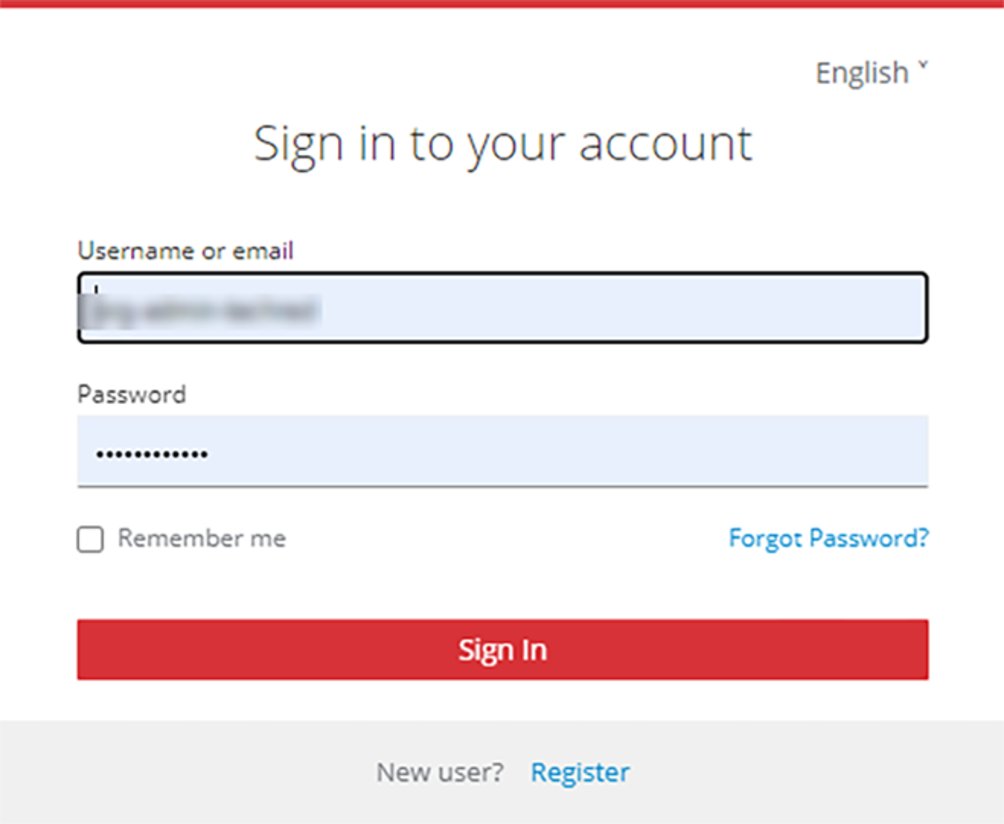
3For the first time, log in to the Welducation Simulator with the following access credentials:
- Username: org-admin-standalone
- Password: wstR878fe!
4Change the password when you log in for the first time and keep it secure.
IMPORTANT: Username and password are intended for the administrator.
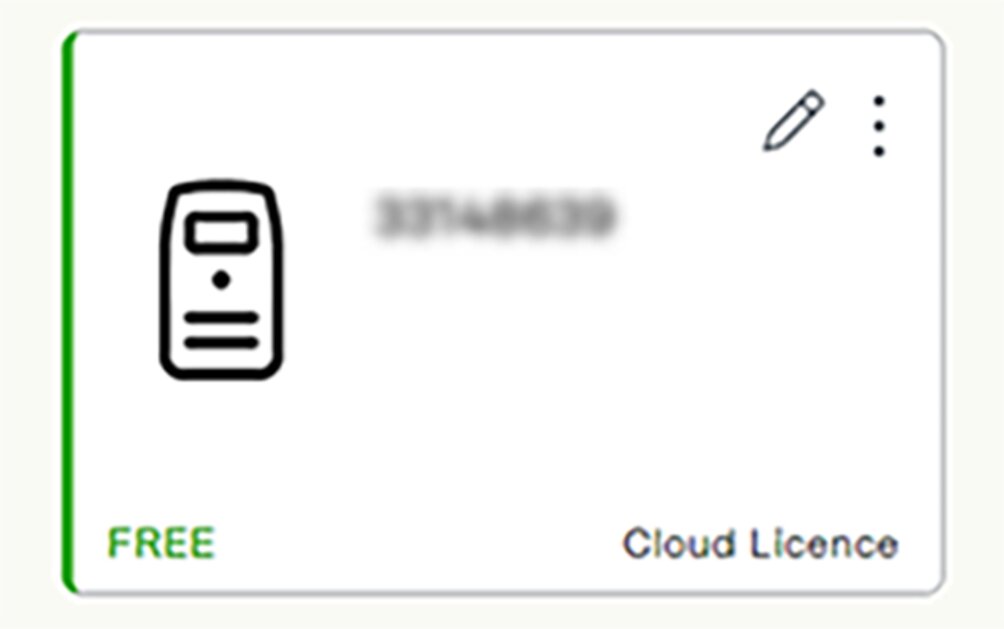
5In the AdminTool, call up the device management and select the connected Welducation Simulator.
- "FREE":The Simulator is available.
- "OFFLINE":The Simulator cannot be reached and is not available for welding jobs.
- "OCCUPIED":The Simulator is in use.
To edit the information on the Welducation Simulator:
6Select the pencil icon.
7Enter the data for the Welducation Simulator.
Other users (regardless of role) register themselves on the Welducation Simulator.
"Campus Student" login
IMPORTANT: Each self-registered user is initially assigned the role of "Campus Student".
Trainer login
1After the trainer has completed self-registration, the administrator can assign the "Trainer" role to the authorized person in the AdminTool.
2Now the trainers can log in again and create the courses there.
3The students now have to register themselves as well.
4After that, the trainer can assign courses to the registered students.
Cloud commissioning
A Fronius tablet is not required for commissioning the "Cloud" operating mode. The Welducation Simulator must be switched on.
E-mail address for cloud requests:- cloud-request.welducation@fronius.com
1Make sure that the "Cloud" operating mode is selected.
- Have the current operating mode indicated on the welding torch and, if necessary, switch to the "Cloud" operating mode.
2Connect the Welducation Simulator to the network using a LAN cable (ideally open socket -> no firewall or proxy).
3If there is a firewall and/or a proxy server, the following domains or ports must be enabled on the network:
- https://sso.welducation.com, port 443
- https://campus.welducation.com, port 443
- https://admintool.welducation.com, port 443
- https://challenge.welducation.com, port 443
4If set, disable PoE (Power over Ethernet) on the network distributor.
For a Welducation Simulator with the "Cloud" operating variant, the following steps are required for initial access. The use of the Google Chrome web browser is recommended for the configuration.
After Fronius International GmbH has received the access request, the generic access data for the administrator will be sent to the contact e-mail address.5Request access to the Welducation platform by e-mail.
6When requesting access, the following information must be provided:
- Name of the organization
- Country
- Serial number of all Welducation Simulators that have the "Cloud" operating variant
- Contact e-mail address for providing the access data
- And more (e.g., updates)
- Username or e-mail address
- Password
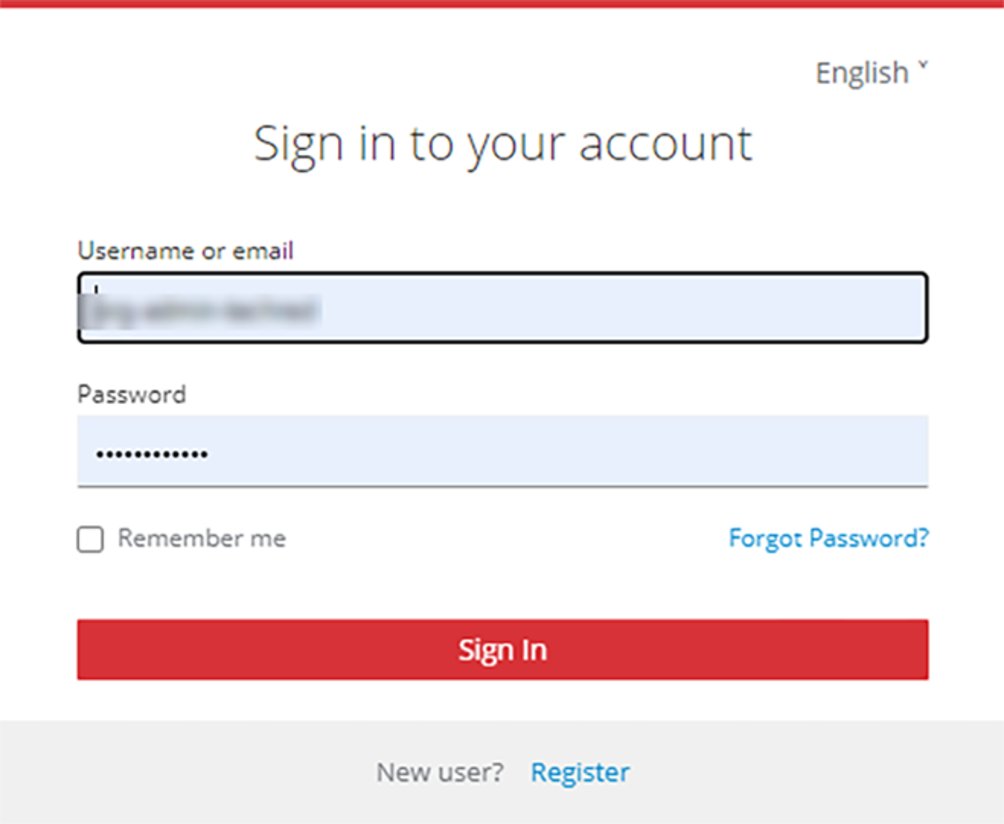
7Call up the following website:
8Completing the login process:
- Username or e-mail address
- Password
After logging in, the following prompt appears:
9Change the initial password.
IMPORTANT: The administrator user data (username and password) are unique and must be kept secure. Password guidelines: at least 8 characters, upper and lower case letters, at least 1 number and 1 special character. No characters with accents!
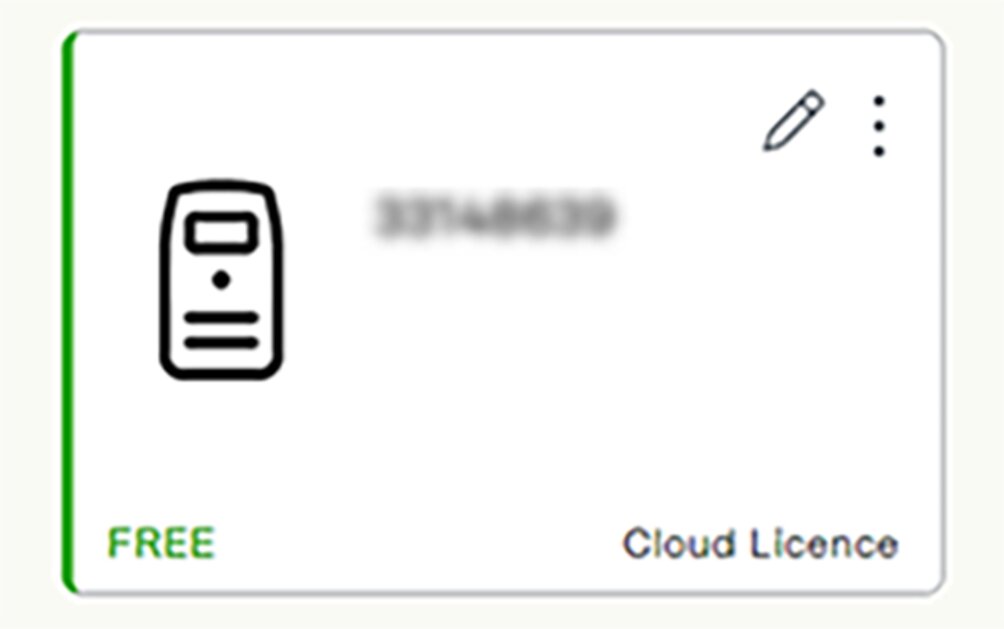
10Switch to the AdminTool.
11Call up the device management and select the connected Welducation Simulator.
- "FREE":The Simulator is available.
- "OFFLINE":The Simulator cannot be reached and is not available for welding jobs.
- "OCCUPIED":The Simulator is in use.
- And more (e.g., updates)
Edit the information on a Welducation Simulator as follows:
12Select the pencil icon in the top right corner.
13Enter the data for the Welducation Simulator.
Trainer login
The administrator now has the option to invite the trainers to the organization via e-mail.
1Select the "Invite" button.
- The input screen for the e-mail address of the trainer to be invited appears.
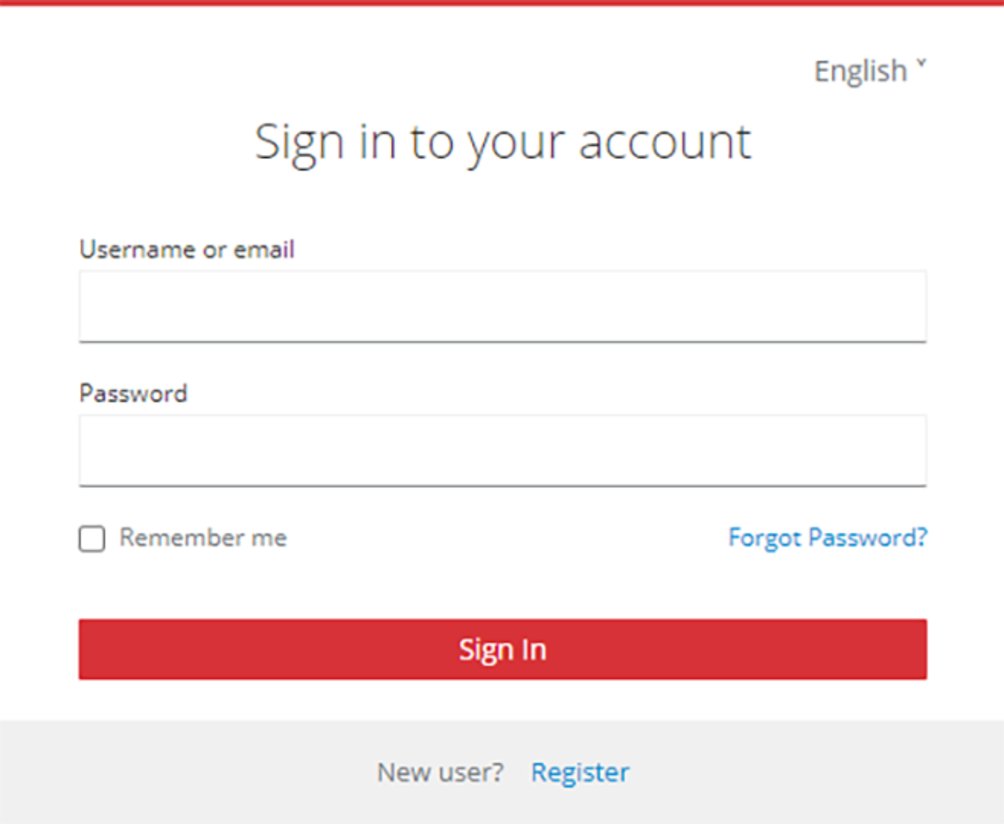
2Call up the following website:
https://campus.welducation.com
https://campus.welducation.com
3Perform registration, with verification of the specified e-mail address.
4Complete the login process in the software and accept the invitation to the organization.
IMPORTANT: Each self-registered user is initially assigned the role of "Campus Student".
5After the trainer has completed the registration and accepted the invitation to the organization, the administrator can assign the role of "Trainer" to the authorized person in the AdminTool.
"Campus Student" login
1The trainer uses the AdminTool to invite the "Campus Student" user to the organization.
2The "Campus Student" user must register and accept participation in the organization.
3After that, the trainer can assign the registered students to the course.
Using the Welducation Campus software
Courses
Adding a course

1In the "Courses" menu, select "+Add" at the top right.

The timing and content of planned courses can be adjusted prior to the start of the course.
The end date can be adjusted for ongoing courses.
No action can be taken for past courses.
Courses
Adding a course

1In the "Courses" menu, select "+Add" at the top right.

The timing and content of planned courses can be adjusted prior to the start of the course.
The end date can be adjusted for ongoing courses.
No action can be taken for past courses.
Adding a course

1In the "Courses" menu, select "+Add" at the top right.

The timing and content of planned courses can be adjusted prior to the start of the course.
The end date can be adjusted for ongoing courses.
No action can be taken for past courses.
Creating a learning module
- Based on a course template
- Created from scratch
An explanation of how a course template can be created can be found in the section Course templates.
Whether created from scratch or based on a course template:
The trainer must first add a learning module before they can add learning content ("+ Add content"):- "Edit module" > "+ Add module"
Creating learning content
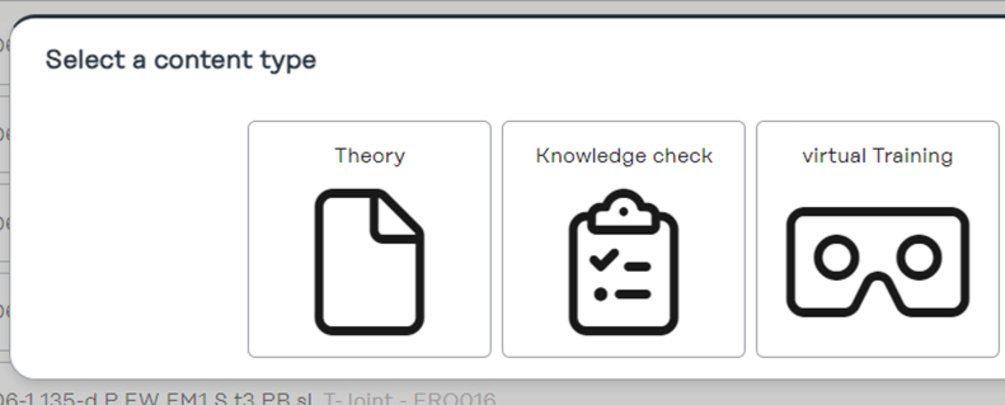
To add learning content within a course:
1Select "+ Add content".
2Select the appropriate category for the learning content.
Adding participants
1Select the "Participants" tab in the "Courses" menu.
2Select the "+ Add" button.
Completing a course
1Select the "Courses" menu.
When completing a course, students are assessed as "Campus Students" and trainers are not assessed.
Course overview
1Select the "Course" tab in the "Courses" menu.
2Select the desired course.
- Progress
- Points
- Open tasks
- Completed tasks
In the course overview, students see the content assigned to them and their progress.
Virtual welding job
Virtual welding jobs can be found in the course overview under the heading of the corresponding welding process, e.g. "MAG".
Virtual welding jobs are practical exercises that the student carries out on the Welducation Simulator.
Settings and results
1Select the "Settings" or "Results" tab in the respective course.
The students see their progress on the course or in the relevant task. The trainer sees the progress of all students on the course.
Starting a job
To start a welding job, go to "Details":
1Select virtual welding job.
2Select "Start" at the top right.
Connecting to an available Welducation Simulator
In the symbol for an available Welducation Simulator:
Wait for connection to be established:1Select the "CONNECT" button.
- The message "STARTING" appears while the connection is being established.
- Check off the items in the checklist and configure the welding parameters.
The checklist and parameter settings depend on the level selected.
The "Next" button takes you to the parameter settings:
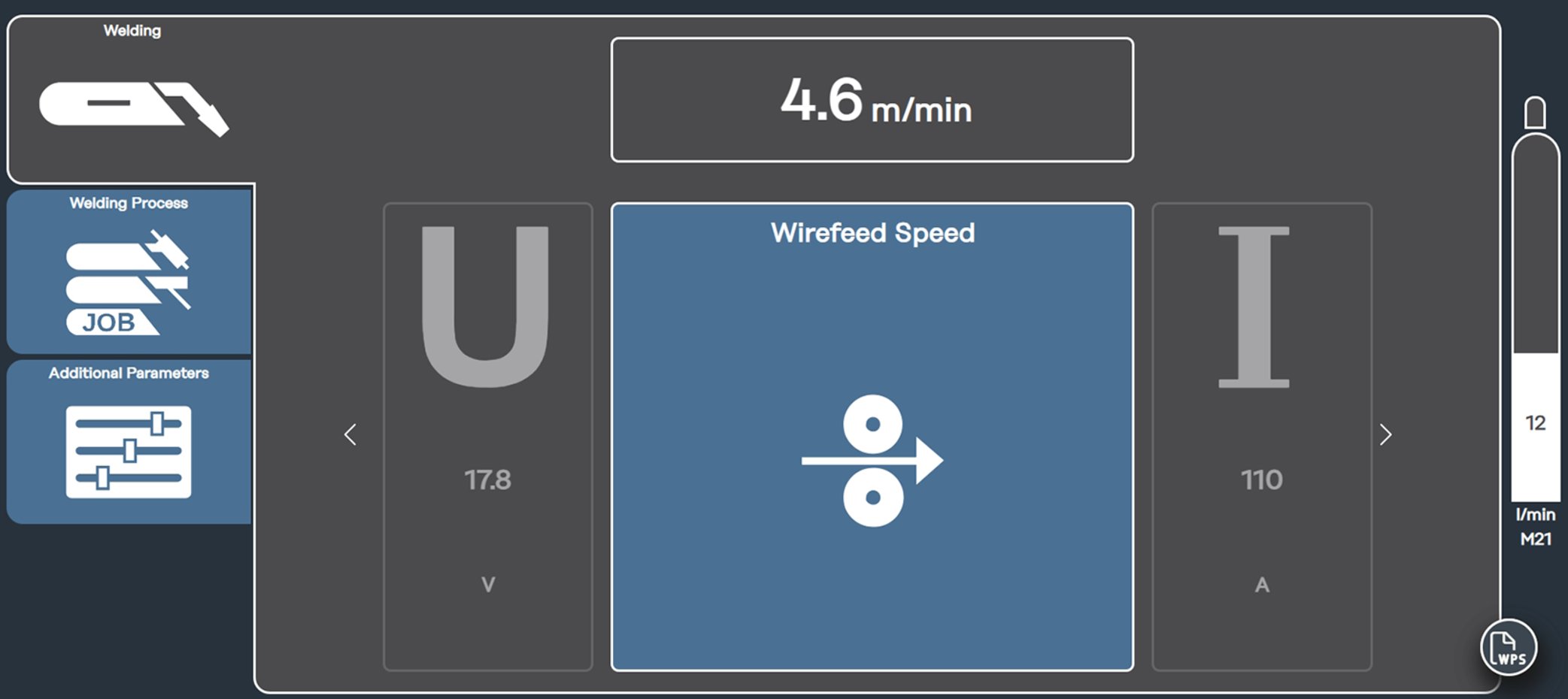
Different settings may be required depending on the level.
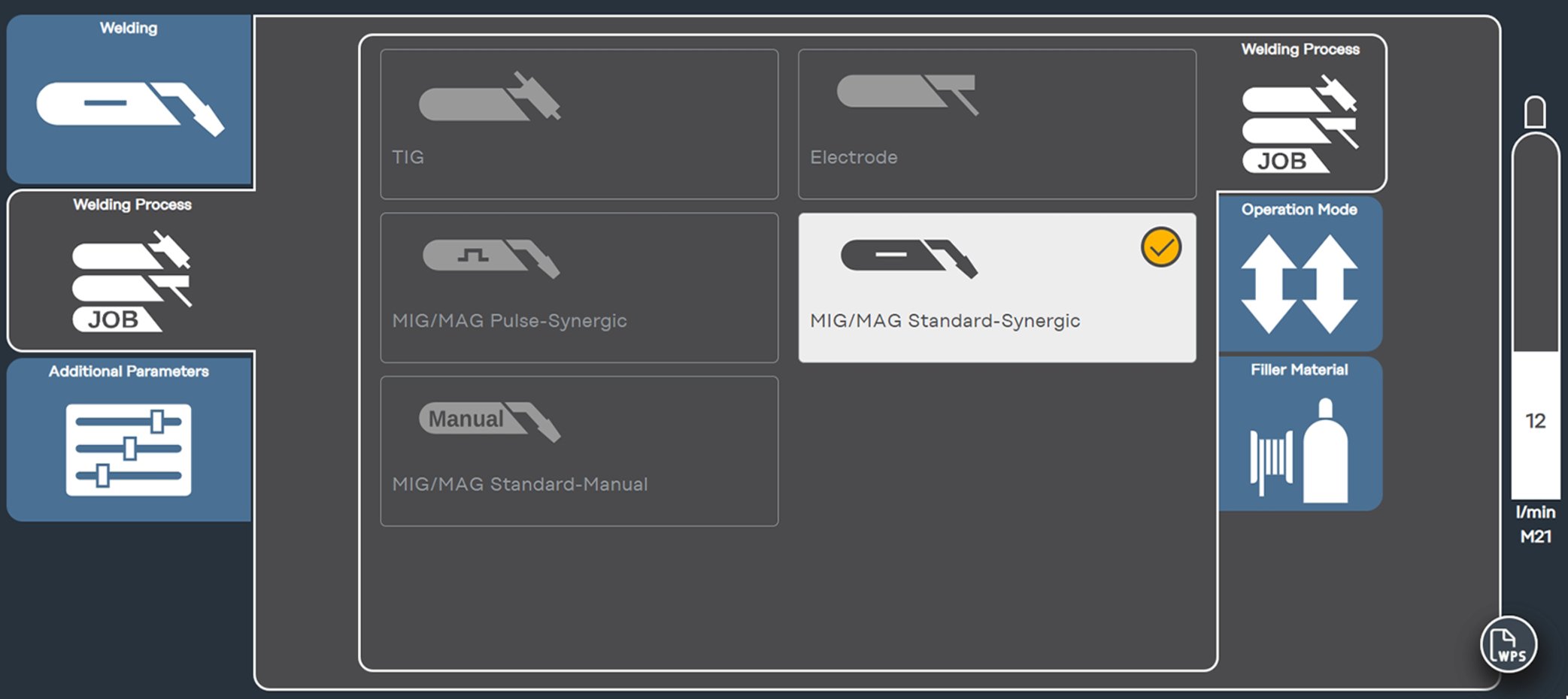
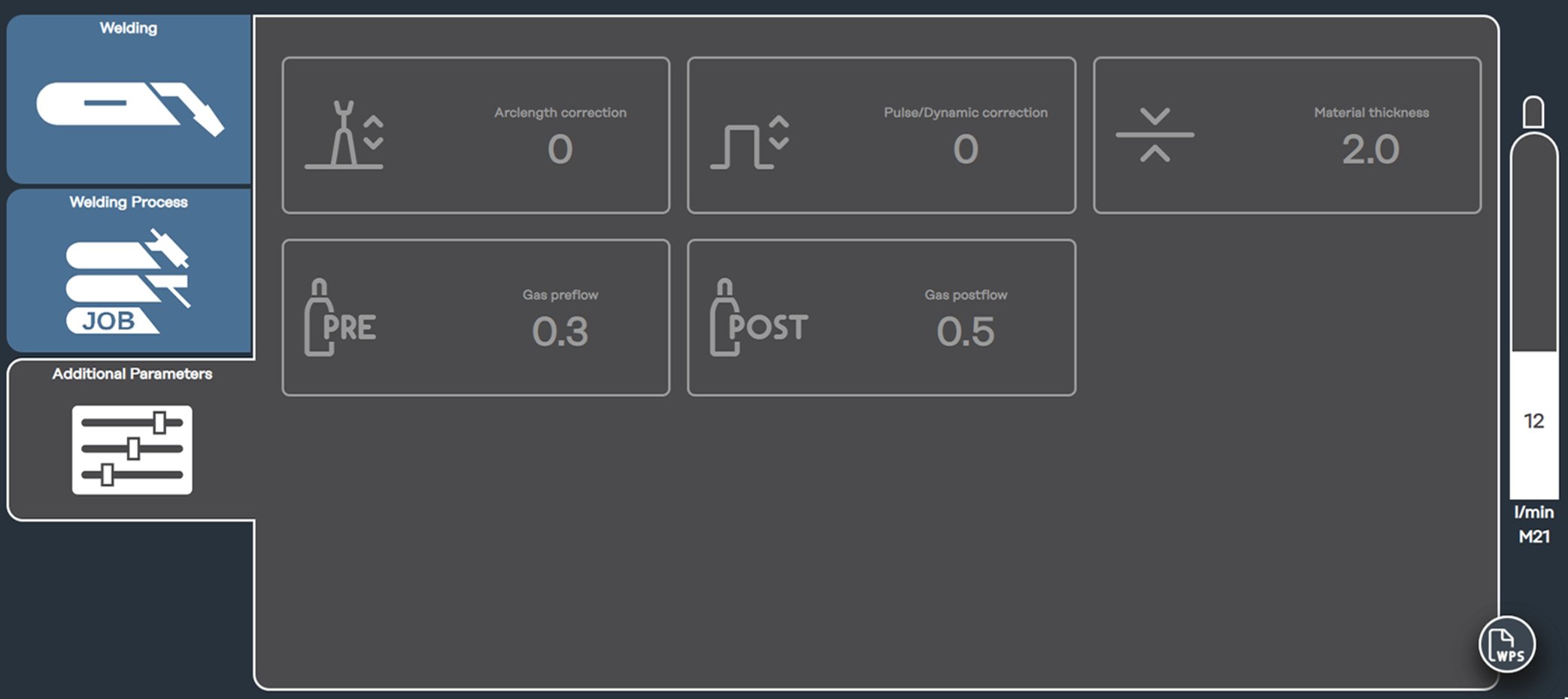
Note: The details of the welding job can be viewed under WPS.
WPS stands for "Welding Parameter Settings": Welding parameter settings
Welding job with the XR headset
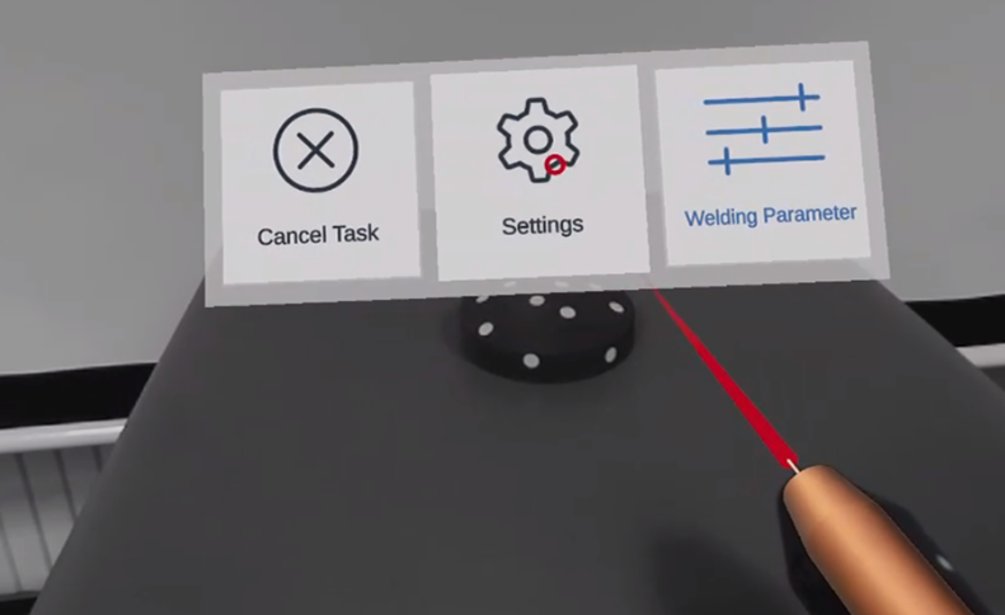
- Changing welding parameters or similar
- Welding machine settings
- End welding job
Simulation settings
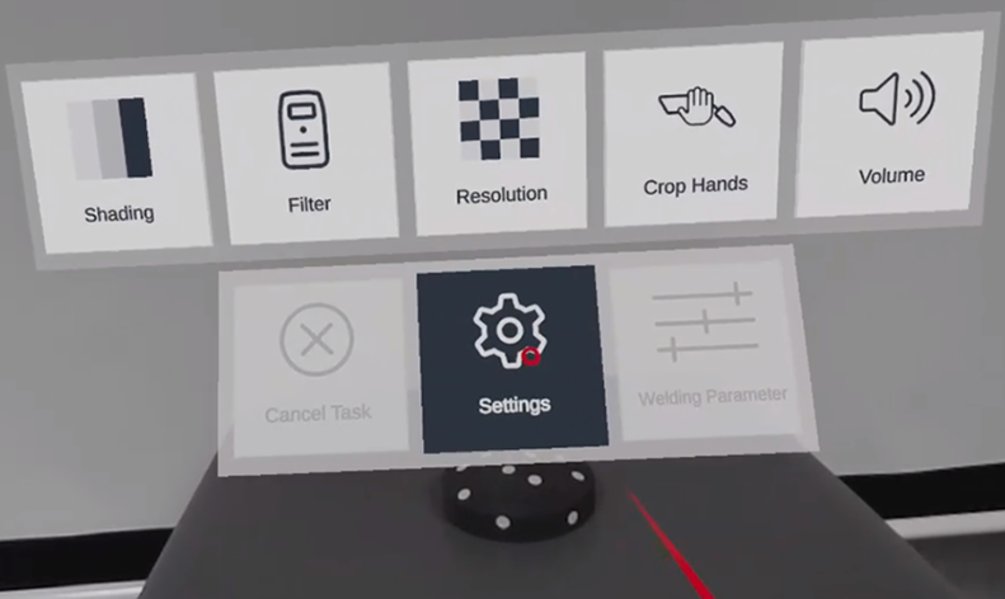
- Shading:
- Simulates different darkening levels of the welding helmet
- Filter:
- Offers the option of different environmental filters for better perception of the virtual objects
- Resolution:
- Allows you to adjust the resolution
- Note: This setting affects the image quality; for example, increased image sharpness results in a greater delay.
- Crop Hands:
- Allows you to make your hand visible alongside the virtual objects
- Note: This setting affects the image quality of the virtual objects.
- Volume:
- Allows you to adjust the volume of the XR headset
Welding parameters
In addition to setting the parameters in the Campus software, there is the option of adjusting the welding parameters in the virtual job.
Carrying out welding on the workpiece
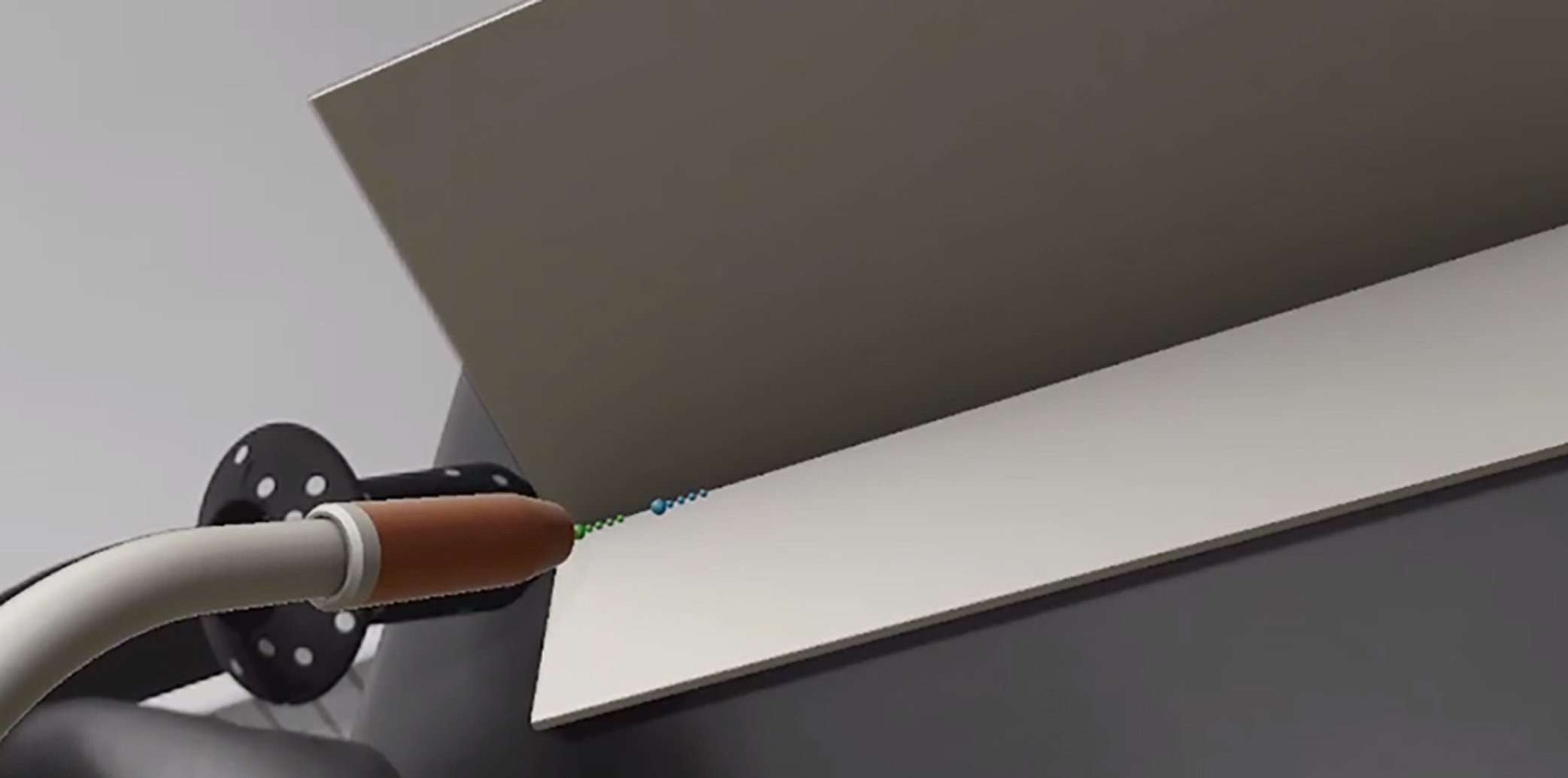
In the "Easy" and "Medium" levels, the ghost is displayed as an aid during welding. In the "Medium" level, the ghost only appears if guidance of the welding torch needs to be corrected.
Individual symbols represent the individual elements of the welding movement (alignment, distance from workpiece and welding speed), and indicate the degree of accuracy:- Green: ideal
- Yellow: slightly inaccurate
- Red: more inaccurate
Ending welding and assessment
- Grinding out start of weld: required in the event of an interruption to welding ("Grind").
- Confirm welding as completed ("Bead completed").
- Discard the weld ("Discard bead").
- View weld ("Playback").
- Evaluation and much more...
After finishing welding
1Release torch trigger.
2Hang the welding torch in the holder.
3Remove the XR headset and continue with the course depending on your personal progress.
Note: The user remains connected for a certain period. After an extended period of inactivity, the Welducation Simulator is disconnected automatically.
Manual disconnection:
1Select the disconnect icon in the header.
- (marked with an arrow on screenshot below)
2Confirm the dialog with "Yes".
Overview of courses and participants
- Of the courses created
- Of the scheduled duration of each course
- Of the general progress seen over all course participants
- Of the participants assigned to the respective courses
- The progress of the respective participants

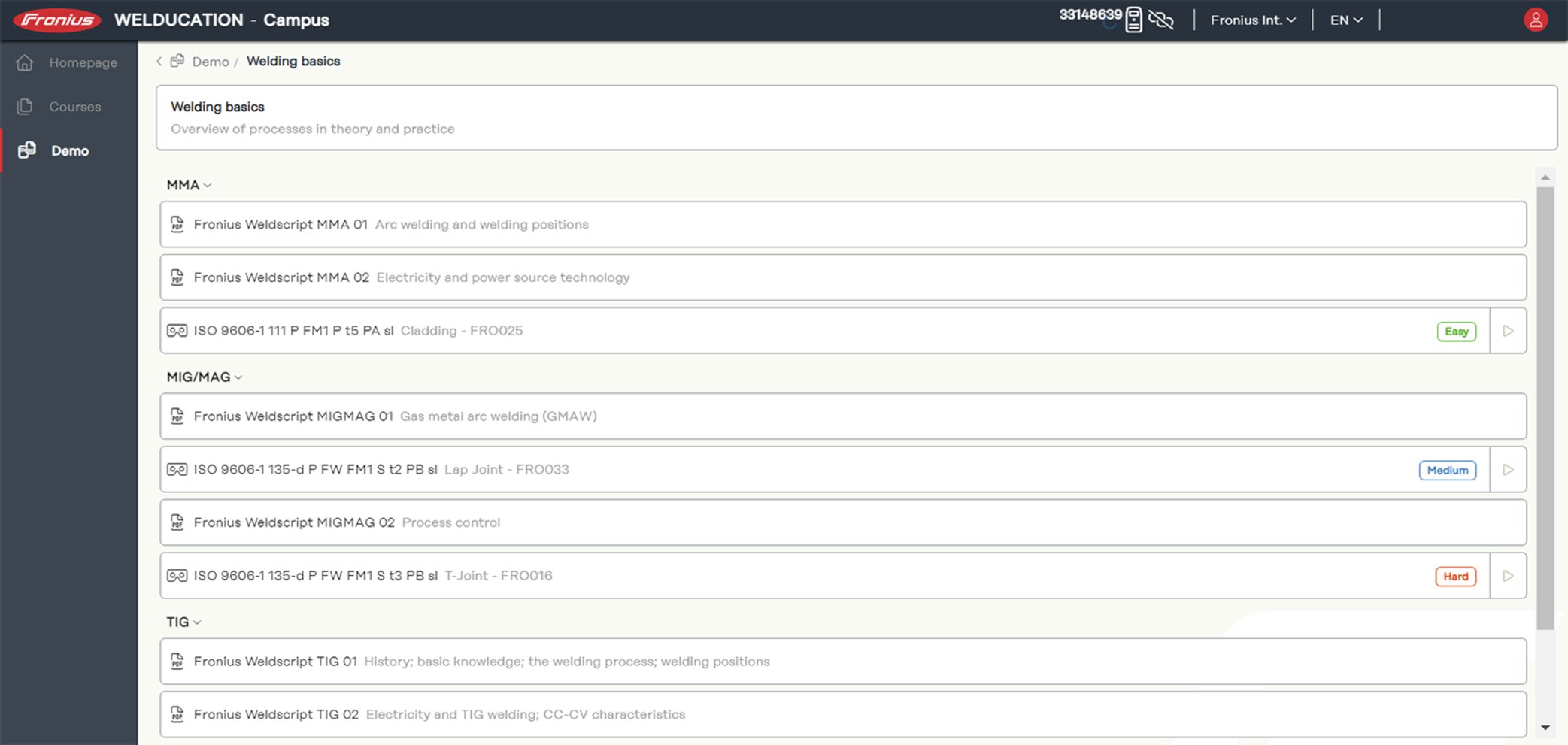
Evaluating the results
You also have the option of analyzing the welding result. To do this, proceed as follows:
1Select the course you wish to view in the "Courses" menu.
2Go to the "Results" tab to display the designated Campus students for the corresponding task.
3Select the "All Results" button for the relevant Campus student.
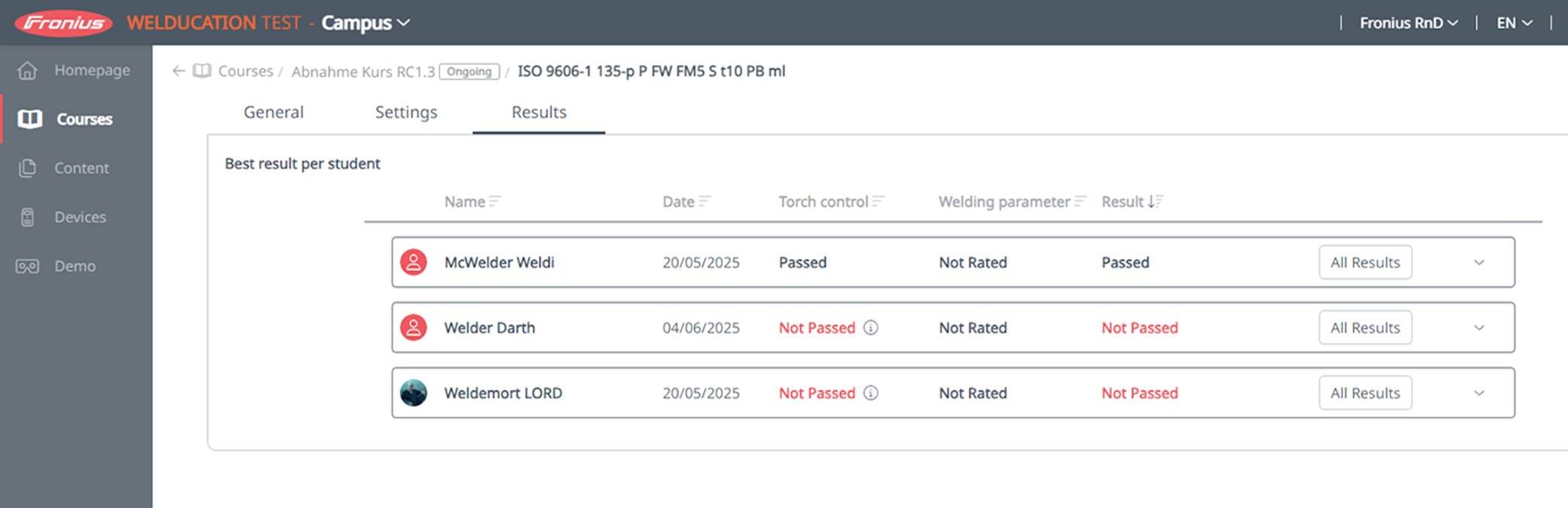
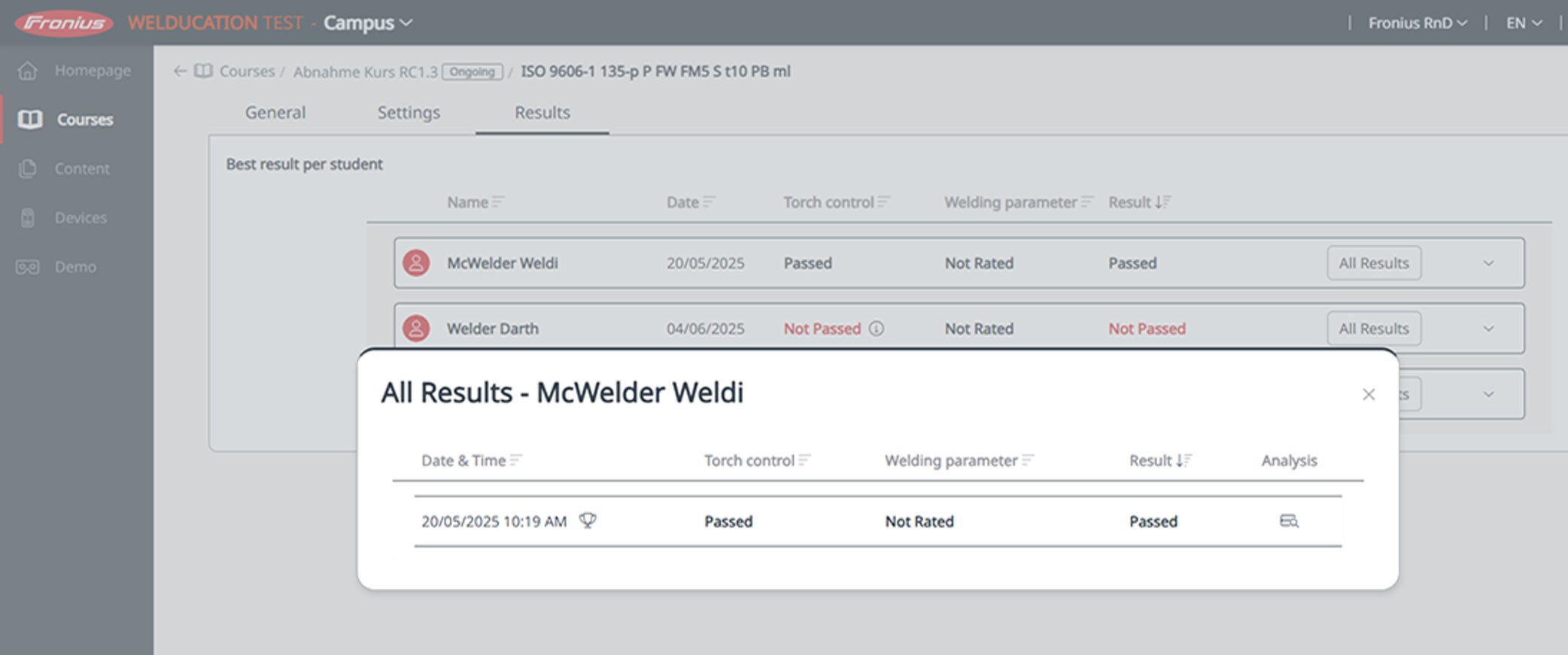
4For a detailed analysis, select the magnifying glass icon under "Analysis".
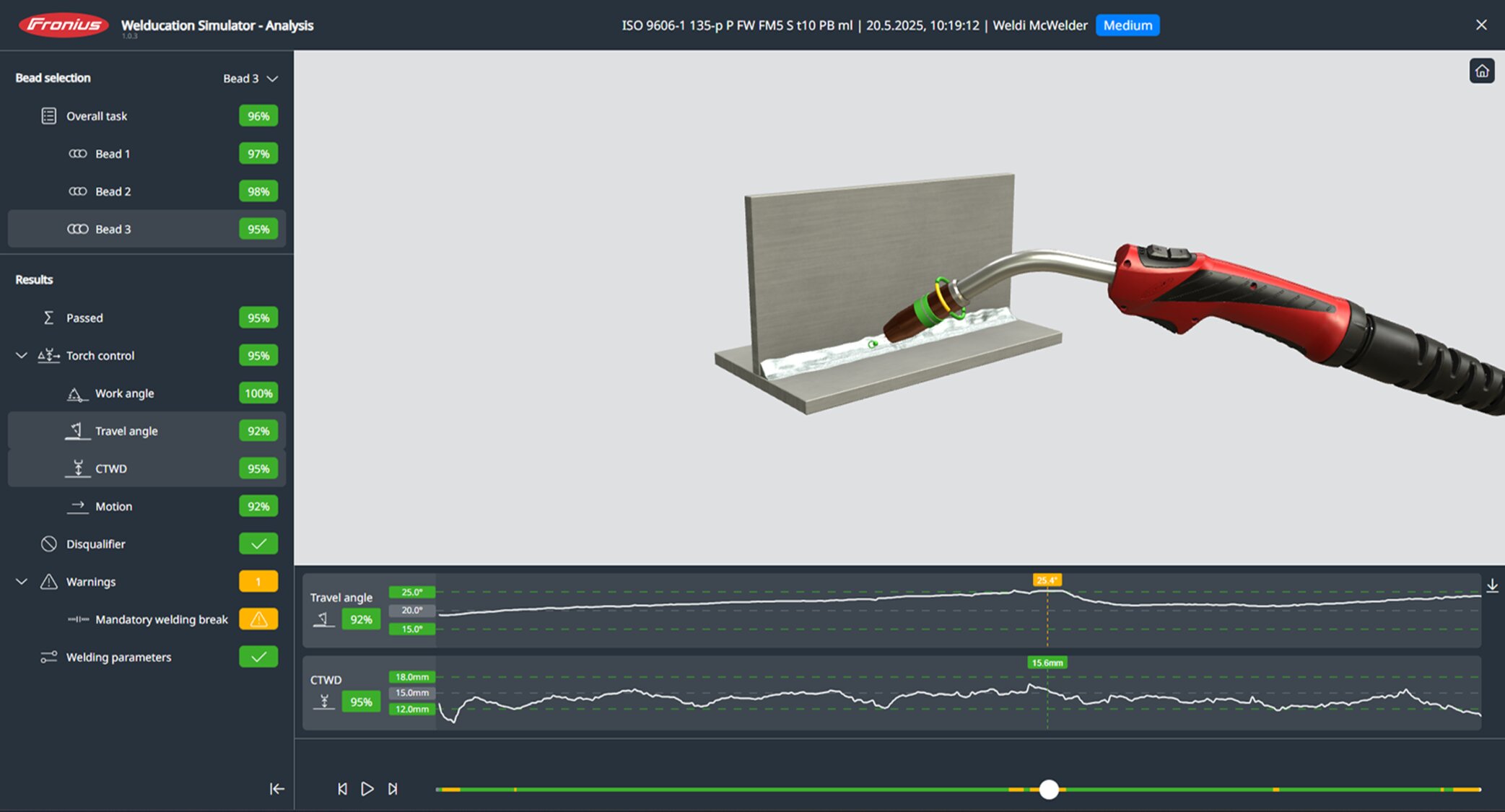
Campus Students
Adding a "Campus Student"
- Self-registration of the "Campus Student"
- Accepted invitation (Cloud variant only, with Standalone the "Campus Student" is simply required to register themselves)
Otherwise, the trainer has no way to assign the students to a course.
The trainer adds a "Campus Student" as follows:
1In the "Participants" menu, select "+Add" at the top right.
2Select the desired "Campus Student".
3Select the "Done" button.
Adding a "Campus Student"
- Self-registration of the "Campus Student"
- Accepted invitation (Cloud variant only, with Standalone the "Campus Student" is simply required to register themselves)
Otherwise, the trainer has no way to assign the students to a course.
The trainer adds a "Campus Student" as follows:
1In the "Participants" menu, select "+Add" at the top right.
2Select the desired "Campus Student".
3Select the "Done" button.
Course options and content
Course templates
"Course Template" is used as a template for courses. This allows continued use of existing course content, whereby only the new participants and the new course date are to be selected.
To create a new template:
The other two options allow you to create a template based on1Select "+ Add" for "Template".
2Use "from scratch" to create a template from scratch.
- The desired course components can be inserted here.
- existing courses
- existing course templates
However, these two options also allow you to change the content as you wish.
3Use "publish" to publish the course template.
Note: Once you have done this, a change is no longer possible.
If course templates are no longer required, they can be hidden for further course creation with "deprecated".
Course templates
"Course Template" is used as a template for courses. This allows continued use of existing course content, whereby only the new participants and the new course date are to be selected.
To create a new template:
The other two options allow you to create a template based on1Select "+ Add" for "Template".
2Use "from scratch" to create a template from scratch.
- The desired course components can be inserted here.
- existing courses
- existing course templates
However, these two options also allow you to change the content as you wish.
3Use "publish" to publish the course template.
Note: Once you have done this, a change is no longer possible.
If course templates are no longer required, they can be hidden for further course creation with "deprecated".
Theory content
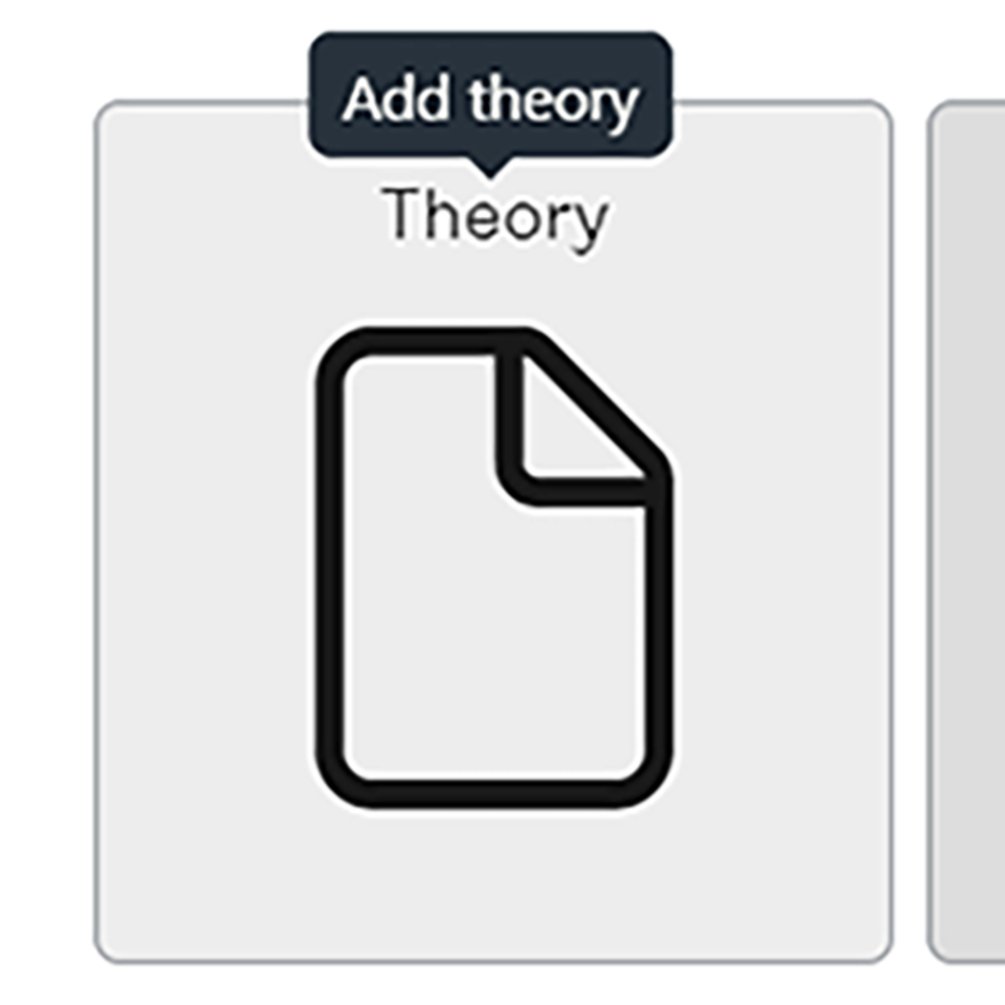
The theory content and theory jobs include PDF files for learning theory and revising for tests.
1Select "Theory" in the course overview.
In addition to the theory content already prepared, it is possible to include your own theory content in the system.
Theory content can only be created in the "Theory" menu item and only in the form of PDF documents.
The status of the documents must be changed from "Draft" to "Published" to use them in the course.
1In the "Theory" menu, select "+Add" at the top right.
2Enter metadata.
3Drag and drop the PDF file into the upload window.
4Save.
Virtual welding jobs
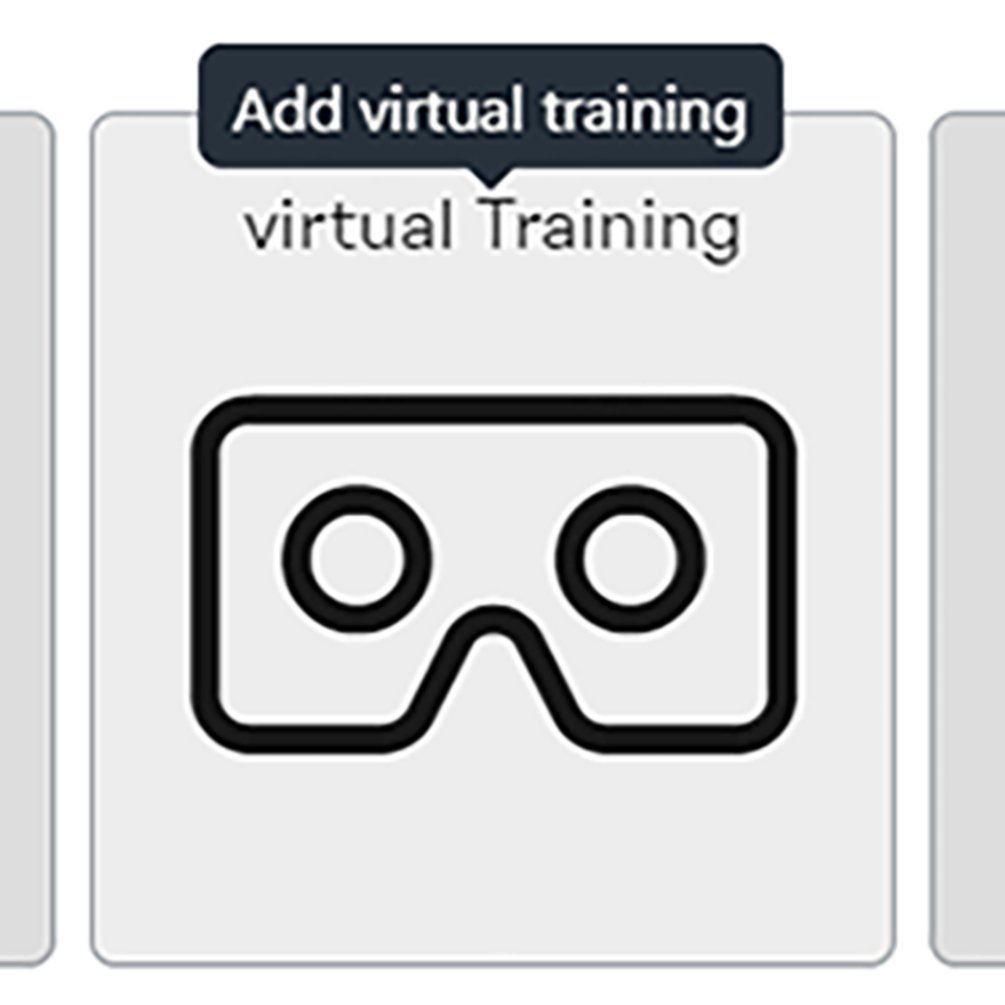
The virtual welding jobs are used to learn welding skills, such as:
- Welding machine preparation
- Welding machine settings
- Manual dexterity when welding
- ...
1Select the "virtual Training" button.
When selecting virtual training, a detailed description of the respective weld seam profile is provided.
Virtual welding tasks can be edited, which allows you to modify virtual welding tasks individually. Two options are available:
Version 1:
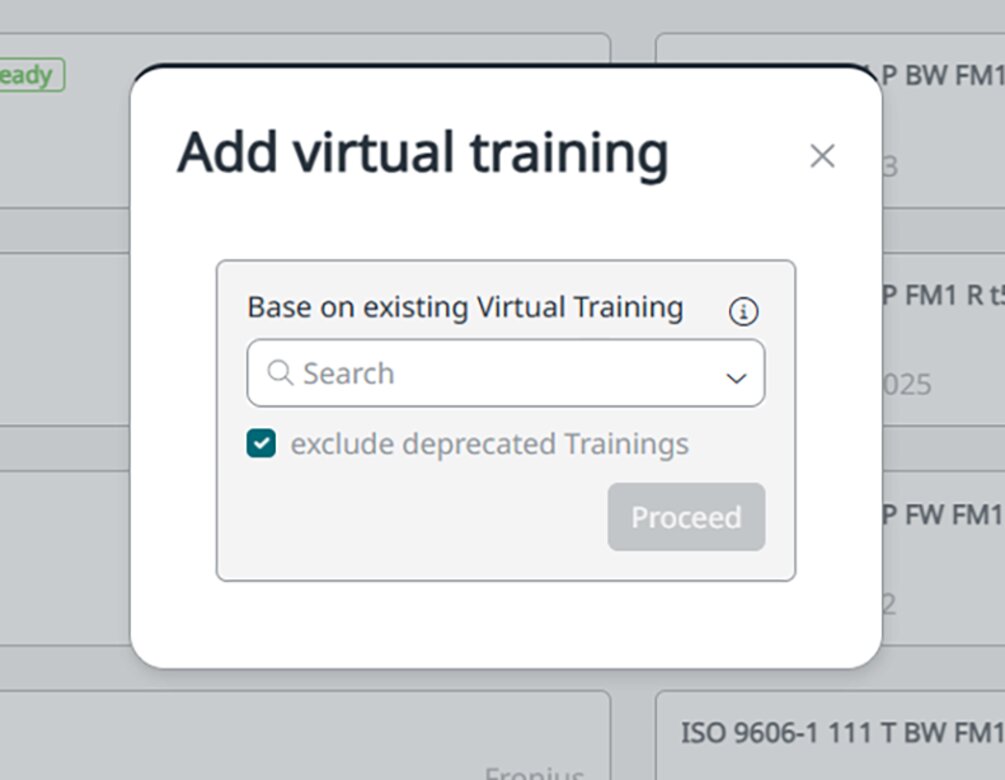
2In the "Add virtual training" dialog window, search for the virtual welding task that you want to modify.
3Select the "Proceed" button.
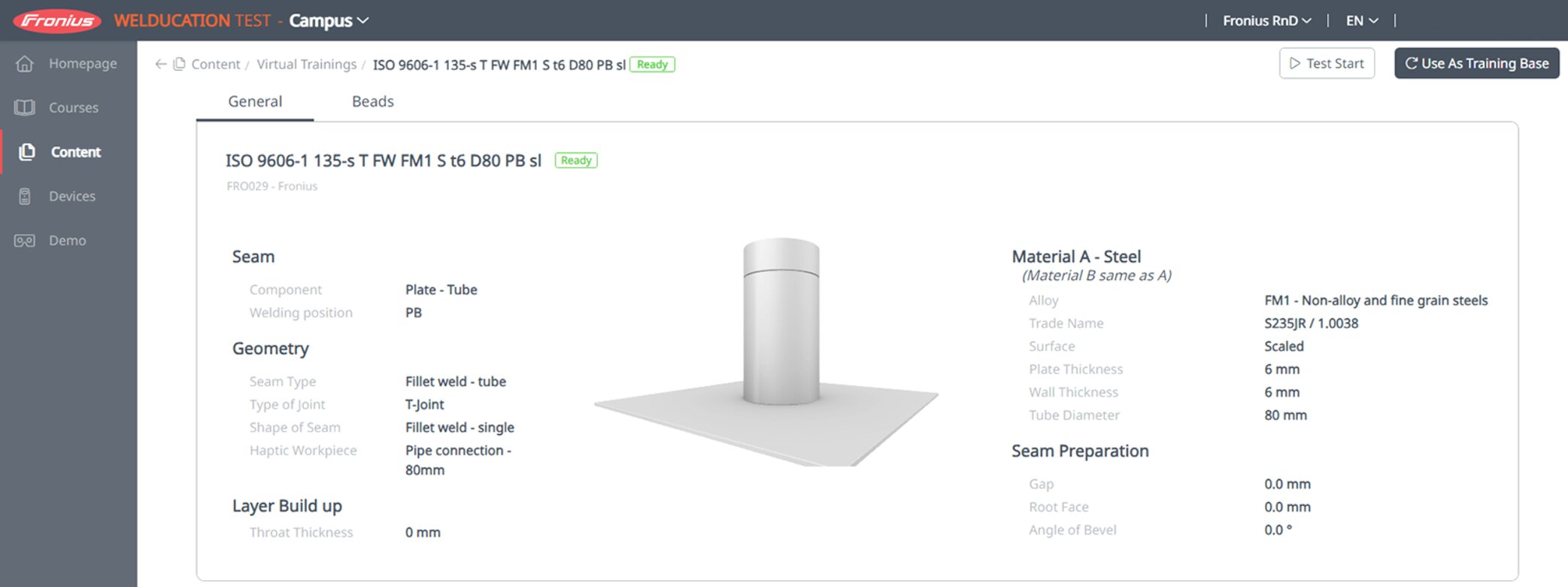
4Select the "Use As Training Base" button in the dialog window that opens.
Version 2:
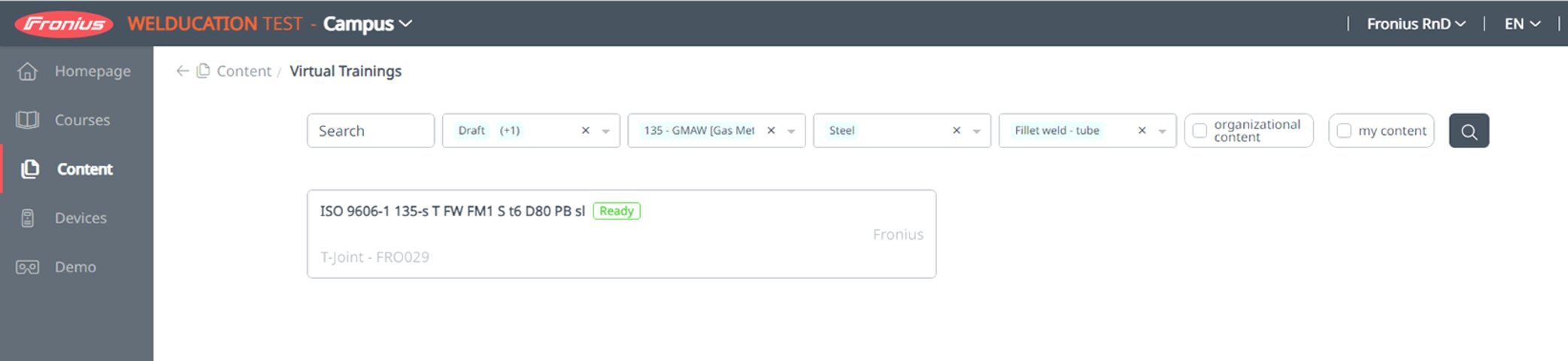
2Use the filter and search function to set the criteria and use them as a training template.
Further steps:
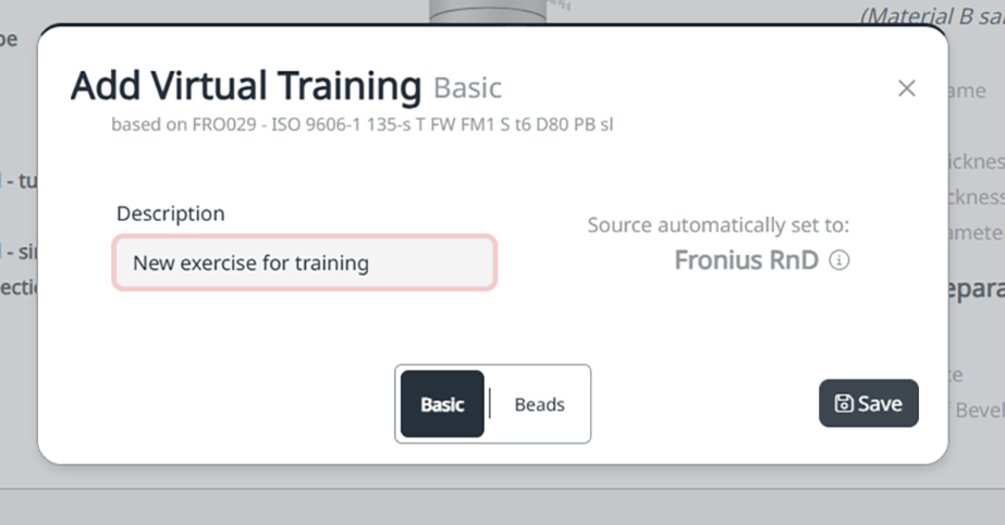
3Enter a name for the virtual welding job under "Description".
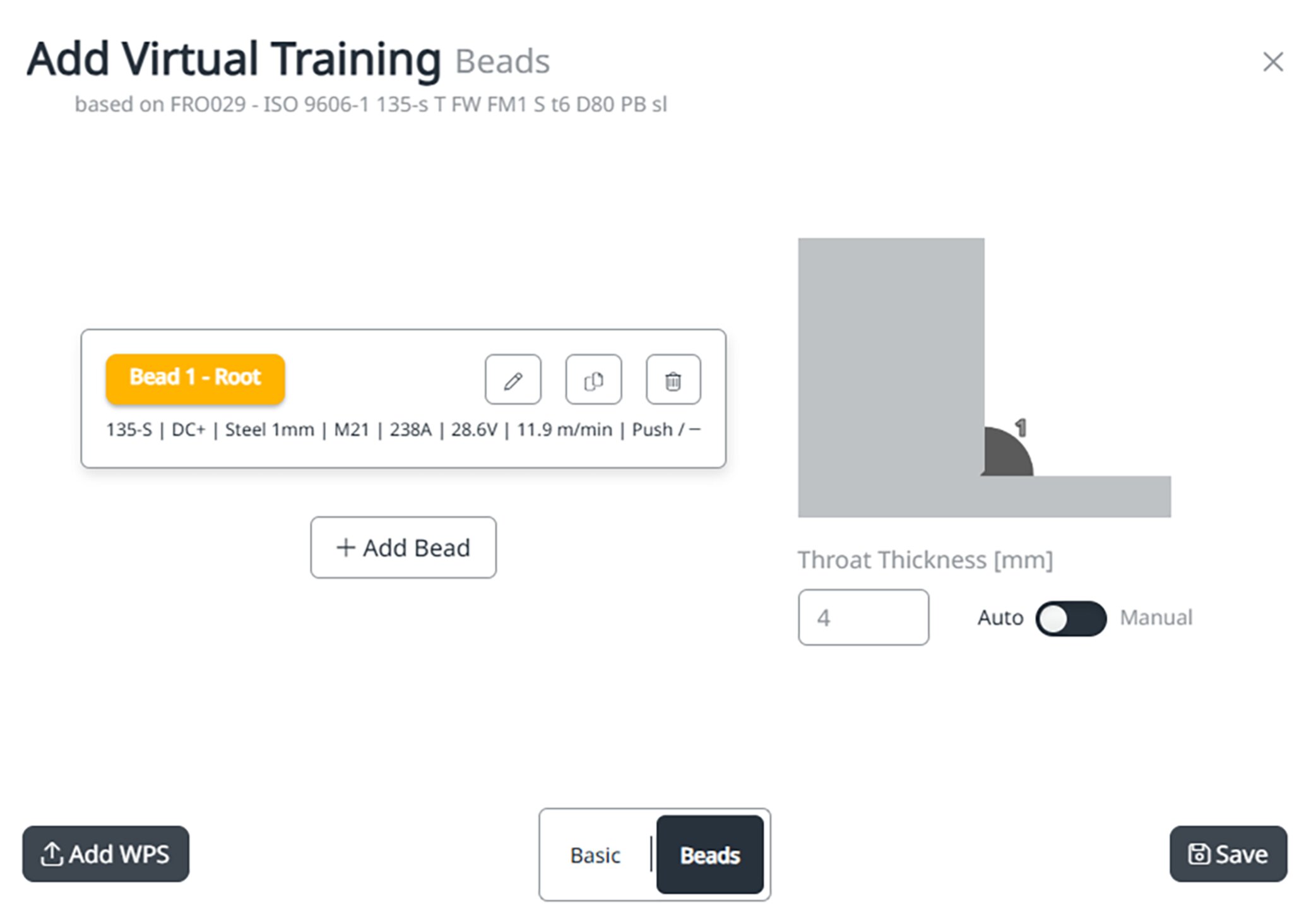
4Configure or modify the virtual welding task as desired under "Beads". Among other things, you can adjust the welding torch angle and welding speed as well as parameters and processes.
5Select the "Save" button.
Selecting a level
After confirming the virtual training, it is possible to select the level of difficulty.
"Easy":
- A checklist for preparing to weld appears at the beginning in the Welducation Campus software.
- An incorrectly set up welding torch is not permissible.
- Ghosts are always visible.
- The workpiece may not be in an incorrect position.
- The welding machine settings are pre-configured.
- Exclusion criterion: incorrect energy per unit length
- Threshold for positive welding torch guidance: 60%
"Medium":
- A checklist for preparing to weld appears at the beginning in the Welducation Campus software.
- An incorrectly set up welding torch is not permissible.
- Ghosts are only visible if welding torch guidance is not correct.
- The workpiece may not be in an incorrect position.
- The welding machine settings must be configured by the user.
- Exclusion criteria:
- Incorrect energy per unit length
- Break in welding made without prior treatment.
- Inadequate weld continuity
- Inadequate protective gas shield
- Threshold for positive welding torch guidance: 90%
"Hard":
- There is no checklist for preparing to weld.
- Impermissible use of the welding torch is possible.
- Ghosts are not visible.
- The workpiece may not be in an impermissible position.
- The welding machine settings must be configured by the user.
- All criteria are used to prepare for welding in the real world.
- Exclusion criteria:
- Incorrect process
- Incorrect welding position
- Incorrect energy per unit length
- Unnecessary break in welding or break without treatment.
- Inadequate weld continuity
- Inadequate protective gas shield
- Untreated contamination of the tungsten electrode, the weld pool or the filler metal
- Unsuitable welding machine settings
- Threshold for positive welding torch guidance: 75%
Knowledge check
To create a knowledge check:
1Under "Content", select "Knowledge Check".
2Select "+ Add".
You can then decide whether a knowledge check is created from scratch or based on an existing knowledge check.
New knowledge check ("from scratch"):
1Enter name, language, and description.
2Use "Add question" to add a question and the answers.
- Activate the correct answer via the slider.
3Then add any number of questions.
Note: The sequence of questions and answers is random for the "Campus Student".
4Use "publish" to publish the knowledge check.
Note: Once you have done this, a change is no longer possible.
Calibration
Activating calibration
Initial calibration of the system is carried out at the factory prior to delivery. Calibration by the customer is not usually required.
However, subsequent calibration is possible if there is a deviation between the real and virtual objects (large offset).
During calibration, the individual components are compared with each other.
Note: The supplied calibration target is required.
Calibration is initiated by the trainer. Once the calibration has been initiated by the trainer, the calibration prompt only appears when a welding job is restarted.
Carry out the calibration using the provided calibration target, as follows:
1In the "Devices" menu, click on the icon with the three dots to activate the XR headset calibration for the respective Welducation Simulator.
2Start a virtual task with the respective Welducation Simulator.
3Remove the calibration target from the protective film and place it on a flat surface.
4Aim the XR headset at the calibration target.
5Activate calibration using the "Start calibration" button.
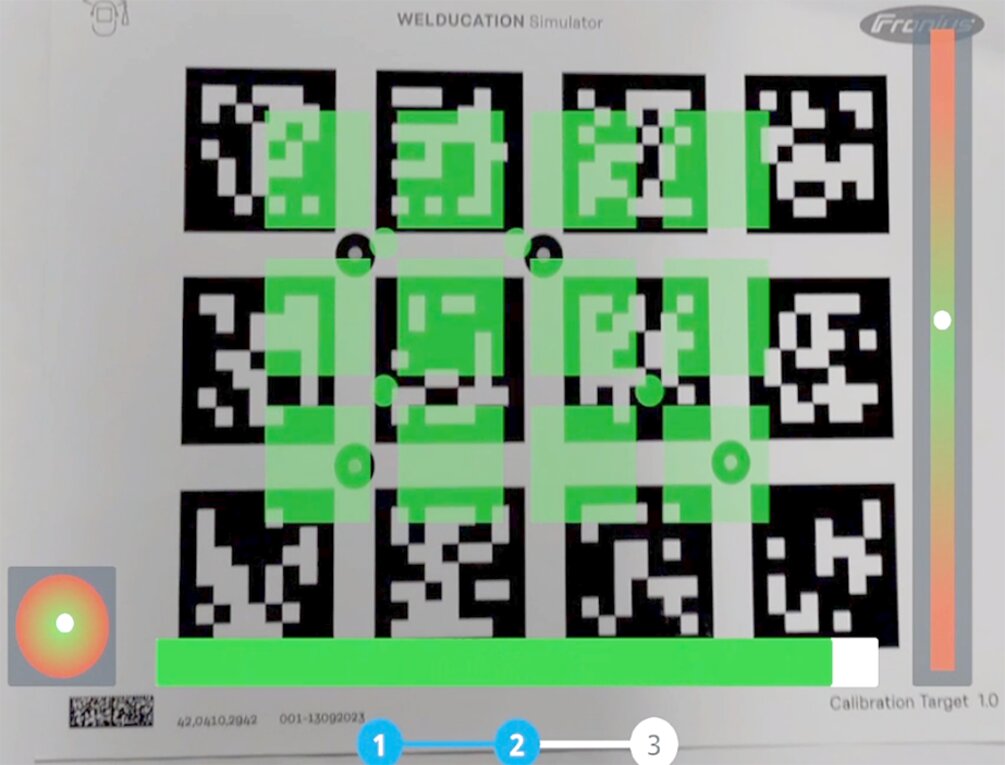
6Follow the instructions for optimal alignment:
- Circle on the left:Angle control
- Bar on the right:Distance control
As soon as the superimposed overlay turns green, calibration starts automatically.
7Keep the position steady until the progress bar indicates the process has been completed.
- The calibration is repeated for a second distance (greater distance).
8Check whether the workpiece is displayed correctly in the virtual space:
- Calibration OK: "Save"
- Calibration inaccurate: "Repeat"
Once calibration is complete, the virtual welding task can be performed as usual.
Note: The "Load standard calibration" button should only be resorted to in extreme cases where there are very large deviations. For optimal calibration, always follow the procedure described above.
Activating calibration
Initial calibration of the system is carried out at the factory prior to delivery. Calibration by the customer is not usually required.
However, subsequent calibration is possible if there is a deviation between the real and virtual objects (large offset).
During calibration, the individual components are compared with each other.
Note: The supplied calibration target is required.
Calibration is initiated by the trainer. Once the calibration has been initiated by the trainer, the calibration prompt only appears when a welding job is restarted.
Carry out the calibration using the provided calibration target, as follows:
1In the "Devices" menu, click on the icon with the three dots to activate the XR headset calibration for the respective Welducation Simulator.
2Start a virtual task with the respective Welducation Simulator.
3Remove the calibration target from the protective film and place it on a flat surface.
4Aim the XR headset at the calibration target.
5Activate calibration using the "Start calibration" button.
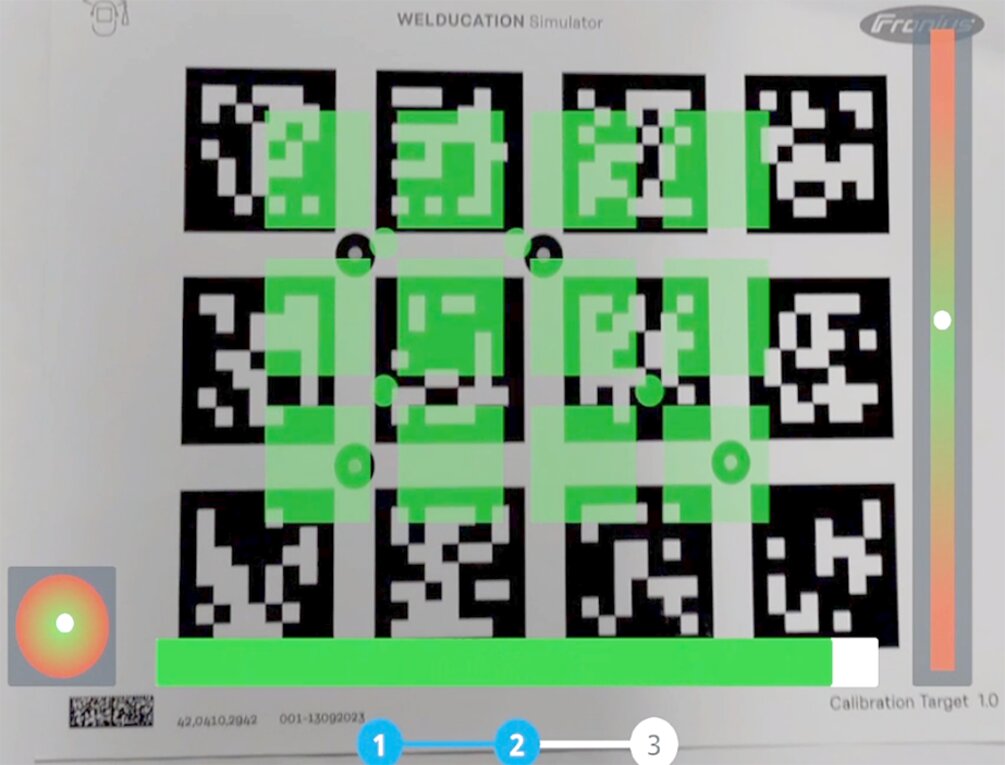
6Follow the instructions for optimal alignment:
- Circle on the left:Angle control
- Bar on the right:Distance control
As soon as the superimposed overlay turns green, calibration starts automatically.
7Keep the position steady until the progress bar indicates the process has been completed.
- The calibration is repeated for a second distance (greater distance).
8Check whether the workpiece is displayed correctly in the virtual space:
- Calibration OK: "Save"
- Calibration inaccurate: "Repeat"
Once calibration is complete, the virtual welding task can be performed as usual.
Note: The "Load standard calibration" button should only be resorted to in extreme cases where there are very large deviations. For optimal calibration, always follow the procedure described above.
Demo
Th "Demo" menu contains ready-made learning content and exercises for presentation or to get a quick overview of the course structure.
Th "Demo" menu contains ready-made learning content and exercises for presentation or to get a quick overview of the course structure.
Device Management
Requirements
- Only possible in Welducation AdminTool
- "Device Management" menu
Requirements
- Only possible in Welducation AdminTool
- "Device Management" menu
Factory reset
To carry out a factory reset, the "Reset Device" action deletes all data in the system and resets the system to the factory settings.
Note: The administrator password is also reset. A factory reset can only be carried out by the administrator.
The factory reset is only supported in Standalone ("OFFLINE") operating mode.
BackUp and Restore
"BackUp and Restore" stores all data, such as courses, participants, and results.
Note: "BackUp and Restore" is only available on the system on which it was created and can only be executed by the administrator and the trainer.
BackUp and Restore is only supported in Standalone ("OFFLINE") operating mode.
An integrated update function is available in software version 1.1 and higher.
An update from version 1.0 to 1.1 must be carried out separately. To do this,
1Put the Welducation Simulator in Setup mode (press and let go of F3 key, then enter pin).
2Double-click to start the update file directly from the USB thumb drive via Windows Explorer
The update files can be found in the DownloadCenter for the Welducation Simulator welding technology product in question.
Updates can only be carried out from one main version to the next: e.g., from version 1.1 to 1.2, then to 1.3. Interim versions or patches (e.g., 1.1.1 or 1.2.1) do not count as separate update levels.
Two options are available when carrying out updates, regardless of whether the Welducation Simulator is used in Standalone or Cloud operating mode.- Version 1: Update via Internet connection
- Version 2: Update via USB thumb drive
Version 1: Update via Internet connection
1Select the desired Welducation Simulator under "Device Management".
2Switch to the "Update" tab.
- If an update is available, it will be displayed.
3Download the update.
4Start the update manually.
The Welducation Simulator restarts and performs the update.
The status LEDs indicate that an update is taking place. Once the update is complete, only the green status LED will light up.
Version 2: Update via USB thumb drive
1Copy the update file onto a USB thumb drive and unzip.
2Insert the USB thumb drive in the USB port on the back of the Welducation Simulator.
3Select the desired Welducation Simulator under "Device Management".
4Go to the "Update" tab and download the update.
5Start the update.
The Welducation Simulator restarts and performs the update.
The status LEDs indicate that an update is taking place. Once the update is complete, only the green status LED will light up.
Note: If the update file is larger than 4 GB, the USB thumb drive must be formatted with NTFS. NTFS formatting is generally recommended for all USB thumb drives used for the update.
Troubleshooting, maintenance, and disposal
Troubleshooting
General
If an error occurs in the operation of Welducation Simulator and Software Campus, first try to resolve the problem as follows:
1Restart the Admin Tool or Welducation Campus depending on the application.
2Find possible updates in the Welducation AdminTool.
- An internet connection is required.
3Restart the device (tablet) and check for possible updates.
4Restart the Welducation Simulator.
5Pair the end device with the Welducation Simulator again.
Wait a few minutes between restart attempts.
If the error occurs again despite several attempts and the steps listed above are unsuccessful, contact Fronius Support with a detailed error description.
Fronius Support requires the following data:
- Serial number
- Teamview ID
- Operating mode (Standalone or Cloud)
- Software version
- welding.techsupport@fronius.com
Troubleshooting
General
If an error occurs in the operation of Welducation Simulator and Software Campus, first try to resolve the problem as follows:
1Restart the Admin Tool or Welducation Campus depending on the application.
2Find possible updates in the Welducation AdminTool.
- An internet connection is required.
3Restart the device (tablet) and check for possible updates.
4Restart the Welducation Simulator.
5Pair the end device with the Welducation Simulator again.
Wait a few minutes between restart attempts.
If the error occurs again despite several attempts and the steps listed above are unsuccessful, contact Fronius Support with a detailed error description.
Fronius Support requires the following data:
- Serial number
- Teamview ID
- Operating mode (Standalone or Cloud)
- Software version
- welding.techsupport@fronius.com
General
If an error occurs in the operation of Welducation Simulator and Software Campus, first try to resolve the problem as follows:
1Restart the Admin Tool or Welducation Campus depending on the application.
2Find possible updates in the Welducation AdminTool.
- An internet connection is required.
3Restart the device (tablet) and check for possible updates.
4Restart the Welducation Simulator.
5Pair the end device with the Welducation Simulator again.
Wait a few minutes between restart attempts.
If the error occurs again despite several attempts and the steps listed above are unsuccessful, contact Fronius Support with a detailed error description.
Fronius Support requires the following data:
- Serial number
- Teamview ID
- Operating mode (Standalone or Cloud)
- Software version
- welding.techsupport@fronius.com
WARNING!
An electric shock can be fatal.
Before opening the device
Set the power switch to - O -.
Unplug the device from the grid.
Secure the device to prevent it from being switched back on again.
Use a suitable measuring instrument to ensure that electrically charged components (e.g., capacitors) are discharged.
WARNING!
Danger of electric shock due to inadequate ground conductor connection.
This can result in serious injury and damage to property.
The housing screws provide a suitable ground conductor connection for grounding the housing. Replacing the housing screws with other screws without a reliable ground conductor connection is prohibited.
Always use the original housing screws in the quantity initially supplied.
Observe the correct torque when tightening the housing screws.
Troubleshooting
The device is not working.
The power switch is on, the status indicators remain dark, the device fan remains still.
| Cause: | The mains lead is disconnected, the mains plug is not plugged in. |
| Remedy: | Check the mains lead and insert the mains plug if necessary. |
| Cause: | The mains cable is not properly locked in place at the Welducation Simulator connection. |
| Remedy: | Make sure that the mains cable is properly locked in place at the Welducation Simulator connection. After inserting the mains cable, turn it 45° to the right until it audibly locks into place. |
| Cause: | The mains socket or mains plug is defective. |
| Remedy: | Replace the defective parts. |
| Cause: | The mains fuse has tripped. |
| Remedy: | Rectify the cause of the mains fuse tripping and restore the mains fuse. |
The device is not connected to the network.
| Cause: | "PoE" ("Power over Ethernet") is set on the corresponding network distributor. |
| Remedy: | Deactivate "PoE". |
| Cause: | The network cable is disconnected, the network plug is not plugged in. |
| Remedy: | Plug in the network connector. |
| Cause: | The network socket or plug is defective. |
| Remedy: | Replace the defective parts. |
| Cause: | General network error. |
| Remedy: | Notify the network administrator. |
Deviation between the real and virtual objects (large offset)
| Cause: | The welding torch or electrode holder is incorrectly calibrated. |
| Remedy: | Enable the calibration. Information on this can be found in section Calibration of the chapter "Welducation Campus software – Operation". |
The 3D visualization appears incorrectly or does not appear at all.
The movement of the welding torch or the electrode holder is not shown. Uncoordinated or no augmented reality visualization.
| Cause: | Optical tracking not working. |
| Remedy: | Remove the cover on the optical camera in the XR headset for optical tracking. |
| Cause: | The tracking camera cable loose. |
| Remedy: | Check the micro-USB plug on the tracking camera. |
| Cause: | The welding torch / electrode holder is not connected. |
| Remedy: | Connect the welding torch / electrode holder. |
| Cause: | The welding torch / electrode holder cable or plug is defective. |
| Remedy: | Replace the welding torch / electrode holder cable or plug. |
| Cause: | The optical camera cable in the XR headset is defective. |
| Remedy: | Replace the optical camera cable. |
| Cause: | The tracking camera cable in the XR headset is defective. |
| Remedy: | Replace the tracking camera cable. |
| Cause: | The optical camera in the XR headset is defective. |
| Remedy: | Repair or replace the optical camera. If the optical camera is defective, contact Fronius Support. |
| Cause: | The tracking camera in the XR headset is defective. |
| Remedy: | Repair or replace the tracking camera. If the tracking camera is defective, contact Fronius Support. |
The XR headset is not working.
| Cause: | The XR headset is not connected to the Welducation Simulator. |
| Remedy: | Replace the XR headset connection cable. |
| Cause: | The XR headset is defective. |
| Remedy: | Repair or replace the XR headset. |
The buttons on the welding torch do not work.
| Cause: | The welding torch is not connected. |
| Remedy: | Connect the welding torch. |
| Cause: | The welding torch cable or plug is defective. |
| Remedy: | Replace the welding torch cable or plug. |
The Welducation Simulator signals a fault on the lower of the 3 LEDs (orange).
| Cause: | Software error |
| Remedy: | If the error persists after restarting several times and (waiting for a few minutes between attempts), contact Fronius Support. |
| Cause: | Hardware error |
| Remedy: | Check all cables and connections. If the error persists after restarting several times and (waiting for a few minutes between attempts), contact Fronius Support. |
| Cause: | An unknown USB device has been plugged in during start-up (such as a USB thumb drive). |
| Remedy: | Remove the USB device or USB thumb drive. |
The Welducation Simulator appears as "Offline" in the "Cloud" operating mode.
| Cause: | The "Standalone" operating mode is selected. |
| Remedy: | Use the welding torch to switch to the "Cloud" operating mode in accordance with section Changing operating mode. |
| Cause: | There is no suitable network connection. |
| Remedy: | In most cases, the network connection is not faulty, but the firewall or proxy settings must be adjusted. Check the criteria for a working network connection. Detailed information can be found in the section Cloud commissioning. |
The Standalone (OFFLINE) operating mode indicates a time deviation.
| Cause: | There is a deviation from the actual time on the tablet. |
| Remedy: | Correct the time in the tablet settings or bring the tablet online at the time of synchronization. |
The range of functions on the tablet is limited.
| Cause: | A software update may be available. |
| Remedy: | In the tablet settings under Software Update, search for possible updates and install them. |
An unexpected error occurs when creating a course.
| Cause: | Automatic translation is activated. |
| Remedy: | Disable automatic translation in the browser settings of the end device. |
Invitation e-mail does not arrive
The invitation e-mail to an organization is not sent.
| Cause: | An unknown error has occurred. |
| Remedy: | Even without an e-mail, the invitation can be retrieved after logging into the Welducation application. |
Maintenance and disposal
Safety
WARNING!
Danger from incorrect operation and work that is not carried out properly
This can result in severe personal injury and damage to property.
Only trained personnel are permitted to perform the work and functions described in this document, in accordance with the applicable national and international standards.
Read and understand this document.
Read and understand all the Operating Instructions for the system components, especially the safety rules.
WARNING!
Danger from electrical current
This may result in serious injuries or death.
Before starting work, switch off all the devices and components involved and disconnect them from the grid.
Secure all devices and components involved so they cannot be switched back on.
After opening the device, use a suitable measuring instrument to check that electrically charged components (such as capacitors) have been discharged.
WARNING!
Danger of electrical shock due to inadequate ground conductor connection
This can result in severe personal injury and damage to property.
The housing screws provide a suitable ground conductor connection for grounding the housing. Replacing the housing screws with other screws without a reliable protective conductor connection is prohibited.
Always use the original housing screws in the quantity initially supplied.
Observe the correct torque when tightening the housing screws.
WARNING!
Danger from incorrect operation and work that is not carried out properly
This can result in severe personal injury and damage to property.
Only trained personnel are permitted to perform the work and functions described in this document, in accordance with the applicable national and international standards.
Read and understand this document.
Read and understand all the Operating Instructions for the system components, especially the safety rules.
WARNING!
Danger from electrical current
This may result in serious injuries or death.
Before starting work, switch off all the devices and components involved and disconnect them from the grid.
Secure all devices and components involved so they cannot be switched back on.
After opening the device, use a suitable measuring instrument to check that electrically charged components (such as capacitors) have been discharged.
WARNING!
Danger of electrical shock due to inadequate ground conductor connection
This can result in severe personal injury and damage to property.
The housing screws provide a suitable ground conductor connection for grounding the housing. Replacing the housing screws with other screws without a reliable protective conductor connection is prohibited.
Always use the original housing screws in the quantity initially supplied.
Observe the correct torque when tightening the housing screws.
Maintenance at every start-up
- Check all components, including the mains plug, mains cable, and cables of the system components for damage and replace any damaged components.
- Check that the ventilation openings are not covered.
Disposal
Waste electrical and electronic equipment must be collected separately and recycled in an environmentally sound manner in accordance with the European Directive and national law. Used equipment must be returned to the distributor or through a local authorized collection and disposal system. Proper disposal of the used device promotes sustainable recycling of resources and prevents negative effects on health and the environment.
Packaging materials- Collect separately
- Observe local regulations
- Crush cardboard boxes
Technical data
Welducation Simulator
Mains voltage | 1~ 110 to 230 V AC |
Mains voltage tolerance | +/- 10% |
Mains frequency | 50 to 60 Hz |
Mains fuse | 16 A |
Current consumption (max.) | 2 A |
EMC emission class | B |
WLAN standards | 802.11b DSSS 802.11 g OFDM 802.11n OFDM 802.11a OFDM 802.11ac OFDM |
Mark of conformity | CE, FCC, FCC ID, IC |
Dimensions l x w x h | 560 x 215 x 370 mm |
Weight | 13 kg (28.66 lb.) |
Ambient air temperature range |
|
Relative humidity | up to 50% at +40 °C (+104 °F), |
For use at altitudes above sea level: | up to 2000 m (6500 ft.) |
Welducation Simulator
Mains voltage | 1~ 110 to 230 V AC |
Mains voltage tolerance | +/- 10% |
Mains frequency | 50 to 60 Hz |
Mains fuse | 16 A |
Current consumption (max.) | 2 A |
EMC emission class | B |
WLAN standards | 802.11b DSSS 802.11 g OFDM 802.11n OFDM 802.11a OFDM 802.11ac OFDM |
Mark of conformity | CE, FCC, FCC ID, IC |
Dimensions l x w x h | 560 x 215 x 370 mm |
Weight | 13 kg (28.66 lb.) |
Ambient air temperature range |
|
Relative humidity | up to 50% at +40 °C (+104 °F), |
For use at altitudes above sea level: | up to 2000 m (6500 ft.) |
Using the detachable antenna
This radio transmitter (IC: 6158A-EQ261ACNIBT / Model: WPEQ-261ACNI(BT)) has been approved by ISED for operation with the antenna type used at the specified maximum allowable gain.
XR-Headset
Mains voltage | Supply via Welducation Simulator |
EMC emission class | B |
Mark of conformity | CE, CSA |
Ambient air temperature range |
|
Relative humidity | up to 50% at +40 °C (+104 °F), |
For use at altitudes above sea level: | up to 2000 m (6500 ft.) |
Standards
- IEC 62368-1
Interactive operating instructions
HTML5 operating instructions
Interactive HTML5 operating instructions are available on the Fronius website for Welducation Simulator and Welducation Campus:
HTML5 operating instructions
Interactive HTML5 operating instructions are available on the Fronius website for Welducation Simulator and Welducation Campus: